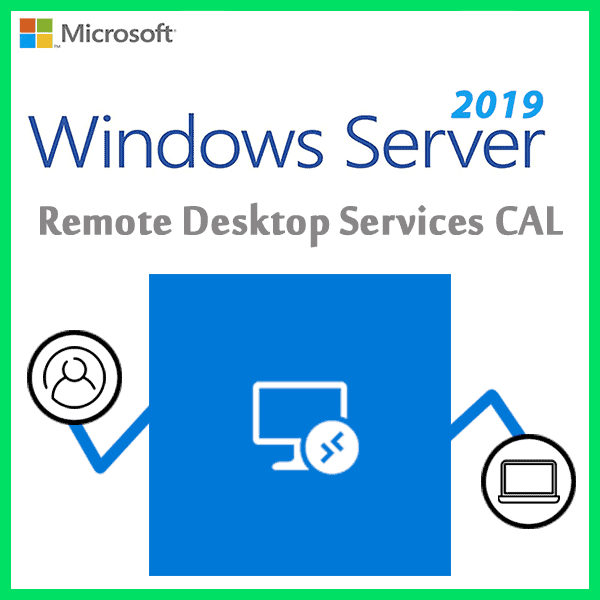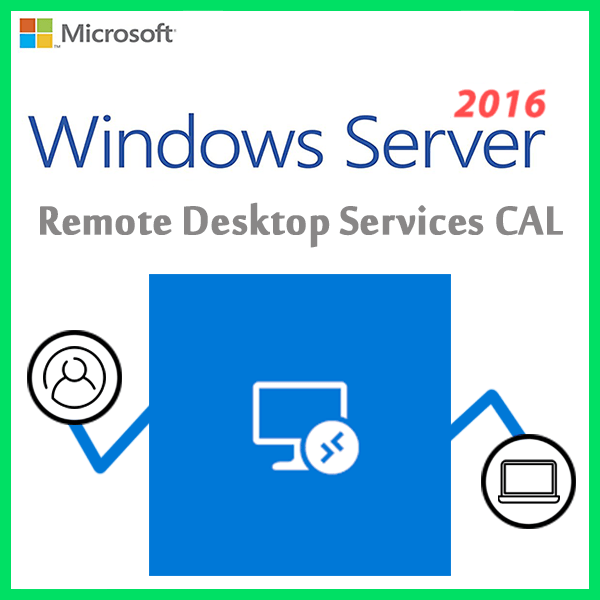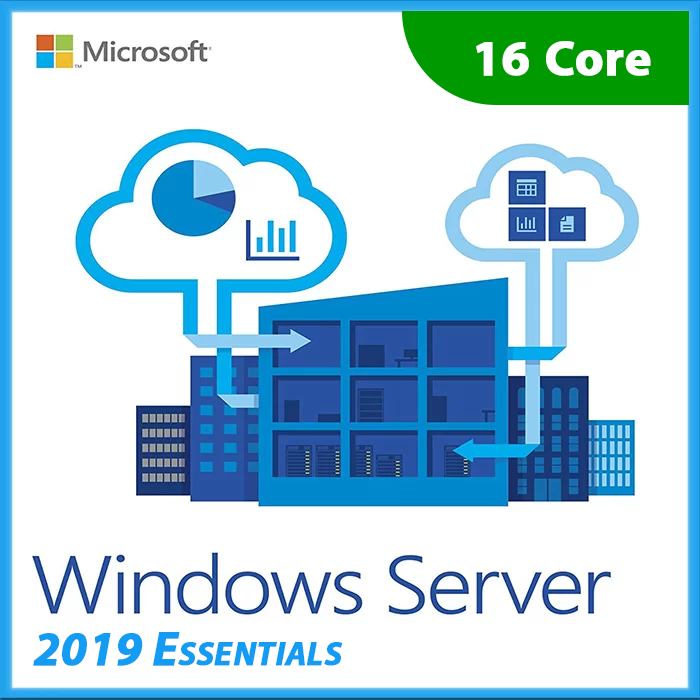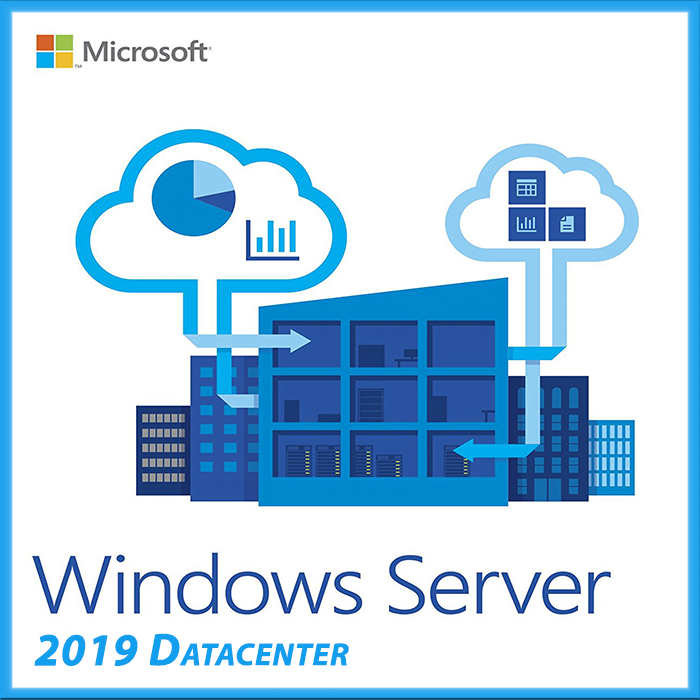Home » Activate RDS license server in Windows Server 2016 & 2019
Activate RDS license server in Windows Server 2016 & 2019
The Remote Desktop Services license server issues client access licenses (CALs) to users and devices when they access the RD Session Host. You can activate the license server by using the Remote Desktop Licensing Manager.
Table of Contents
Install the RD Licensing role
- Sign into the server you want to use as the license server using an administrator account.
- In Server Manager, click Roles Summary, and then click Add Roles. Click Next on the first page of the roles wizard.
- Select Remote Desktop Services, and then click Next, and then Next on the Remote Desktop Services page.
- Select Remote Desktop Licensing, and then click Next.
- Configure the domain – select Configure a discovery scope for this license server, click This domain, and then click Next.
- Click Install.
Activate the license server
- Open the Remote Desktop Licensing Manager: click Start > Administrative Tools > Remote Desktop Services > Remote Desktop Licensing Manager.
- Right-click the license server, and then click Activate Server.
- Click Next on the welcome page.
- For the connection method, select Automatic connection (recommended), and then click Next.
- Enter your company information (your name, the company name, your geographic region), and then click Next.
- Optionally enter any other company information (for example, email and company addresses), and then click Next.
- Make sure that Start Install Licenses Wizard now is not selected (we’ll install the licenses in a later step), and then click Next.
Your license server is now ready to start issuing and managing licenses.
Stay tuned to our blog for more Windows Server & Remote Desktop Server insights and tips.
No more products to show
Recent posts
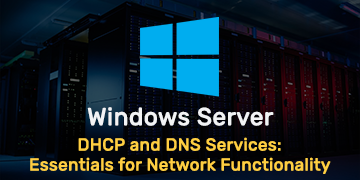
Windows Server
DHCP and DNS Services: Essentials for Network Functionality
Explore the critical roles of DHCP & DNS in networks, enabling efficient IP address management and domain name resolution.
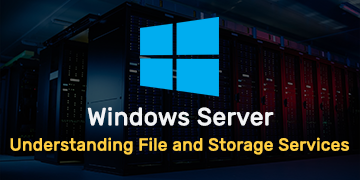
Windows Server
Understanding File and Storage Services in Windows Server
Explore Windows Server’s File & Storage Services for efficient data management, storage, and sharing within networks.
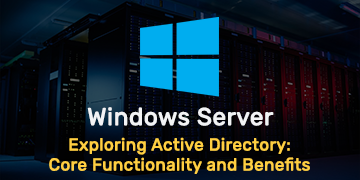
Windows Server
Exploring Active Directory: Core Functionality and Benefits
Discover the fundamentals and advantages of Active Directory for efficient user management and network administration.