Microsoft Windows 10 Pro 20H2
- Simple, secure multifactor authentication
Windows 10 Pro offers simple, secure multifactor authentication6 via phone call, text or the Microsoft Authenticator app for mobile phones and tablets.7, 8 - Hardware-based defence against start-up attacks
Windows Defender System Guard9 uses hardware-based root of trust on modern devices to block start-up attacks and prevent them from propagating. - Hard encryption just got easy
BitLocker encryption protects your information even on lost or stolen devices. BitLocker to Go provides the same protection for external and removable drives. - Stop data leaks before they happen
Windows Information Protection (WIP) prevents accidental data loss by encrypting business data on devices and separating it from personal data.
What you will get?
- Microsoft Windows 10 Pro 20H2 License Key
- PDF - Activation & Download Guide
- Warranty Period: 7 Days
- Live Chat support & assistance
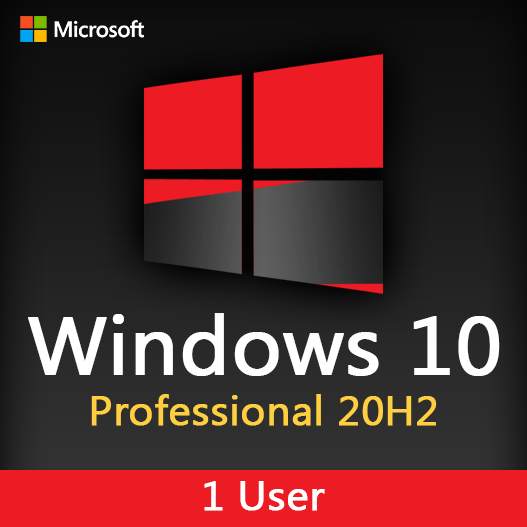
5.00 $ – 9.00 $
Brand
Microsoft
Licensing Type
Retail
Licensing Term
Lifetime / One Time
Users Supported
1 User
Devices Supported
1 Device
Delivery Method
Digital Instant Delivery
Platform Supported
Windows
What is Windows 10 Pro
Windows 10 Pro is th full edition of Windows 10, developed and maintained by Microsoft. This edition boasts multiple new features users long wanted to see. Also, it fixed countless problems and bugs, modernized the user interface, and included better security measures.
Professional version of Windows 10 includes additional features aimed at business consumers. Such as, BitLocker, group policies, Remote Desktop, dynamic provisioning, kiosk mode, Hyper-V,Windows Sandbox, Windows Defender, Active Directory support…
What i new in Windows 10 Pro 20H2
As you begin to roll out Windows 10, version 20H2 to your organization, here are some of the new features and enhancements that will allow you to benefit from intelligent security, simplified updates, flexible management, and enhanced productivity.
For the end user
- Theme-aware tiles in Start – The redesigned Start menu has a more streamlined design that removes the solid color backplates behind the logos in the apps list, and applies a uniform, partially transparent background to the tiles. This design creates a beautiful stage for your icons, especially the Fluent Design icons for Office and Microsoft Edge, as well as the redesigned icons for built-in apps like Calculator, Mail, and Calendar.
- ALT+TAB between tabs in Microsoft Edge – We introduced ALT+TAB (task switcher) allowing you to toggle between open windows way back in Windows 2.0! In Windows 10, version 20H2, you can now use ALT+TAB to rotate between not only your open apps but also the tabs in Microsoft Edge. Now rotating through ALT+TAB will allow you to open Microsoft Edge in the specific tab you’re needing, not just the latest active tab. You can modify the ALT+TAB experience in Settings > System > Multitask.
- Improved notifications – Toast notifications now have the app’s logo in the top left corner of the notification, so you can immediately see where the notification is coming from. We’ve also turned off the Focus Assist notifications, which tells you when Focus Assist is enabled – whether via automatic rule or manually enabling it.
- Settings – We continue to improve the Settings page, adding more and more classic Control Panel capabilities. In addition to added settings, we also added a [COPY] button to Settings > System > About so you can easily copy that information and paste it into a help desk ticket. Watch for even more improvements to come!
- Tablet experience – Previously, when you detach a keyboard on a 2-in-1 device, a toast notification would appear asking if you wanted to switch into Tablet Mode. If you tapped Yes, you would switch into Tablet Mode. But selecting No would bring you the Windows desktop. In Windows 10, version 20H2, the default is changed: the toast notification no longer appears and you are instead brought into the new tablet experience. You can change this behavior in Settings > System > Tablet.
- Refresh rate of display – Change the refresh rate of your display, giving you a smoother motion. This change can be made at Settings > System > Display > Advanced display settings. Note that this may require supported hardware.
- Microsoft Edge (built on Chromium) – And of course, Windows 10, version 20H2 is the first version of Windows to come with Microsoft Edge browser built on the Chromium engine.
- Mobile device management (MDM) – Like you’ve been doing with Group Policy for 20 years, you can now make granular changes to Local Users and Groups on an MDM-managed Windows 10 device by using the Local Users and Groups MDM policy.
- Windows Autopilot – There have been many enhancements to Windows Autopilot since version 2004, including Windows Autopilot for HoloLens, Windows Autopilot and co-management, and enhancements to Autopilot reporting. For details on all of these and more, see Managing Windows Devices with Microsoft Endpoint Manager. Here’s a summary of some of the enhancements:
- Windows Autopilot for HoloLens – You know HoloLens as that untethered, holographic device. HoloLens 2 devices are commercial-ready, support Azure AD, MDM, kiosk mode, BitLocker, Windows Store for Business, and Windows Update for Business. As adoption increases, setting up your HoloLens 2 devices just got easier, with a Windows Autopilot for HoloLens 2 self-deploying mode.
- Windows Autopilot with co-management – Co-management policy can be set during Autopilot deployment to ensure workloads are managed from the appropriate source.
- Windows Autopilot ESP + task sequences – Using a task sequence as part of Windows Autopilot allows you to take advantage of your Configuration Manager investments and reuse those task sequences to configure devices. The task sequence can integrate right into the Enrollment Status Page (ESP), blocking access to the desktop until the task sequence completes.
- Enhancements to Windows Autopilot deployment reporting – Currently in preview, you can monitor the status of Autopilot deployments in the Microsoft Endpoint Manager admin center: endpoint.microsoft.com. From there, select Devices > Monitor and scroll down to the Enrollment section. Click Autopilot deployment (preview). As this section grows, you will soon be able to see ESP duration broken down at a device and user targeted ESP and app installation status, policy status, and other enhancements. So stay tuned!
- Microsoft Defender Application Guard for Office – Microsoft Defender Application Guard, designed for Windows 10, now supports Office! With this support, you can launch untrusted Office documents (those that come from outside the Enterprise) in an isolated container to prevent potentially malicious content from compromising the user’s computer or exploiting their personal contents.
- LCU + SSU = single payload – Many of you have asked us for many years to simplify the deployment of Latest Cumulative Updates (LCUs) and Servicing Stack Updates (SSUs). Starting with Windows 10, version 20H2, LCUs and SSUs have been combined into a single cumulative monthly update, available via Microsoft Catalog or Windows Server Update Services.
- More secure biometric sign on – With enhanced sign-in security[2], Windows Hello now offers added support for virtualization-based security for certain fingerprint and face sensors, which protects, isolates, and secures a user’s biometric authentication data.
- Microsoft Edge on Chromium – Even more important for the IT pro, we’re adding this feature here as well! Windows 10, version 20H2 is the first version of Windows to come with Microsoft Edge on Chromium. Need a reason why you should care? I’ll give you five! I also invite you to learn more about the security features in Microsoft Edge.
For the IT professional
What else have we been up to?
Aside from Windows 10, version 20H2, we’ve been busy with other new, exciting products and features that you may have heard about! Note that some of these may require additional licensing or services.
- Cortana – We continue to make investments in Cortana, adding a daily briefing email from Cortana, play my emails from Outlook, Cortana availability within the Microsoft Teams mobile app (available in English today, more languages coming!), and of course the updated and improved features of Cortana in Windows 10 itself.
- Universal Print – Universal Print provides cloud-managed print services built on Azure. Universal Print ensures that customers can print from anywhere, anytime, with secure identity credentials. And, it is integrated right into Microsoft Endpoint Manager making it easy to get started and join the thousands of Preview customers who have moved millions of print jobs to the cloud.
- Windows Virtual Desktop – Windows Virtual Desktop is a desktop and app virtualization service that runs on Microsoft Azure. It lets end users connect securely to a full desktop from any device. And now with Microsoft Endpoint Manager, you can secure and manage your Windows Virtual Desktop VMs with policy and apps at scale, after they’re enrolled.
- Microsoft Tunnel Gateway – Microsoft Tunnel Gateway allows Microsoft Intune-enrolled iOS and Android devices to access on-premises apps and resources, with single sign-on Azure AD authentication, integrated Conditional Access policies, and is flexible enough to meet the needs of all organizations.
- Endpoint analytics – Endpoint analytics aims to improve user productivity and reduce IT support costs by providing insights into the user experience. The insights enable IT to optimize the end-user experience with proactive support and to detect regressions to the user experience by assessing user impact of configuration changes. Enroll devices into Endpoint analytics while enabling tenant attach in Configuration Manager.
- Productivity Score – Productivity Score provides visibility into how your organization works, helping you understand the employee experience, including how collaborative your people are. It also gives visibility into their technology experience, focusing on their endpoints, network connectivity, and Microsoft 365 apps.
- Microsoft 365 apps – Office 365 ProPlus is the version of Microsoft Office that comes with several enterprise, government, and education subscription plans. Earlier this year we announced a name change to Microsoft 365 apps. If you have internal wikis, packages used by Configuration Manager – specifically any automatic deployment rules (ADRs), or product flows, you may need to update references to Office 365 ProPlus to this new name.
- Microsoft Defender for Endpoint – Microsoft Defender Advanced Threat Protection (Microsoft Defender ATP) recently went through a name change as well – to Microsoft Defender for Endpoint. Explore the latest features or functionality and find information on the new name and the products affected in the Microsoft Defender for Endpoint blog.
- Developers! Developers! Developers! – For information on what’s new for developers, including Project Reunion and new PowerToys. see Windows Dev Center. (And if you don’t know why I introduce this bullet in this way, check out any of the videos here!)
- Test Base for Microsoft 365 – Test Base provides intelligent application testing from an Azure environment, making it easier for your ISVs (software vendors) to make support statements for a new version of Windows.
Why choose Windows 10 Pro
If you run a small business and want improved functionality, Windows 10 Professional is the solution.

The most security protection, built in
Windows 10 Pro includes firewall and internet protections to help safeguard against viruses, malware, and ransomware.

Take your business where you go
You love your mobile. So does your Pc. Continue where you left off, wherever you left off. Read, write, and edit webpages, Microsoft 365 docs, photos across all your devices.

Smoothly Manage your business
Microsoft Windows 10 Pro offers you simple and flexible management, so you can easily do more and the way you want.
Features & Benefits
Windows Sandbox
It’s is half app, half virtual machine. It alows you quickly run a virtual clean OS imaged from your system’s current state, so you can test programs or files in a secure environment that’s isolated from your main system.
BitLocker
BitLocker is a feature which lets encrypting the entire drive utilizing either 128 or 256-bit AES algorithm in order to protect your data in against thieves or in case of losing access to your PC.
Hyper-V Technology
Hyper-V technology allows you to easily create virtual machines on your computer. This lets you to use different operating systems without the need to physically install them on your hard drive.
Kiosk mode
It is a Windows 10 Pro feature that only allows one application to run. Kiosk mode is recommended to lock down a Windows device when that device is used for a specific task or used in a public setting.
Windows Defender
Remote Desktop
Windows Updates
Windows Hello
Voice, pen, and touch
Timeline
Cortana
And More...
System Requirements
Before downloading Windows 10 Pro 20H2, your PC must satisfy the following requirements:
- Processor: 1 GHz or faster or SoC
- RAM: 1 gigabyte (GB) for 32-bit system or 2 GB for 64-bit system
- Hard drive space: 16 GB for 32-bit system or 32 GB for 64-bit system
- Graphics card: DirectX 9 or later with WDDM 1.0 driver
- Screen: 800×600
Reviews
There are no reviews yet.
Only logged in customers who have purchased this product may leave a review.