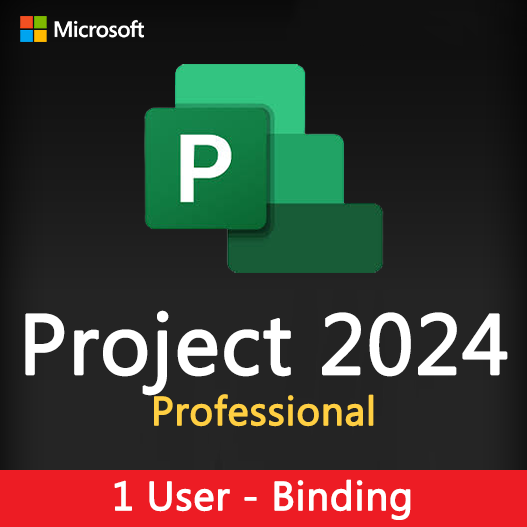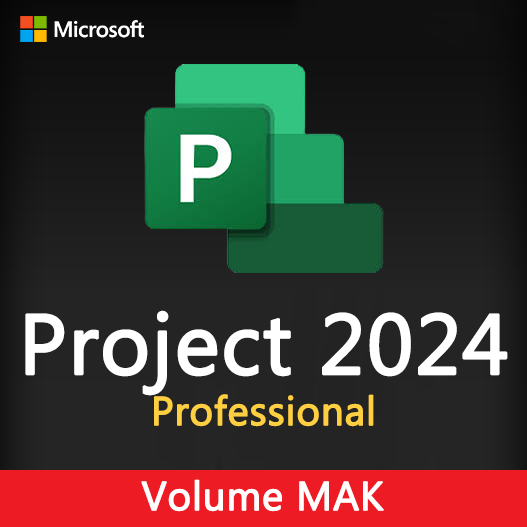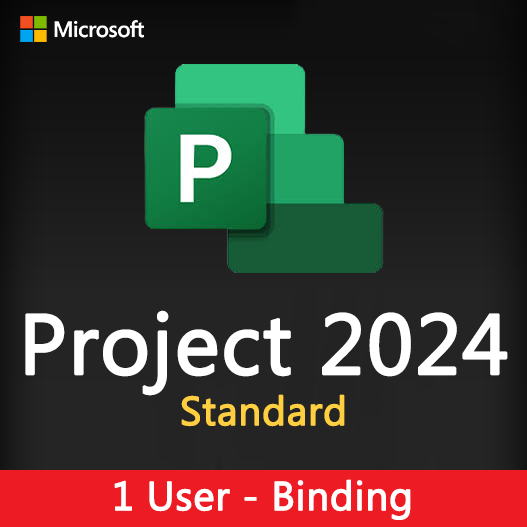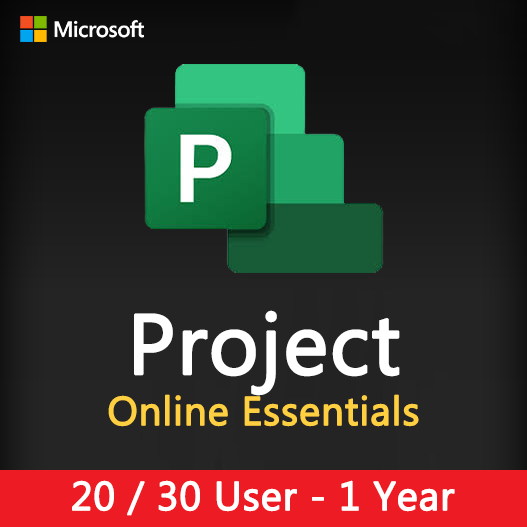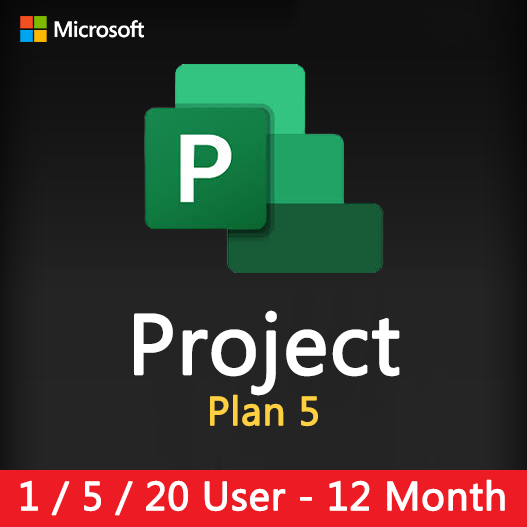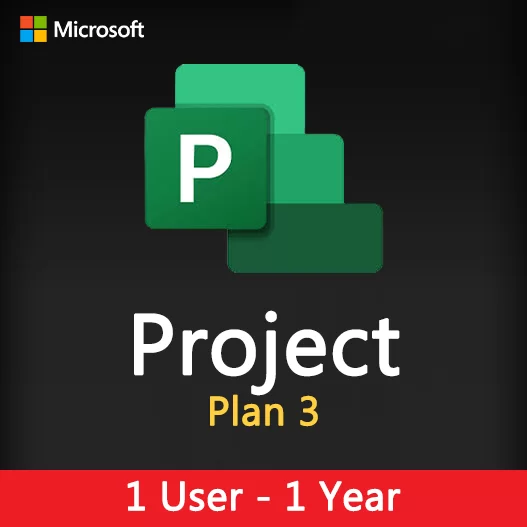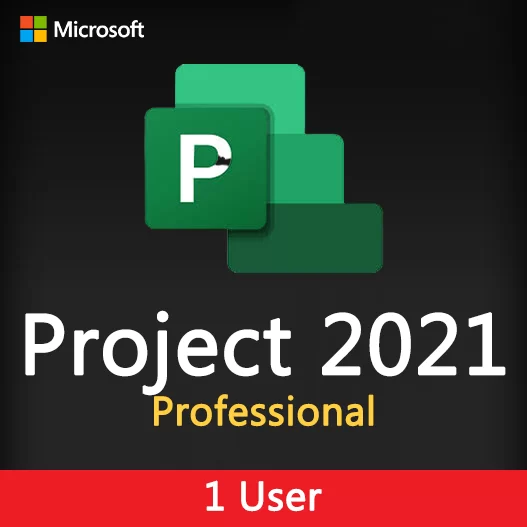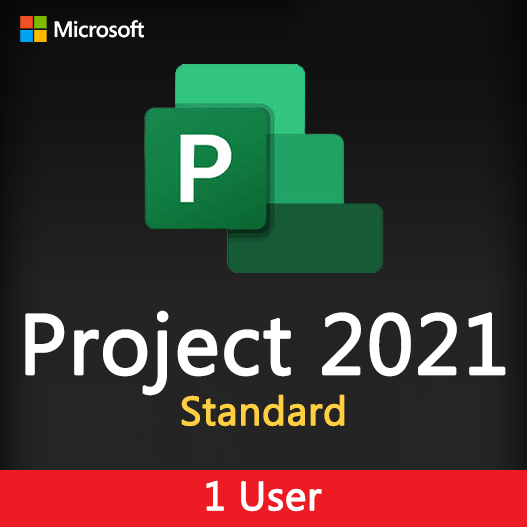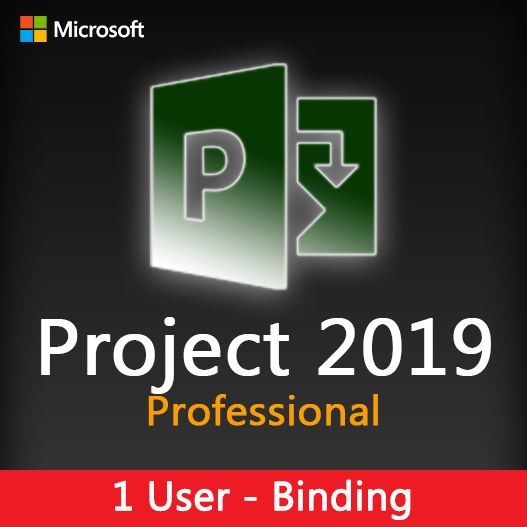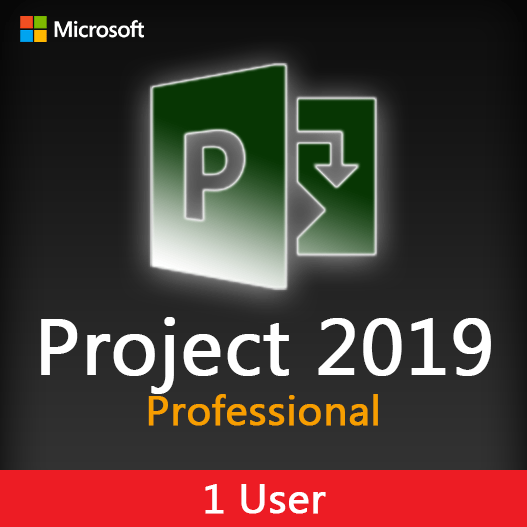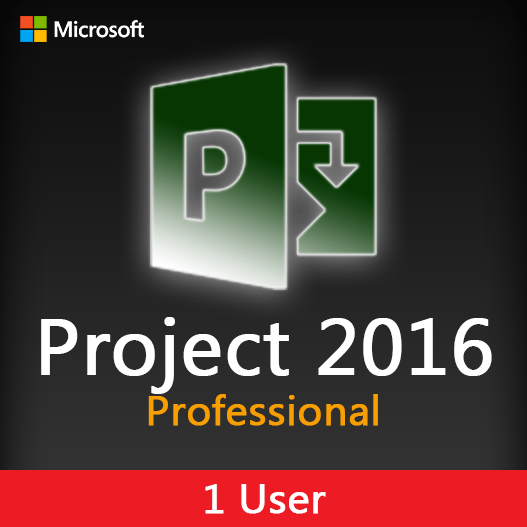Home » Tracking Progress in Microsoft Project: Gantt Charts and Milestones
Tracking Progress in Microsoft Project: Gantt Charts and Milestones
Tracking progress is a fundamental aspect of project management. It allows project managers to monitor tasks, timelines, and milestones to ensure that projects stay on track and within budget. Microsoft Project provides robust tools like Gantt charts and milestones to facilitate effective progress tracking. In this guide, we’ll explore how to track progress in Microsoft Project using these essential features.
The Significance of Progress Tracking
- Visibility: It provides a clear view of project status, helping teams stay informed.
- Accountability: Progress tracking holds team members accountable for their tasks and responsibilities.
- Risk Management: It allows for the early identification of potential issues or delays, enabling timely interventions.
- Communication: It facilitates effective communication with stakeholders by providing up-to-date information.
Progress Tracking Features in Microsoft Project
Gantt Charts
Gantt charts in Microsoft Project offer a visual representation of project tasks, their dependencies, and timelines. You can see task durations, start and finish dates, and task relationships at a glance.
Milestones
Milestones represent significant points in your project. They are used to mark key achievements, deadlines, or critical points. Milestones are essential for measuring progress.
Task Tracking
Microsoft Project allows you to update task progress by marking them as “complete” or specifying the percentage of completion.
Resource Allocation
You can track resource allocation and workloads to ensure that resources are not over-allocated or underutilized.
Baseline Comparison
Create baselines to capture the original project plan and compare it with the current progress, helping you identify deviations.
Critical Path Analysis
Microsoft Project identifies the critical path in your project, highlighting the sequence of tasks that determine the project’s duration.
Tips for Effective Progress Tracking
Define Clear Milestones
Clearly define project milestones that represent significant project achievements.
Regular Updates
Ensure that project tasks and milestones are regularly updated with accurate progress information.
Resource Management
Continuously monitor resource allocation to prevent overallocation and delays.
Baseline Creation
Create a project baseline early to have a reference point for comparing progress.
Communicate Changes
Communicate changes in project schedules, tasks, or milestones promptly to all stakeholders.
How to Track Progress in Microsoft Project
- Open Your Project : Launch Microsoft Project and open your project file.
- Update Task Progress : Select a task and update its progress by specifying the percentage complete or marking it as “complete.”
- Monitor Milestones : Keep an eye on milestone dates to ensure they are achieved as planned.
- Use Gantt Charts : Utilize Gantt charts to visualize task relationships and progress.
- Baseline Comparison : Compare project progress against the baseline to identify any variances.
- Resource Allocation : Monitor resource allocation and resolve any overallocation issues.
Tracking progress with Gantt charts and milestones in Microsoft Project is essential for effective project management. It provides visibility, accountability, and control over project timelines and tasks. By mastering these features and implementing best practices, project managers can ensure that their projects stay on course and achieve success.
Recent posts
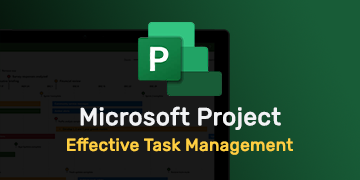
Effective Task Management in Microsoft Project
Discover how to efficiently manage tasks and improve project outcomes using Microsoft Project’s task management features.
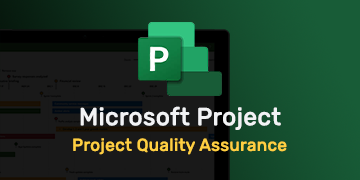
Project Quality Assurance and Microsoft Project
Learn how to implement effective project quality assurance using Microsoft Project for better project outcomes and compliance.
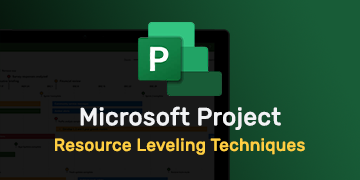
Resource Leveling Techniques in Microsoft Project
Learn how to optimize resource allocation and prevent resource overallocation in Microsoft Project for smoother project management.