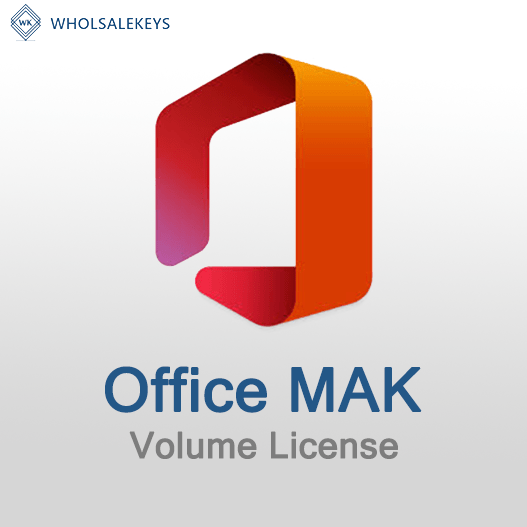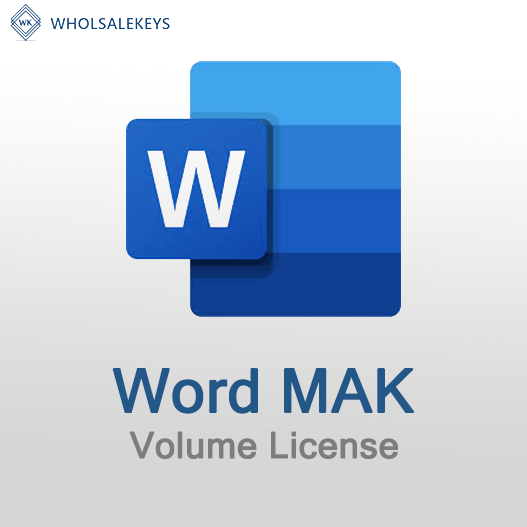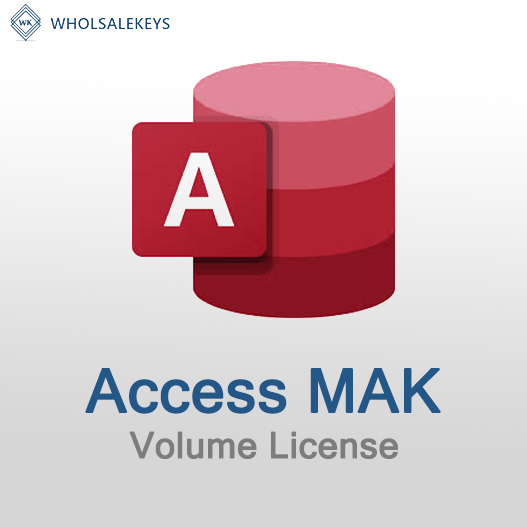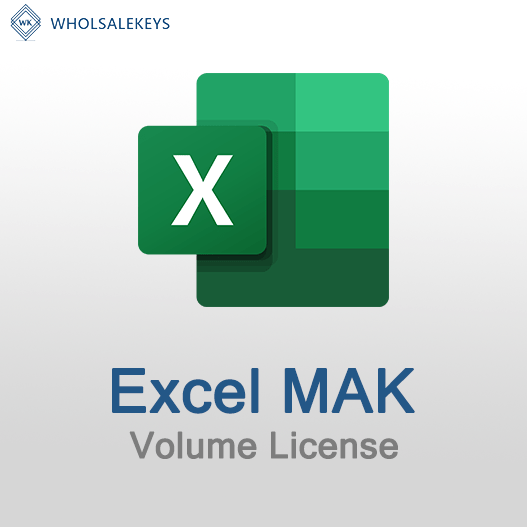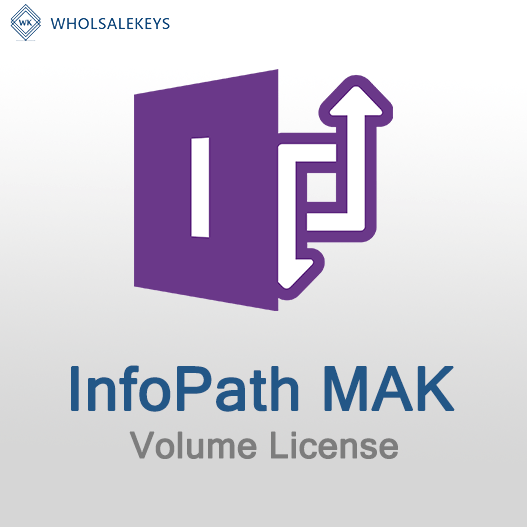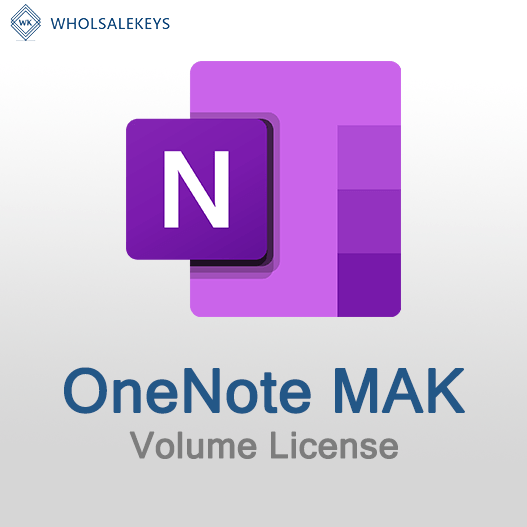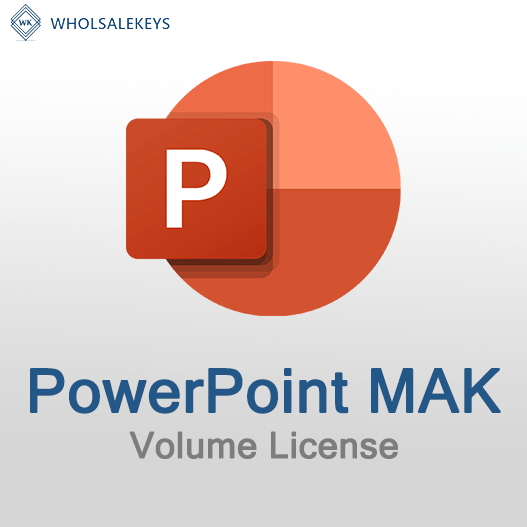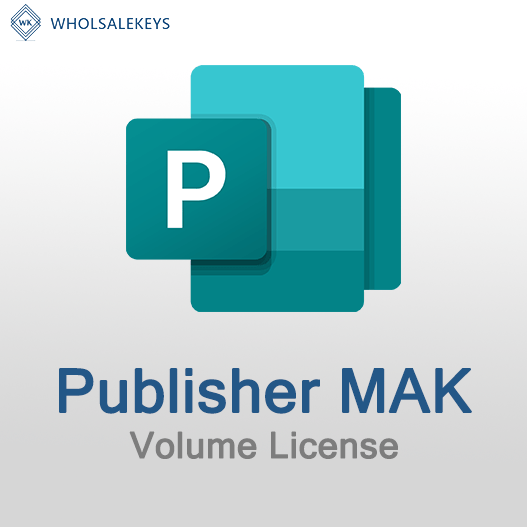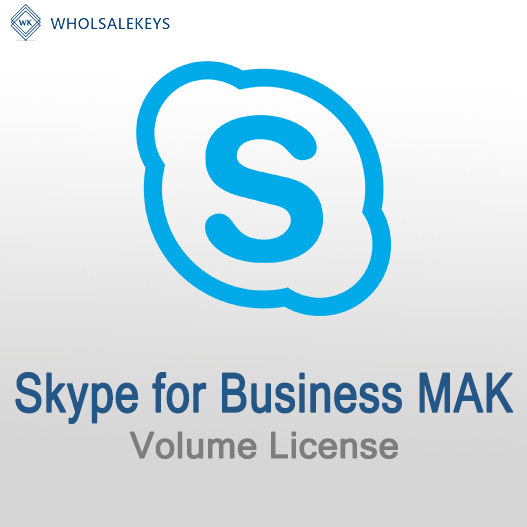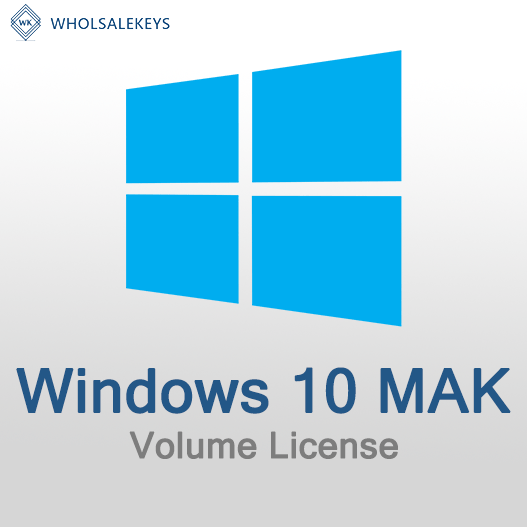Home » Troubleshooting MAK Activation Issues: Step-by-Step Guide
Troubleshooting MAK Activation Issues: Step-by-Step Guide
Multiple Activation Key (MAK) activation is a common method for licensing Microsoft software, but it’s not without its challenges. Activation issues can arise, and it’s crucial to know how to troubleshoot and resolve them effectively. In this step-by-step guide, we’ll walk you through the troubleshooting process for MAK activation issues.
Step 1: Verify Your MAK Key
The first step is to ensure that the MAK key you’re using is correct and valid. Check the key for typographical errors and make sure it matches the version and edition of the software you’re trying to activate.
Step 2: Confirm Internet Connectivity
MAK activation requires internet connectivity. Ensure that the device you’re activating has a working internet connection. If it’s a firewall-protected network, ensure that it allows communication with Microsoft’s activation servers.
Step 3: Check Activation Count
MAK keys have a limited number of activations. Check if you’ve reached the maximum activation count for your key. If you have, you’ll need to request additional activations from Microsoft.
Step 4: Activate by Phone
If you’re facing issues with online activation, you can use the “Activate by Phone” option. Follow the on-screen instructions to call Microsoft’s activation center and complete the activation over the phone.
Step 5: Review Error Messages
Pay close attention to any error messages you receive during activation. These messages often contain valuable information about what went wrong. Look up the error code and message to find specific solutions.
Step 6: Activate Using Command Prompt
You can try activating using the Command Prompt with elevated privileges. Open the Command Prompt as an administrator and use the “slmgr.vbs” script to activate Windows with your MAK key.
Step 7: Diagnostic and Troubleshooting Tools
Microsoft provides diagnostic and troubleshooting tools for activation issues. Use these tools to identify and resolve problems. The “Microsoft Activation Troubleshooter” is a handy tool for Windows activation issues.
Step 8: Check Event Logs
Examine the Windows Event Logs for activation-related entries. Look for any errors or warnings that may provide insights into the activation issue.
Step 9: Verify DNS Settings
Ensure that your DNS settings are correctly configured. A misconfigured DNS can prevent successful activation. Double-check the DNS server settings on your network.
Step 10: Contact Support
If all else fails, don’t hesitate to contact Microsoft support. They can provide specialized assistance and guidance to resolve activation issues. Be ready to provide details about your activation attempts and any error messages received.
Step 11: Maintain Documentation
Document your troubleshooting steps, including error messages and resolutions. This documentation can be valuable for future reference and audits.
Step 12: Compliance and Record Keeping
Ensure that your MAK activation complies with your licensing agreement. Keep detailed records of activations and maintain documentation for audit purposes.
Troubleshooting MAK activation issues can be a complex process, but with patience and attention to detail, most problems can be resolved. It’s essential to understand that keeping accurate records and ensuring compliance with your licensing agreement are as important as the troubleshooting steps themselves.
By following this step-by-step guide, you can effectively address and resolve MAK activation issues, ensuring that your Microsoft software is properly licensed and functional.
Recent posts
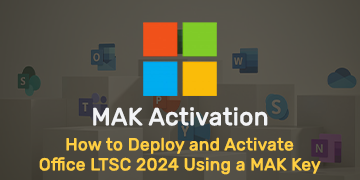
How to Deploy and Activate Office LTSC 2024 Using a MAK Key
Explore advanced Excel features and functionalities to enhance data analysis, visualization, and automation for improved productivity.

Common Misconceptions About MAK Licensing
Clarify misconceptions surrounding Multiple Activation Key (MAK) licensing with expert insights and accurate information.

Auditing MAK Key Usage: Best Practices
Learn effective methods and best practices for auditing Multiple Activation Key (MAK) usage to maintain licensing compliance.