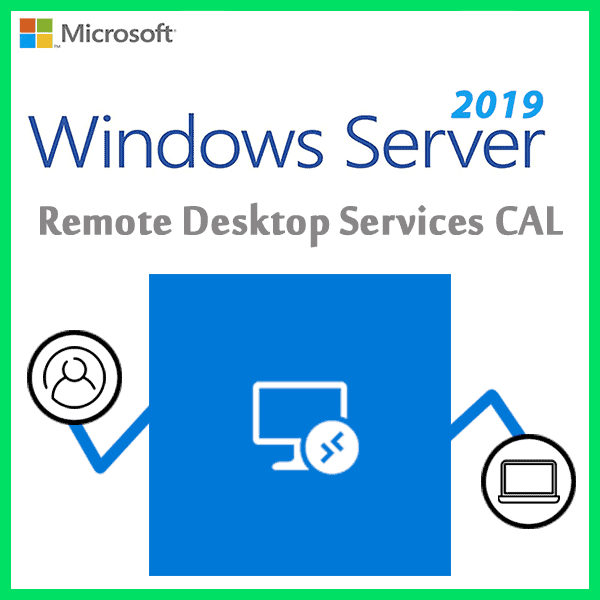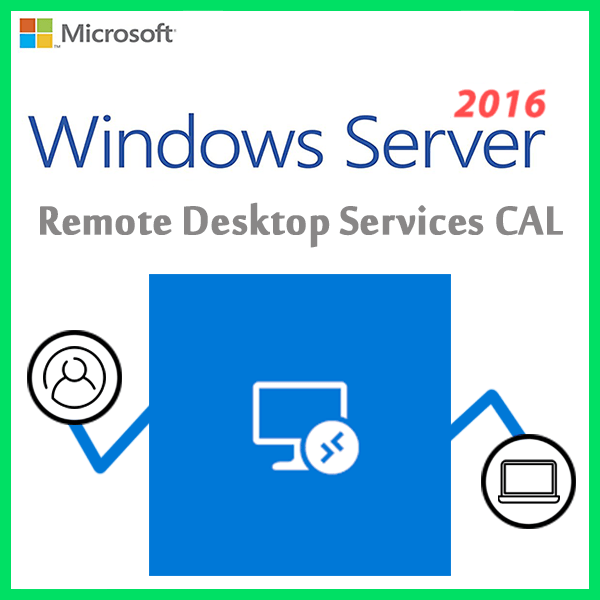Home » Upgrading Windows Server: Navigating Licensing Changes
Upgrading Windows Server: Navigating Licensing Changes
Upgrading your Windows Server infrastructure is a strategic move to enhance performance, security, and efficiency. However, with each new version of Windows Server, there are often changes in licensing models and requirements. Navigating these licensing changes is crucial to ensure compliance and optimize your IT investments. In this guide, we’ll explore the evolving landscape of Windows Server licensing and how to navigate licensing changes during server upgrades.
The Dynamics of Windows Server Licensing
Windows Server licensing has evolved over the years to accommodate changing technology trends and customer needs. Key aspects to consider include:
- Licensing Models: Microsoft offers various licensing models, such as per-core licensing, user/device CALs (Client Access Licenses), and subscription-based options.
- Editions: Windows Server comes in different editions (e.g., Standard, Datacenter) with varying feature sets and licensing requirements.
- Virtualization: Virtualization technologies have influenced licensing, with considerations for the number of virtual instances.
Licensing Changes with Windows Server Upgrades
Per-Core Licensing
Many recent versions of Windows Server use per-core licensing, where you pay for the number of processor cores in use. Understanding your core count and licensing requirements is critical.
User/Device CALs
If you have user/device CALs, ensure they align with the edition and version of Windows Server you’re upgrading to.
Virtualization Rights
Be aware of virtualization rights, as they dictate how many virtual instances you can run on a physical server.
Subscription Licensing
Explore subscription-based licensing options if you prefer a flexible, pay-as-you-go approach.
Tips for Navigating Licensing Changes
- Assess Your Current Licensing : Conduct a thorough assessment of your existing licensing to understand your starting point.
- Consult with Licensing Experts : Consider consulting with licensing experts or Microsoft representatives for guidance.
- Plan for Growth : Plan for future growth and scalability to avoid unexpected licensing costs.
- Regularly Review Licensing Terms : Stay updated on Microsoft’s licensing terms and changes.
- Use Microsoft’s Licensing Tools : Utilize Microsoft’s licensing tools and resources to better understand your options.
Upgrading Windows Server is an important step for optimizing your IT infrastructure, but understanding and navigating licensing changes is equally crucial. By staying informed about licensing models, edition differences, and virtualization rights, and by following the tips outlined in this guide, you can ensure a smooth and cost-effective transition to the latest version of Windows Server while maintaining compliance with Microsoft’s licensing terms.
Recent posts
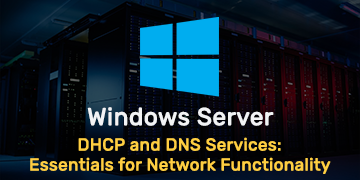
DHCP and DNS Services: Essentials for Network Functionality
Explore the critical roles of DHCP & DNS in networks, enabling efficient IP address management and domain name resolution.
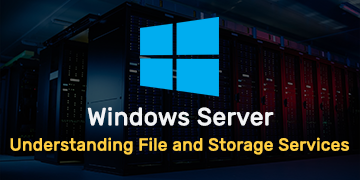
Understanding File and Storage Services in Windows Server
Explore Windows Server’s File & Storage Services for efficient data management, storage, and sharing within networks.
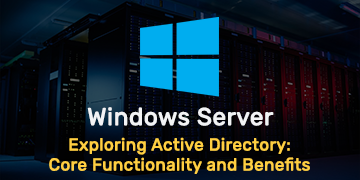
Exploring Active Directory: Core Functionality and Benefits
Discover the fundamentals and advantages of Active Directory for efficient user management and network administration.