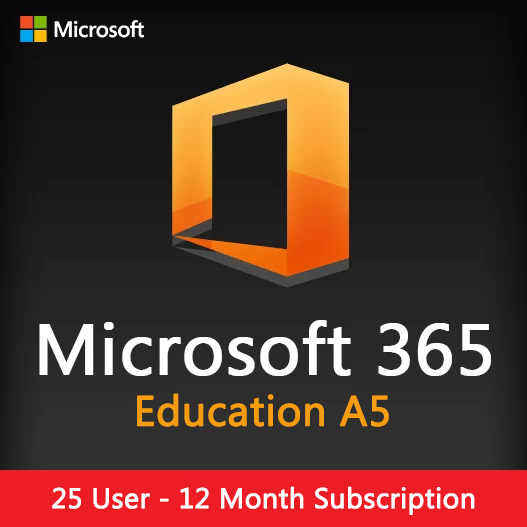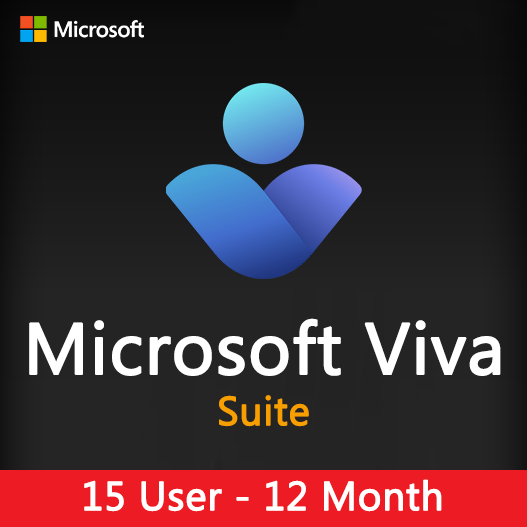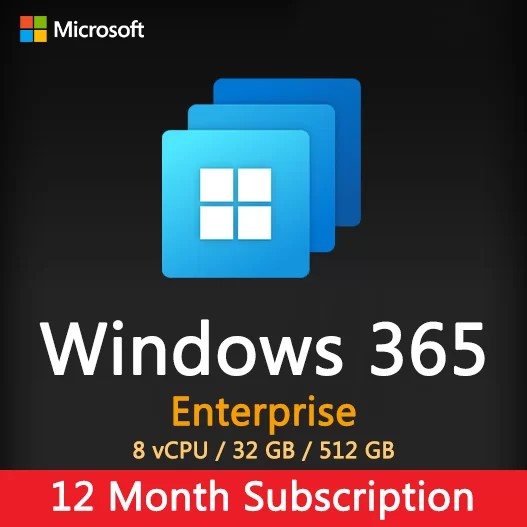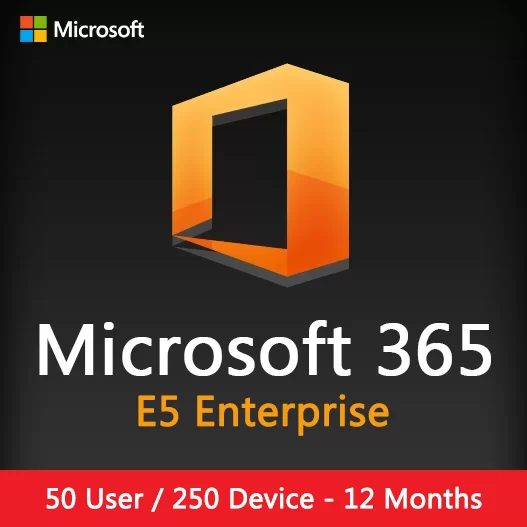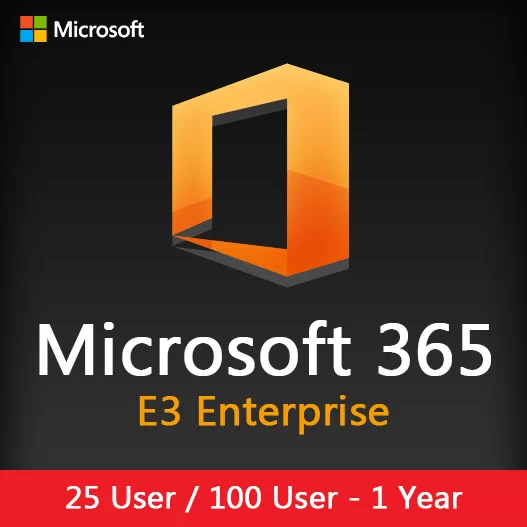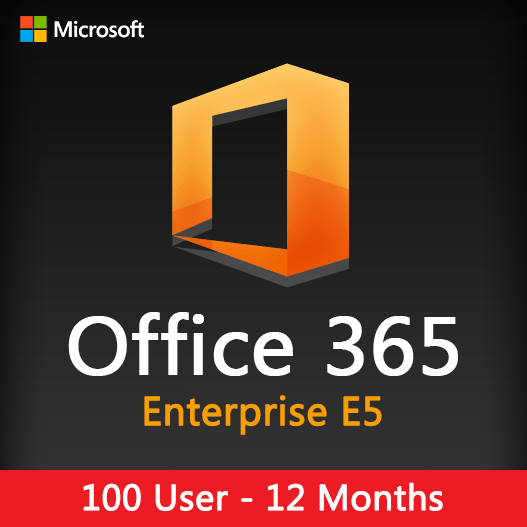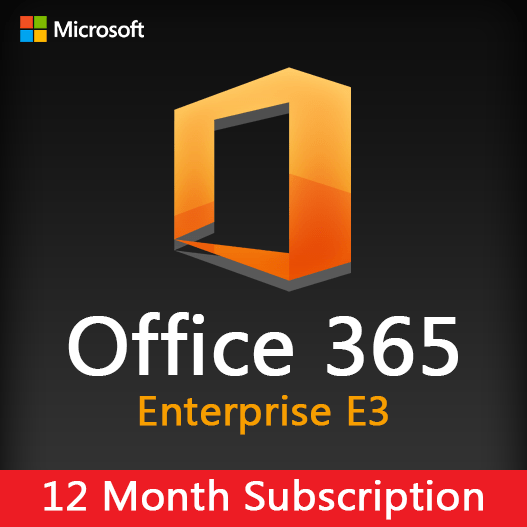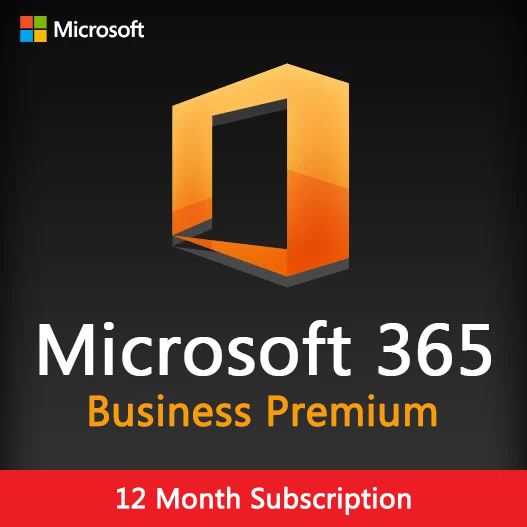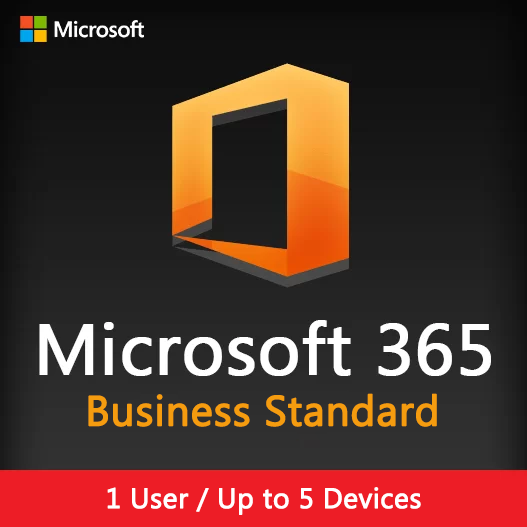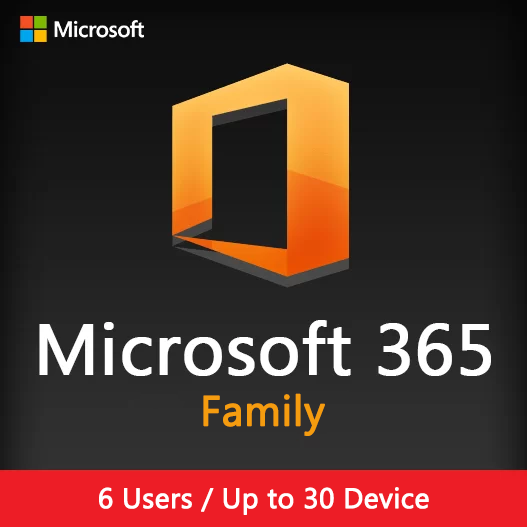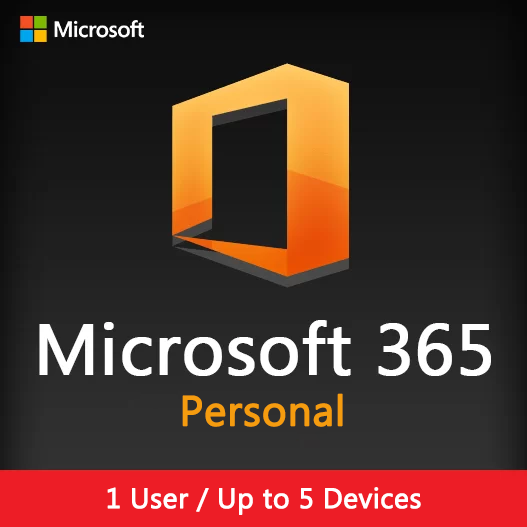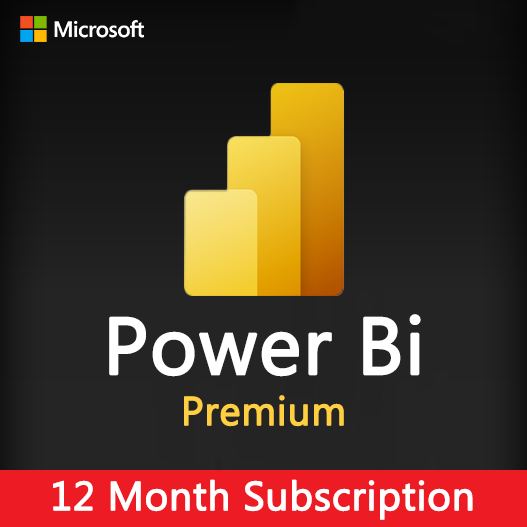Home » Unlocking Productivity with Microsoft Word: Essential Tips
Unlocking Productivity with Microsoft Word: Essential Tips
Microsoft Word stands as a powerful tool for document creation, offering various features to streamline workflows and enhance productivity. Let’s explore some essential tips to maximize efficiency while using Microsoft Word.
Keyboard Shortcuts for Quick Actions
Ctrl + S
Instantly save your document without navigating through menus, ensuring you don’t lose your work.
Ctrl + C, Ctrl + X, Ctrl + V
Efficiently copy, cut, and paste text or objects within your document or across different files.
Ctrl + Z and Ctrl + Y
Undo and redo actions swiftly, allowing quick corrections without disrupting your workflow.
Utilize Styles and Formatting
Applying Styles
Use predefined styles or customize your own for consistent formatting throughout your document.
Format Painter
Easily copy formatting from one section to another by using the Format Painter tool, saving time on repetitive formatting tasks.
Efficient Navigation and Editing
Navigation Pane
Quickly navigate through lengthy documents by using the Navigation Pane, making it easier to find and edit specific sections.
Find and Replace
Efficiently locate specific words or phrases and replace them throughout the document with just a few clicks.
Collaboration and Reviewing Tools
Track Changes
Enable Track Changes to monitor edits made by collaborators, allowing easy review and acceptance/rejection of modifications.
Comments and Annotations
Use comments and annotations to provide feedback or make notes within the document, enhancing collaboration.
Templates and Document Organization
Document Templates
Utilize pre-designed templates or create your own to streamline the creation of various document types.
Document Sections
Divide your document into sections, enabling independent formatting and layout changes within specific parts.
Inserting and Managing Media
Inserting Images and Graphics
Effortlessly insert and manipulate images, charts, and other visual elements to enhance document presentation.
SmartArt and Tables
Use SmartArt for visual representation and tables for organized data presentation within your documents.
Mastering these essential Microsoft Word tips empowers users to streamline document creation, editing, and collaboration processes, thereby enhancing productivity and efficiency. By leveraging these features and shortcuts, users can save time, maintain consistency, and produce professional-looking documents seamlessly.
Recent posts
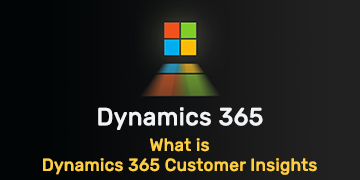
What is Dynamics 365 Customer Insights
Unlock the full potential of customer data with Dynamics 365 Customer Insights. Discover how AI and analytics create personalized experiences.
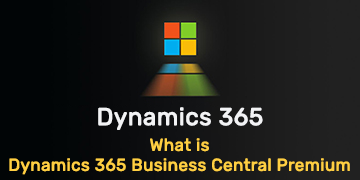
What is Dynamics 365 Business Central Premium
Discover Dynamics 365 Business Central Premium, the ERP solution enhancing SMB efficiency with advanced financial, project, and operations management.

Unlocking Advanced Features in Microsoft Excel: Beyond the Basics
Explore advanced Excel features and functionalities to enhance data analysis, visualization, and automation for improved productivity.