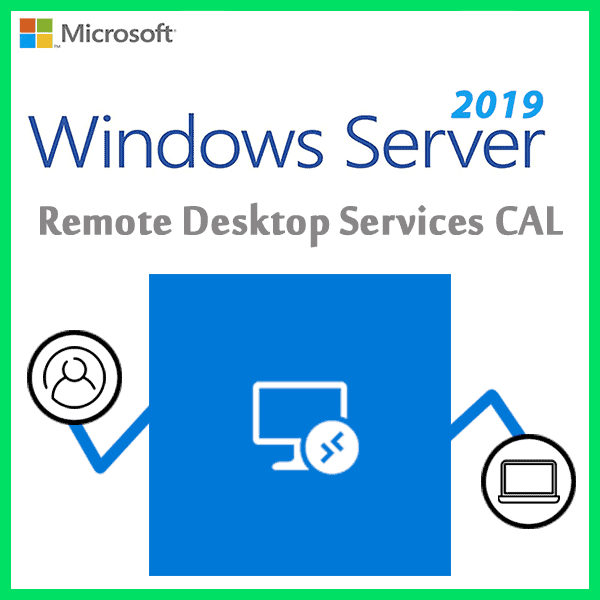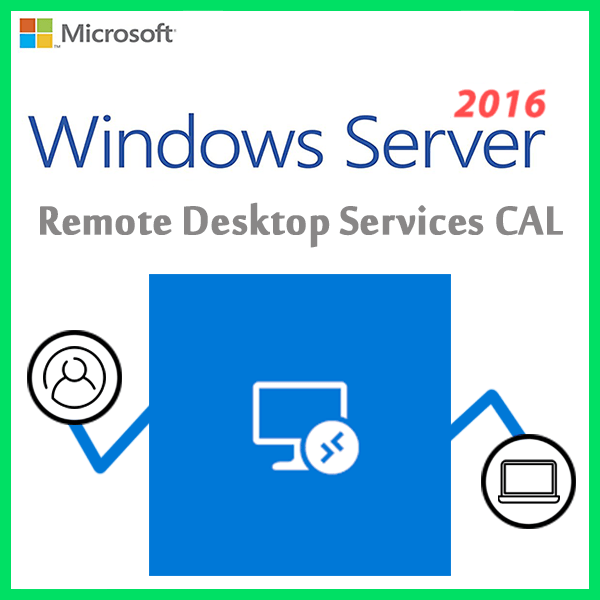Home » Automating Windows Server Administration with PowerShell
Automating Windows Server Administration with PowerShell
In the world of Windows Server administration, efficiency and precision are paramount. Enter PowerShell, Microsoft’s scripting language and automation framework. With PowerShell, you can automate a wide range of administrative tasks, from system configuration to routine maintenance. This step-by-step guide will show you how to harness the power of PowerShell for Windows Server administration.
What Is PowerShell?
PowerShell is a command-line shell and scripting language designed for system administrators. It offers a vast library of cmdlets (pronounced “command-lets”) that allow you to manage various aspects of Windows Server. These cmdlets cover everything from file management to Active Directory user provisioning.
Getting Started with PowerShell
Installation
Ensure that PowerShell is installed on your Windows Server. Most modern Windows Server editions come with PowerShell pre-installed. You can also download the latest version from the Microsoft website.
Basics
Familiarize yourself with basic PowerShell commands and syntax. Understand how to use cmdlets, variables, loops, and conditional statements. PowerShell’s scripting capabilities are incredibly versatile, so invest time in learning the fundamentals.
Automating Common Tasks
User Management
Use PowerShell to automate user account creation, modification, and removal. For example, you can create a new user with the New-ADUser cmdlet and set attributes like name, email, and group membership.
Software Deployment
Streamline software deployment by scripting installations with PowerShell. Tools like Chocolatey and PowerShell PackageManagement simplify the process. Write scripts to install, update, and uninstall software across your servers.
Task Scheduling
Leverage the Windows Task Scheduler and PowerShell to automate routine tasks. Schedule backups, system scans, and report generation to run at specific times or intervals.
Advanced Automation
Desired State Configuration (DSC)
Implement DSC to define and maintain server configurations in a consistent state. Create configuration scripts that ensure servers adhere to your defined standards. DSC simplifies configuration management and reduces drift.
Script Modules
Organize your PowerShell scripts into modules for better code reuse and maintainability. Modules allow you to encapsulate functions, variables, and cmdlets into reusable components.
Error Handling and Logging
Build robust error-handling mechanisms into your PowerShell scripts. Log errors, events, and script output to facilitate troubleshooting and auditing.
Security Best Practices
Ensure that your PowerShell scripts adhere to security best practices. Limit script execution to trusted sources, use role-based access control, and regularly review and update your scripts for security vulnerabilities.
Testing and Validation
Before deploying automation scripts in a production environment, thoroughly test and validate them in a controlled setting. Create test scenarios to ensure scripts perform as expected.
Automation is the key to efficient Windows Server administration, and PowerShell is your tool of choice. With its scripting capabilities and extensive library of cmdlets, you can streamline tasks, reduce human error, and enhance the overall reliability of your server infrastructure. Invest the time to learn and master PowerShell, and you’ll find yourself wielding a powerful automation tool that can save you countless hours of manual labor.
Recent posts
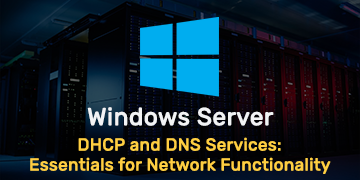
DHCP and DNS Services: Essentials for Network Functionality
Explore the critical roles of DHCP & DNS in networks, enabling efficient IP address management and domain name resolution.
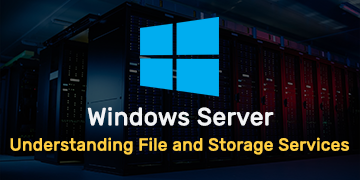
Understanding File and Storage Services in Windows Server
Explore Windows Server’s File & Storage Services for efficient data management, storage, and sharing within networks.
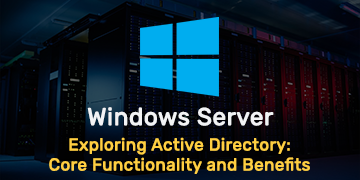
Exploring Active Directory: Core Functionality and Benefits
Discover the fundamentals and advantages of Active Directory for efficient user management and network administration.