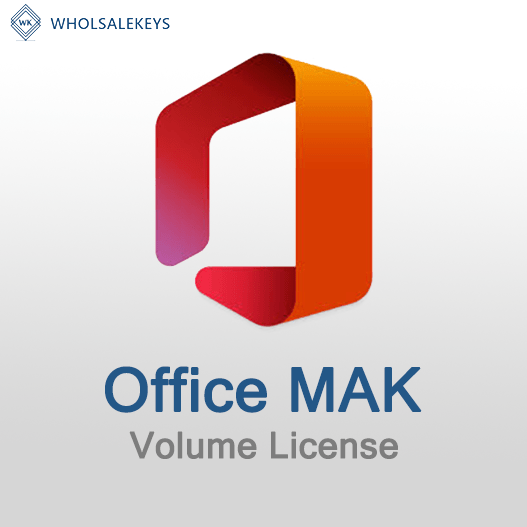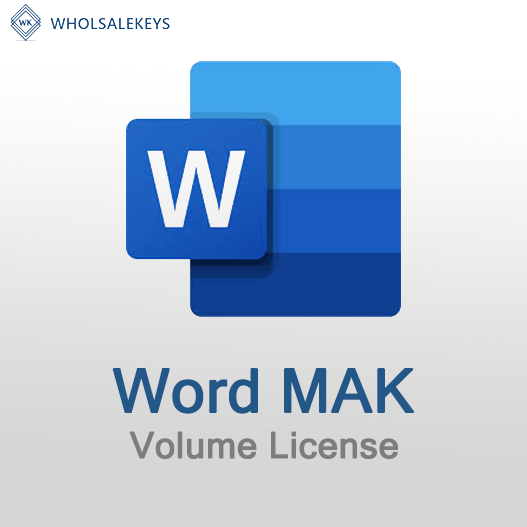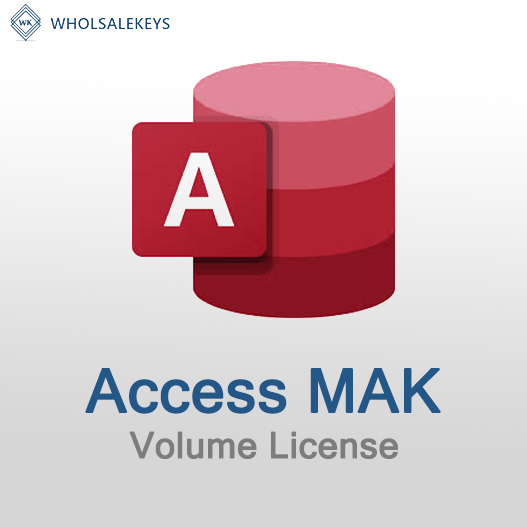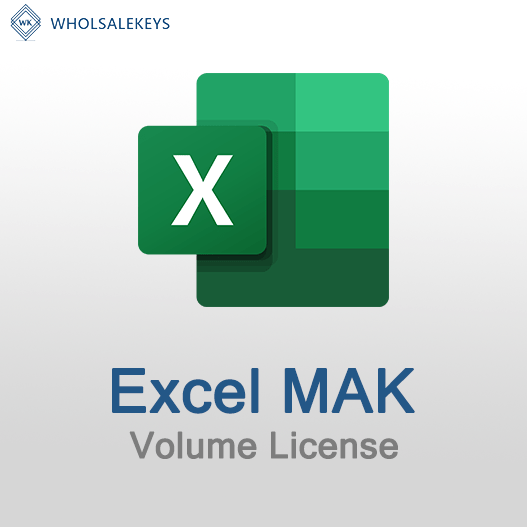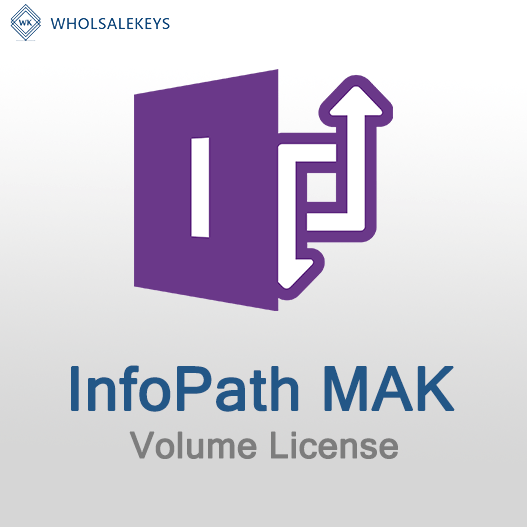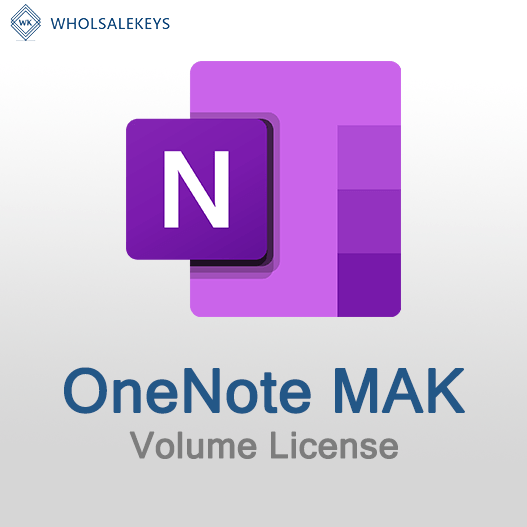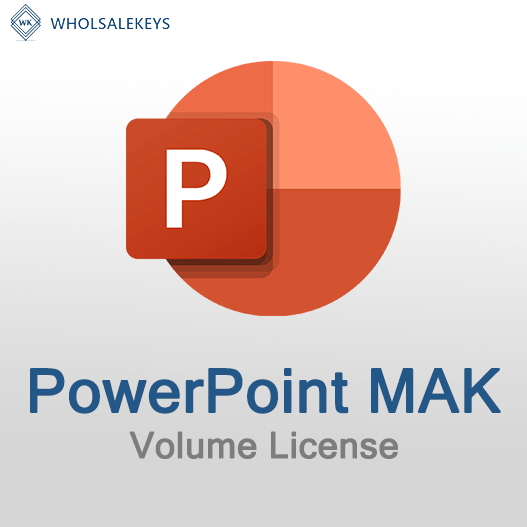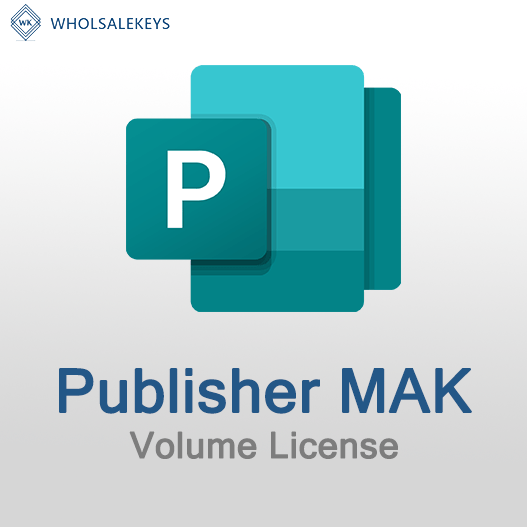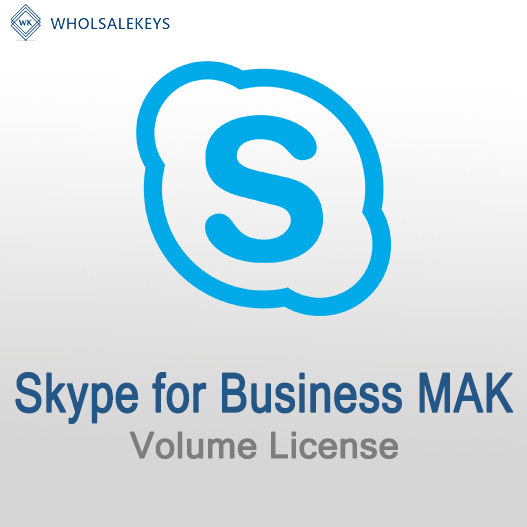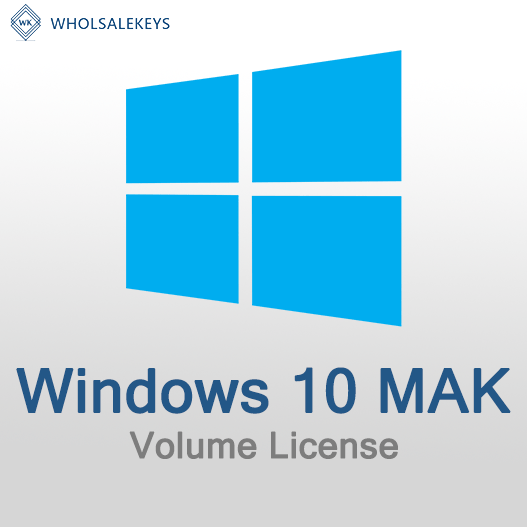Home » Common Issues in MAK Activation and How to Resolve Them
Common Issues in MAK Activation and How to Resolve Them
Multiple Activation Key (MAK) activation is a method used by organizations to activate Windows and other Microsoft products on multiple devices. While MAK activation is generally straightforward, issues can occasionally arise. In this guide, we’ll explore common problems that can occur during MAK activation and provide solutions to resolve them.
Common Issues and Solutions
Invalid Key or Key Not Working
Issue: The MAK key is invalid, or it doesn’t work when entered for activation.
Solution:
- Double-check the key for accuracy, ensuring there are no typos or missing characters.
- Verify that you have the correct MAK key for the specific product and version you’re trying to activate.
- Contact your Microsoft Volume Licensing Service Center (VLSC) or authorized reseller to confirm the key’s validity.
Activation Limit Exceeded
Issue: You’ve reached the activation limit for a specific MAK key.
Solution:
- Contact Microsoft support or your licensing provider to request additional activations if needed.
- Consider using Key Management Service (KMS) activation for scenarios where the activation limit is frequently exceeded.
Activation Server Issues
Issue: The activation server is not responding, or there are server-related problems.
Solution:
- Check the status of Microsoft’s activation servers to determine if there are any known outages or issues.
- Verify that your network and firewall settings allow communication with the activation servers.
- Restart the computer and attempt activation again.
Network Connectivity Problems
Issue: Network issues prevent the device from communicating with the activation server.
Solution:
- Check your network connection, ensuring that the device can reach the internet or the internal network where the activation server resides.
- Verify that firewall settings do not block outbound activation requests.
- Try activating from a different network or device to isolate network-related issues.
Incorrect Date and Time Settings
Issue: Incorrect date and time settings can cause activation failures.
Solution:
- Ensure that the date and time on the device are set correctly, as this information is often used in the activation process.
- Set the time zone correctly to match your location.
Firewall or Security Software Blocking Activation
Issue: Security software or firewall settings may block activation requests.
Solution:
- Temporarily disable or configure security software to allow activation.
- Check firewall rules to ensure that activation traffic is not blocked.
DNS Issues
Issue: DNS (Domain Name System) misconfigurations can affect activation.
Solution:
- Ensure that DNS settings are correctly configured on the device, and it can resolve domain names.
- Use the IP address of the activation server if DNS resolution issues persist.
Missing Required Updates
Issue: Missing critical Windows updates can lead to activation problems.
Solution:
- Ensure that the operating system is up to date by installing the latest Windows updates.
- Some activation issues may be resolved by performing a Windows Update.
Contacting Support
If you’ve tried the above solutions and still encounter activation issues, it’s advisable to contact Microsoft support or your authorized reseller for assistance. They can provide specific guidance and resolve complex activation problems.
In conclusion, while MAK activation is generally a reliable method for activating Windows and Microsoft products, issues can occur. By understanding these common problems and the steps to resolve them, you can ensure a smooth activation process for your organization’s devices.
Recent posts

Common Misconceptions About MAK Licensing
Clarify misconceptions surrounding Multiple Activation Key (MAK) licensing with expert insights and accurate information.

Auditing MAK Key Usage: Best Practices
Learn effective methods and best practices for auditing Multiple Activation Key (MAK) usage to maintain licensing compliance.

Tips for Smooth MAK Activation in Remote Locations
Learn how to ensure hassle-free Multiple Activation Key (MAK) activation in remote locations with these essential tips.