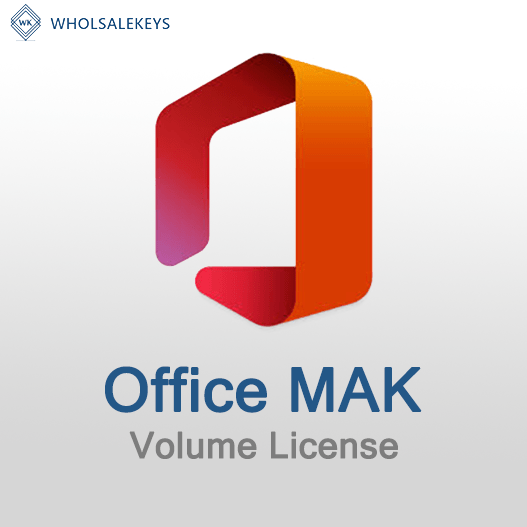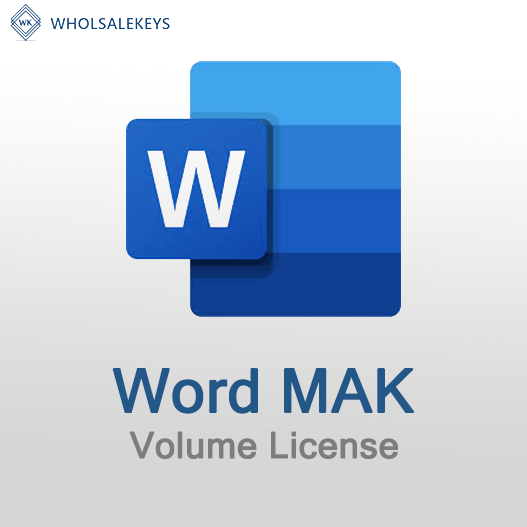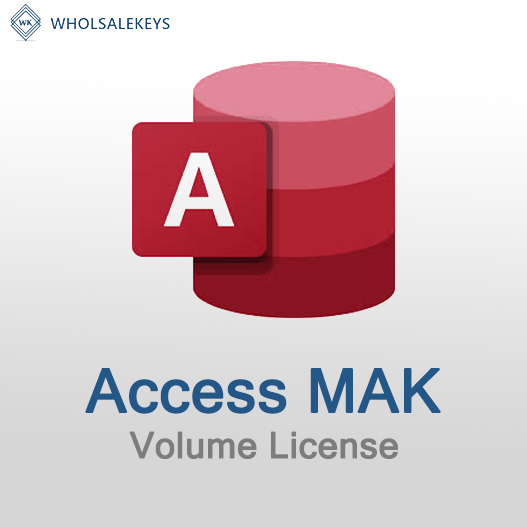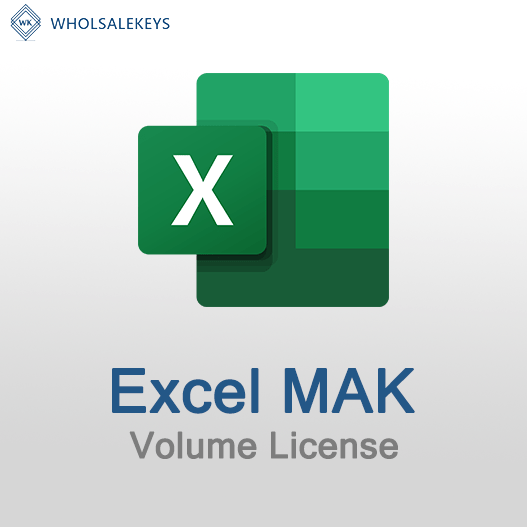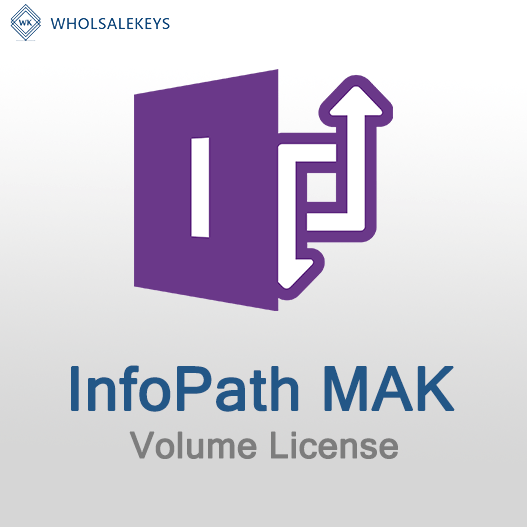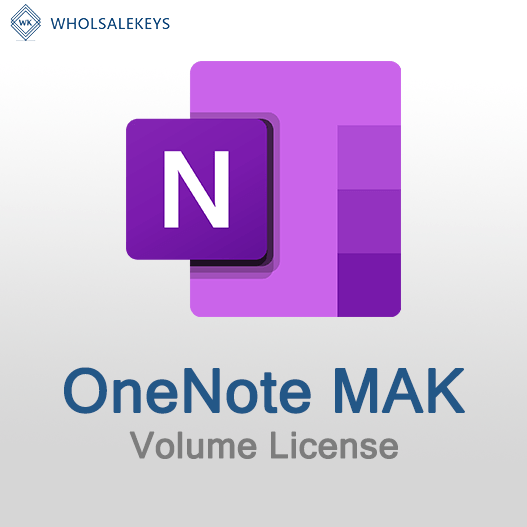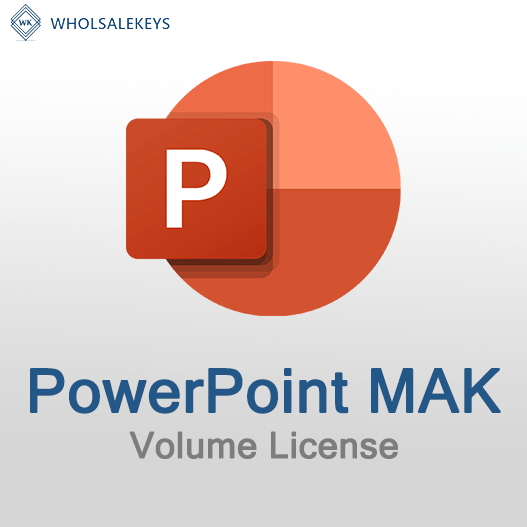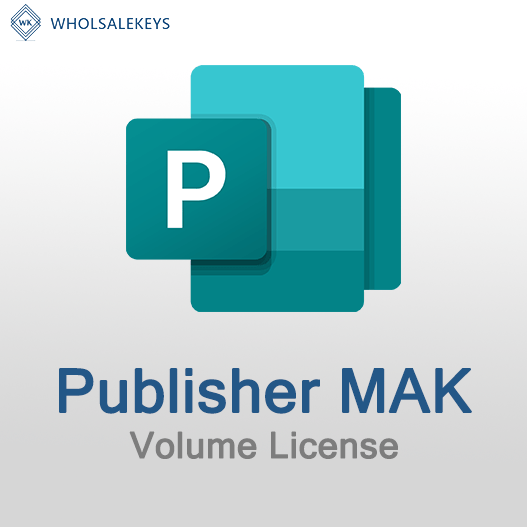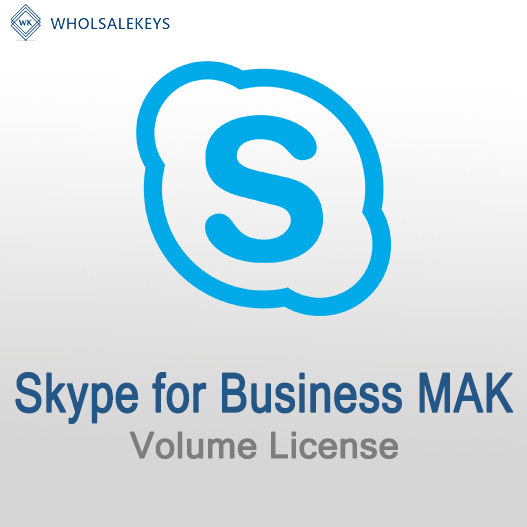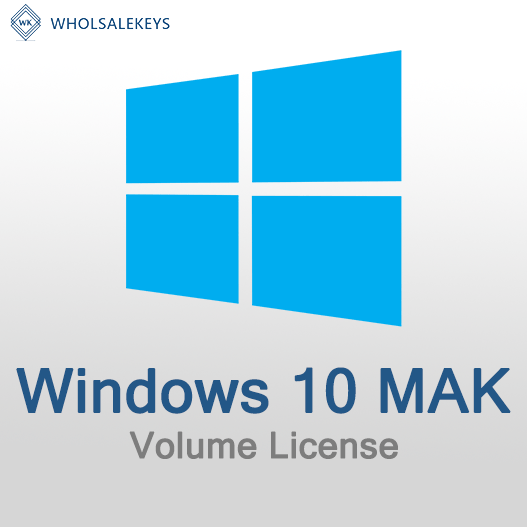Home » Tips for Smooth MAK Activation in Remote Locations
Tips for Smooth MAK Activation in Remote Locations
Activating Windows using a Multiple Activation Key (MAK) is a common practice in many organizations. However, it can become a challenge when you need to activate systems in remote or disconnected locations. In this guide, we’ll explore essential tips to ensure hassle-free MAK activation in remote locations, allowing you to maintain compliance and licensing integrity.
Understanding Remote Activation Challenges
- Limited or No Internet Connectivity: Remote locations may lack consistent internet access, making online activation difficult.
- Firewall and Network Restrictions: Corporate firewalls and network policies can block activation attempts from remote locations.
- Geographic Isolation: Physical separation from the organization’s primary IT infrastructure can complicate the activation process.
Tips for Successful Remote MAK Activation
Use Offline Activation
Offline activation is a powerful option for remote locations. Microsoft provides tools to activate Windows systems without an internet connection. Generate an activation request file from the target system, transfer it to a system with internet access, complete the activation process, and then transfer the activation file back to the remote system.
Prepare Activation Files in Advance
Before sending systems to remote locations, prepare activation files. Generate and store offline activation files for each system, ensuring they’re readily available when needed.
Leverage Volume Activation Management Tool (VAMT)
The Volume Activation Management Tool from Microsoft allows centralized management of activations. Use VAMT to activate multiple systems remotely and ensure that each system receives the correct key and activation status.
Activate by Phone
If internet access is not available, consider using the “Activate by Phone” option. Follow the on-screen instructions to call Microsoft’s activation center and complete the activation process over the phone.
Establish Local Activation Servers
In locations with multiple systems, set up a local activation server. This server can host activation services, allowing remote systems to activate locally without internet access.
Firewall and Network Adjustments
Work with your IT department to adjust firewall rules and network policies to allow MAK activation traffic from remote locations. This may require whitelisting specific IP addresses.
Remote Support and Training
Provide remote location staff with guidance on activation procedures and access to support channels. Ensuring that on-site staff can troubleshoot common activation issues is essential.
Documentation and Compliance
Maintain detailed records of remote activations and compliance documentation. This is crucial for audits and ensuring your organization’s licensing integrity.
Smooth MAK activation in remote locations is achievable with careful planning, preparation, and the right tools. By understanding the unique challenges remote locations present and implementing these tips, you can ensure that your Windows systems in remote areas remain properly licensed and compliant.
Recent posts

Common Misconceptions About MAK Licensing
Clarify misconceptions surrounding Multiple Activation Key (MAK) licensing with expert insights and accurate information.

Auditing MAK Key Usage: Best Practices
Learn effective methods and best practices for auditing Multiple Activation Key (MAK) usage to maintain licensing compliance.
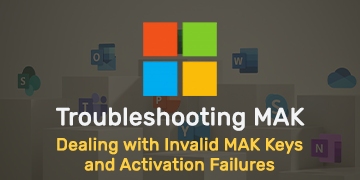
Dealing with Invalid MAK Keys and Activation Failures
Learn how to troubleshoot and resolve issues with invalid Multiple Activation Key (MAK) keys and activation failures in Windows.