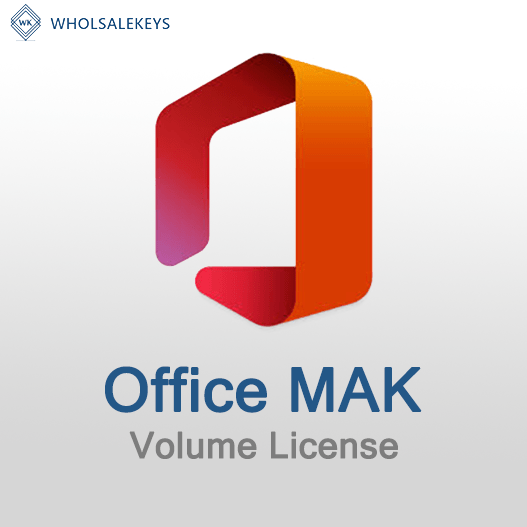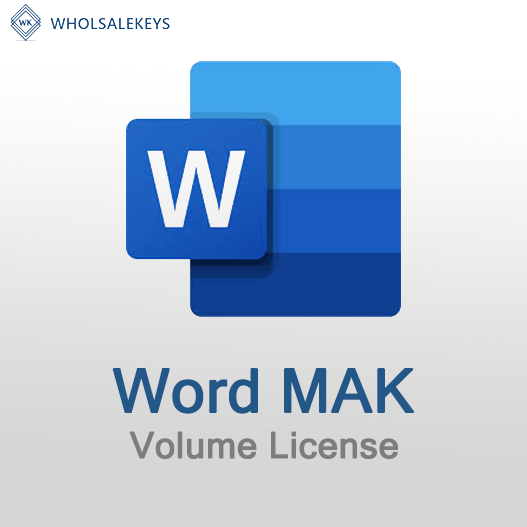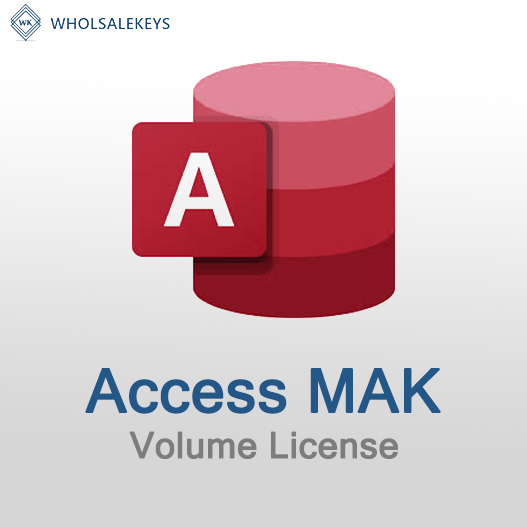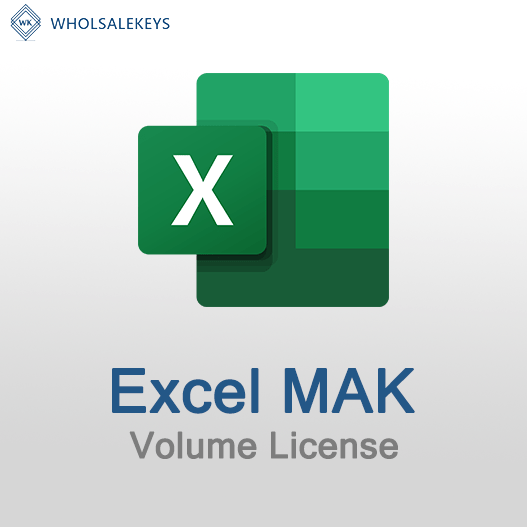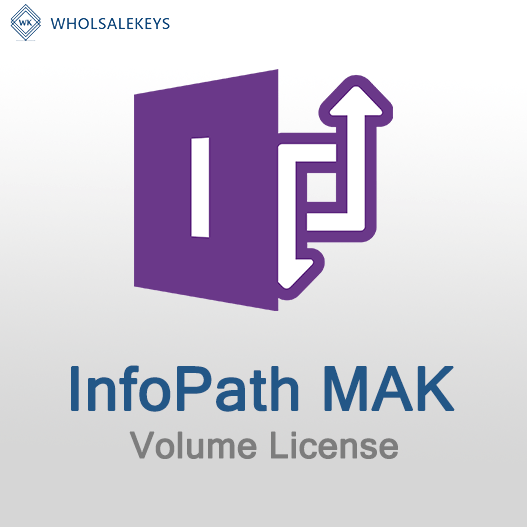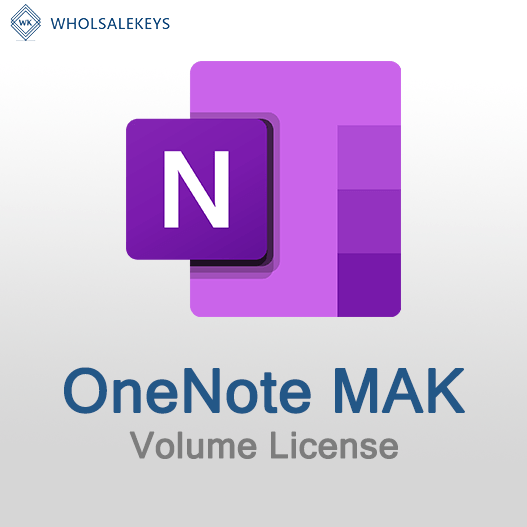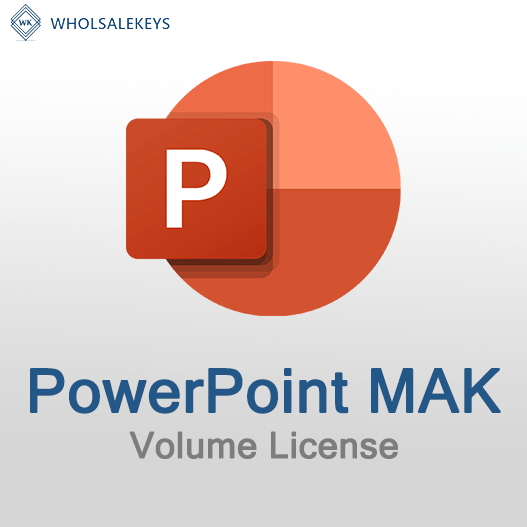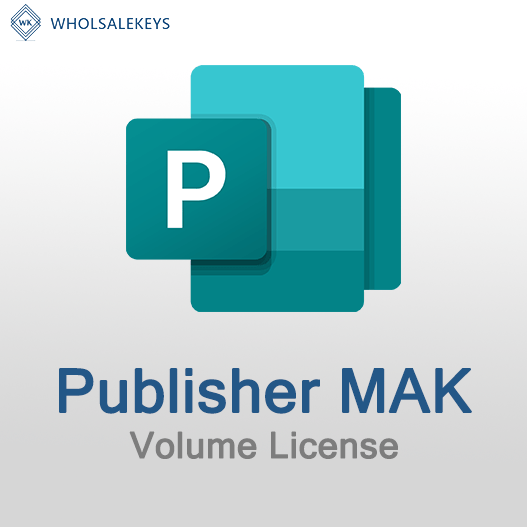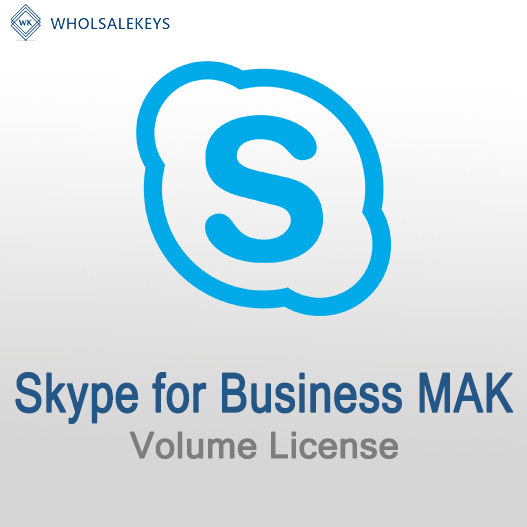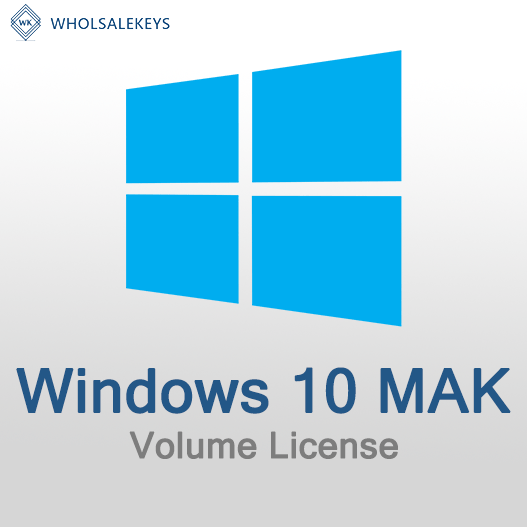Home » Dealing with Invalid MAK Keys and Activation Failures
Dealing with Invalid MAK Keys and Activation Failures
Activation of Windows using a Multiple Activation Key (MAK) is typically a straightforward process. However, sometimes things go awry, and activation issues can occur. Dealing with invalid MAK keys and activation failures is crucial to ensure your Windows installation is properly licensed and functional. In this guide, we’ll walk you through the steps to troubleshoot and resolve these issues.
Common Causes of Invalid MAK Keys and Activation Failures
Typographical Errors
Entering the MAK key incorrectly, even with a single character out of place, can lead to activation failures.
Expired or Deactivated Keys
MAK keys have a limited activation count and may expire or become deactivated if they’ve reached their limit.
Network Issues
Poor or no internet connectivity can prevent your system from communicating with Microsoft’s activation servers.
Blocked Ports or Firewalls
If specific ports are blocked or your firewall settings are too restrictive, it can hinder the activation process.
Volume Activation Management Tool (VAMT) Errors
Errors in the Volume Activation Management Tool can cause issues with MAK key activation.
Insufficient Privileges
Activation may fail if the user account doesn’t have sufficient administrative privileges.
Troubleshooting and Resolving Activation Failures
Check the MAK Key
Verify that the MAK key you’re using is correct and hasn’t been mistyped.
Check Activation Count
Ensure you haven’t exceeded the maximum number of activations allowed by your MAK key. If you have, request additional activations from Microsoft.
Verify Internet Connectivity
Confirm that the device you’re trying to activate has a functioning internet connection. If your network has a firewall, ensure it allows communication with Microsoft’s activation servers.
Activate by Phone
If online activation fails, you can use the “Activate by Phone” option. Follow the on-screen instructions to call Microsoft’s activation center and complete the activation over the phone.
Review Error Messages
Carefully read any error messages you receive during activation. These messages often provide clues about the underlying issue. Search for the error code and message online to find specific solutions.
Use Command Prompt
Try activating using the Command Prompt with elevated privileges. Open the Command Prompt as an administrator and use the “slmgr.vbs” script to activate Windows with your MAK key.
Utilize Diagnostic and Troubleshooting Tools
Microsoft provides diagnostic and troubleshooting tools for activation issues. Use these tools to identify and resolve problems. The “Microsoft Activation Troubleshooter” is a useful tool for Windows activation issues.
Check Event Logs
Examine the Windows Event Logs for activation-related entries. Look for errors or warnings that may provide insights into the activation issue.
Verify DNS Settings
Ensure your DNS settings are correctly configured, as a misconfigured DNS can prevent successful activation. Double-check the DNS server settings on your network.
Contact Support
If all else fails, don’t hesitate to contact Microsoft support. They can provide specialized assistance and guidance to resolve activation issues. Be ready to provide details about your activation attempts and any error messages received.
Documentation and Compliance
Maintain detailed records of activation attempts and results for compliance and troubleshooting purposes.
Dealing with invalid MAK keys and activation failures can be challenging, but with patience and a systematic approach, most issues can be resolved. Remember that maintaining proper documentation and complying with licensing agreements are just as important as the troubleshooting steps themselves.
By following this guide, you can effectively address and resolve activation issues, ensuring that your Windows installation is correctly licensed and fully operational.
Recent posts

Common Misconceptions About MAK Licensing
Clarify misconceptions surrounding Multiple Activation Key (MAK) licensing with expert insights and accurate information.

Auditing MAK Key Usage: Best Practices
Learn effective methods and best practices for auditing Multiple Activation Key (MAK) usage to maintain licensing compliance.

Tips for Smooth MAK Activation in Remote Locations
Learn how to ensure hassle-free Multiple Activation Key (MAK) activation in remote locations with these essential tips.