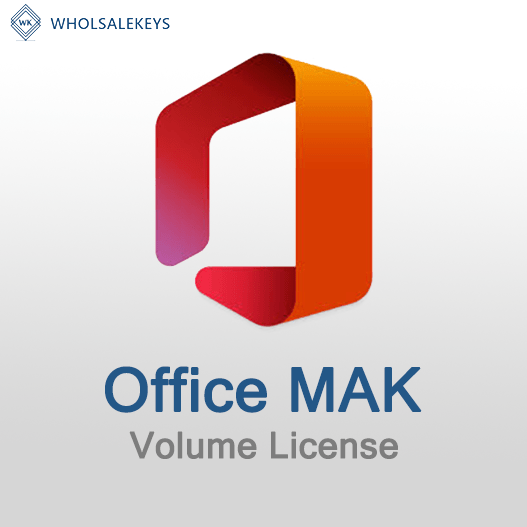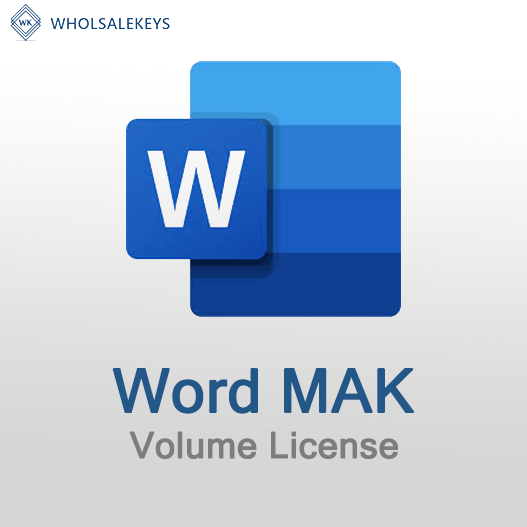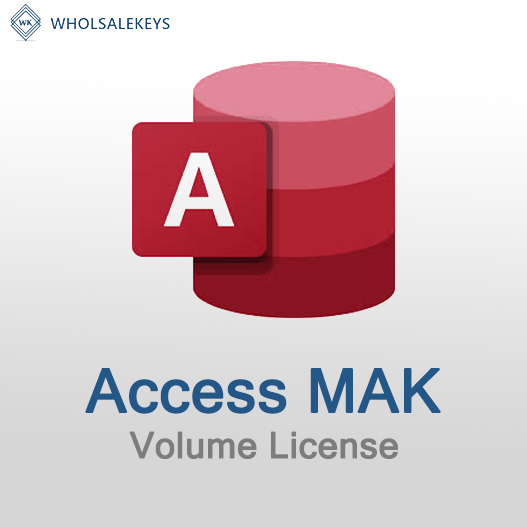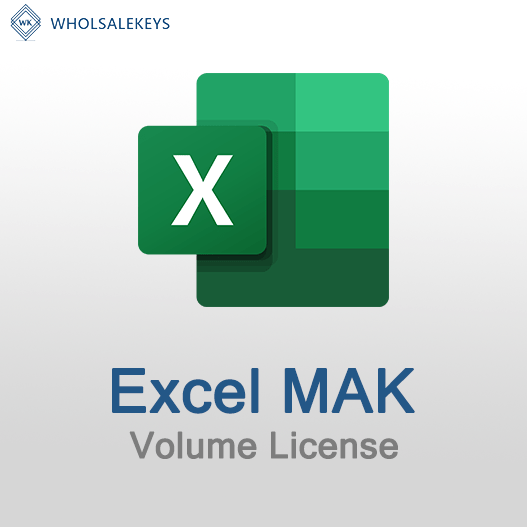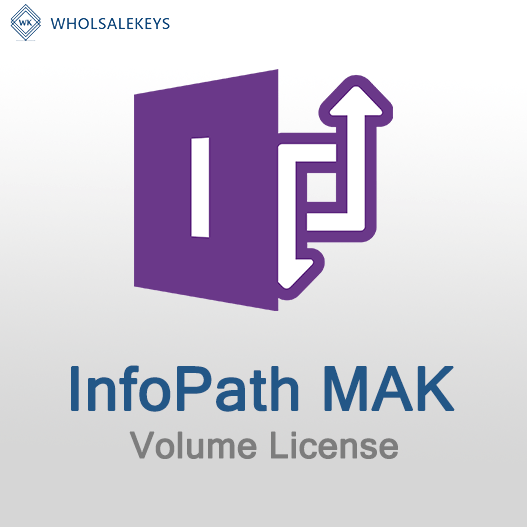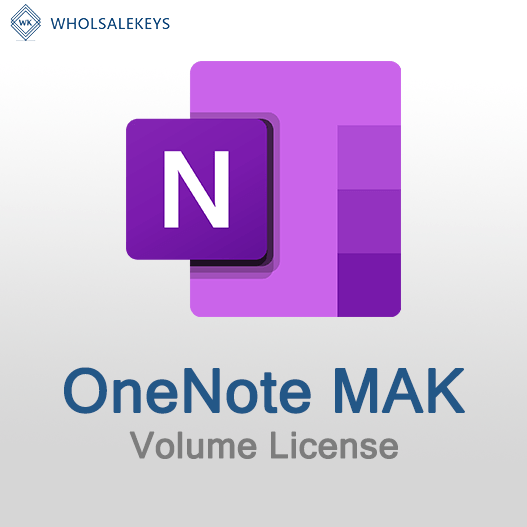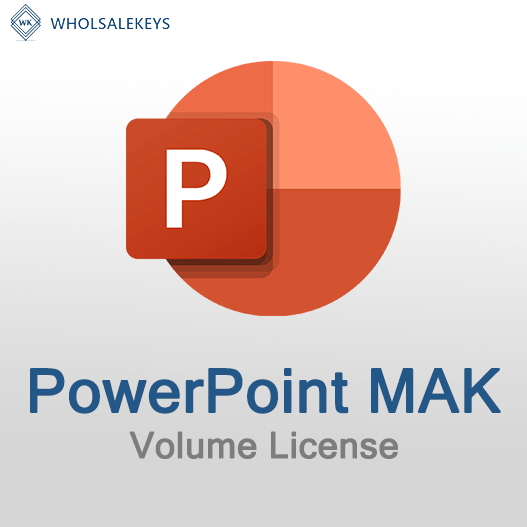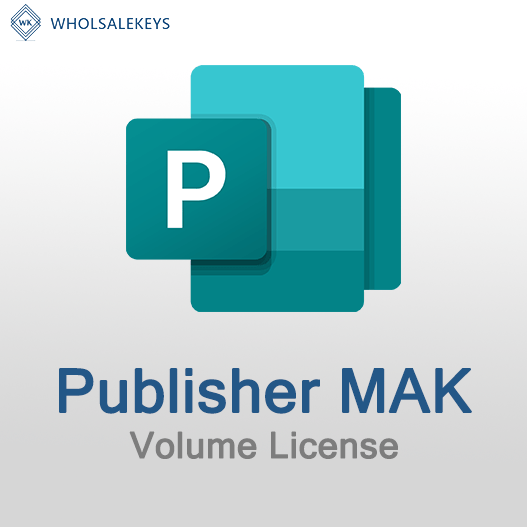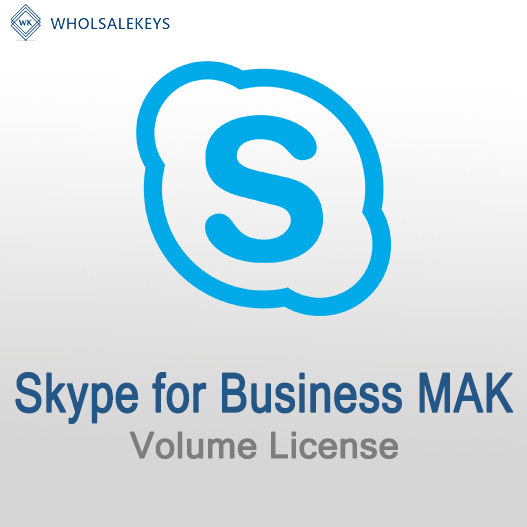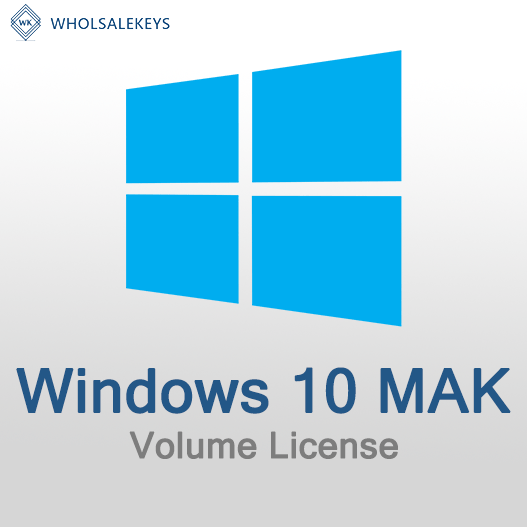Multiple Activation Keys (MAK) are essential for organizations looking to activate multiple devices or users within their network. Deploying MAK keys efficiently is critical to ensure software activation compliance and smooth operations. In this step-by-step guide, we’ll walk you through the process of deploying MAK keys effectively.
Step 1: Acquiring MAK Keys
Before you can deploy MAK keys, you need to obtain them through your volume licensing agreement with Microsoft. Ensure that you have the necessary MAK keys for the software you intend to activate.
Step 2: Preparing Your Network
- All target devices or users have access to the internet or the network for activation.
- The network firewall and security settings allow the necessary traffic for activation.
- You have administrative access to the systems for activation.
Step 3: Choosing the Activation Method
- Online Activation: Suitable for devices or users with internet access. This method connects to Microsoft’s activation servers for activation.
- Phone Activation: Use this method when online activation is not possible. It involves contacting Microsoft’s activation support and following the automated voice prompts for activation.
Step 4: Activating with MAK Keys
- On the target device, open the “Activation” settings. This can usually be found in the Control Panel under “System and Security.”
- Choose “Change product key” and enter the MAK key provided by Microsoft.
- Follow the on-screen prompts to complete the activation process. The device will connect to Microsoft’s servers for activation.
- On the target device, open the “Activation” settings and choose “Change product key.”
- Enter the MAK key as provided by Microsoft.
- If prompted to activate via phone, follow the on-screen instructions. You’ll receive a confirmation ID to enter, which completes the activation.
Step 5: Verifying Activation
- Go to the “Activation” settings on the device.
- Look for “Windows is activated” or similar confirmation.
- Ensure the activation status displays as “Genuine.”
Step 6: Record-Keeping and Compliance
- Keep a record of MAK keys, the devices or users they are assigned to, and the activation dates.
- Regularly review and update your records to reflect any changes or new activations.
- Maintain documentation of your volume licensing agreement with Microsoft for verification.
Best Practices
- Implement a clear policy for MAK key deployment and activation within your organization.
- Consider using activation management tools for streamlined deployment and tracking.
- Regularly audit and review your MAK key usage to ensure compliance.
- Consult with Microsoft licensing experts or authorized resellers for complex licensing scenarios or questions.
In conclusion, deploying MAK keys requires a systematic approach to ensure compliance and effective software activation. By following this step-by-step guide and best practices, you can successfully deploy MAK keys within your organization.
Recent posts
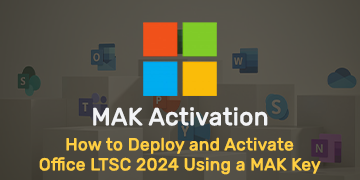
How to Deploy and Activate Office LTSC 2024 Using a MAK Key
Explore advanced Excel features and functionalities to enhance data analysis, visualization, and automation for improved productivity.

Common Misconceptions About MAK Licensing
Clarify misconceptions surrounding Multiple Activation Key (MAK) licensing with expert insights and accurate information.

Auditing MAK Key Usage: Best Practices
Learn effective methods and best practices for auditing Multiple Activation Key (MAK) usage to maintain licensing compliance.