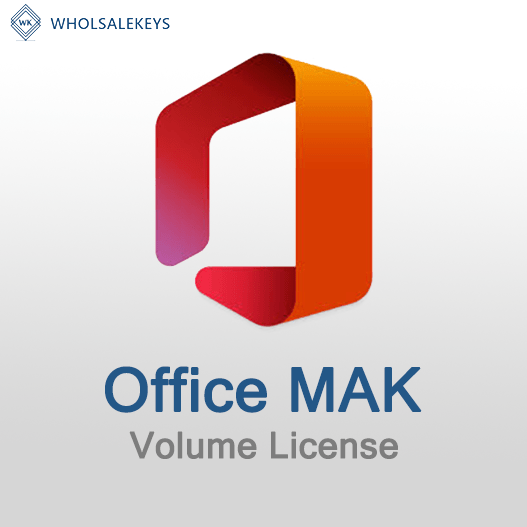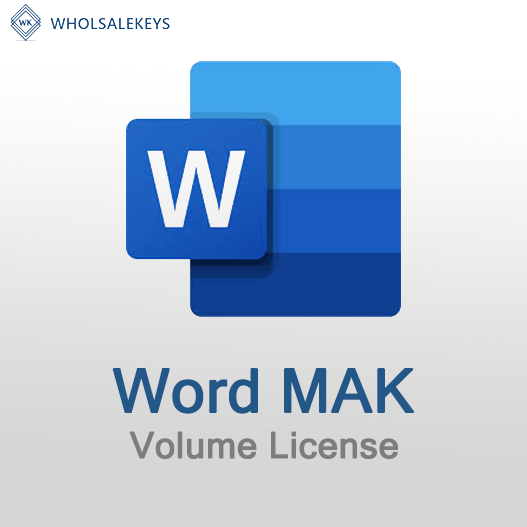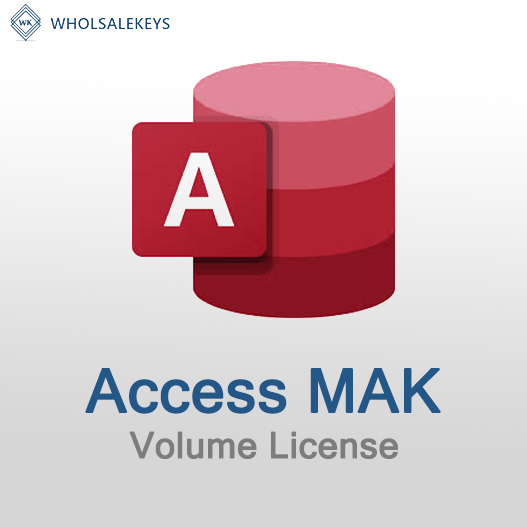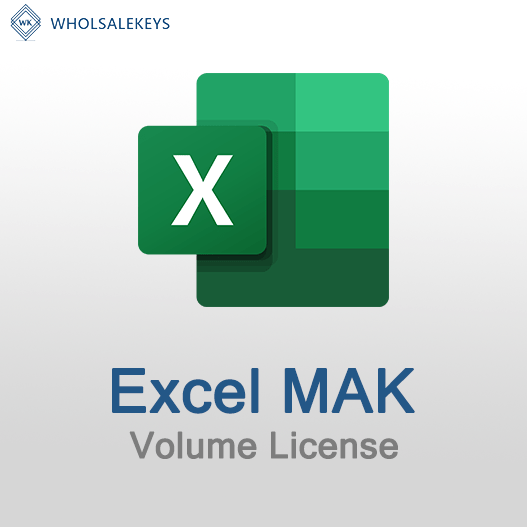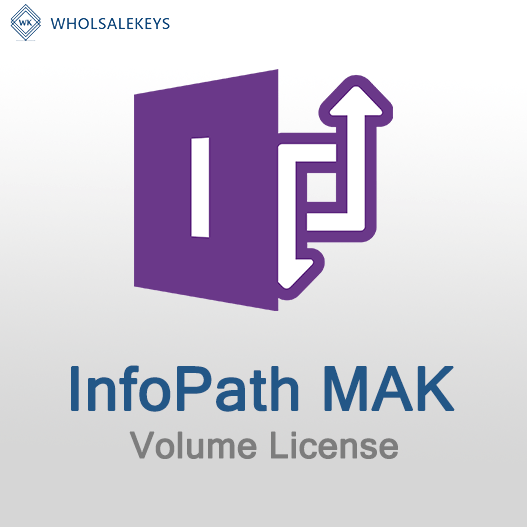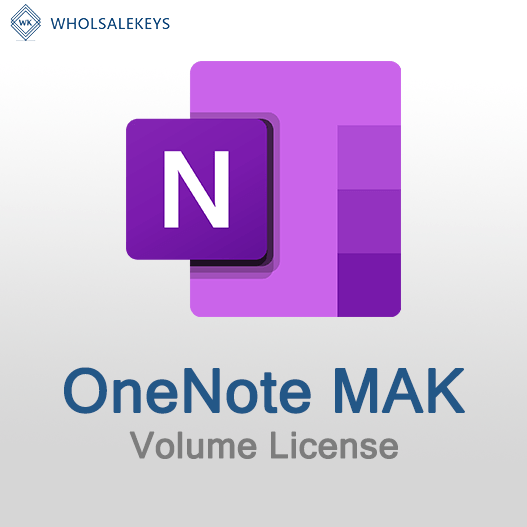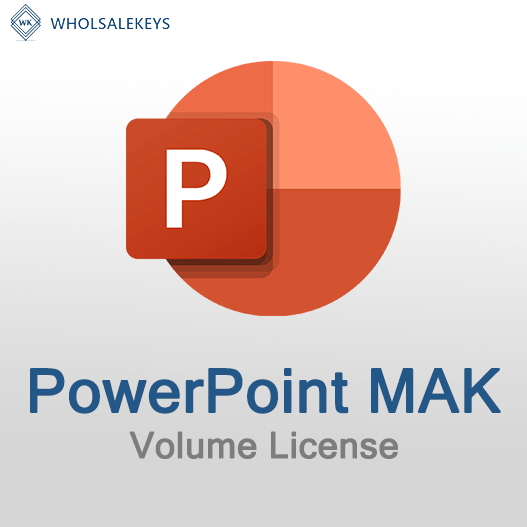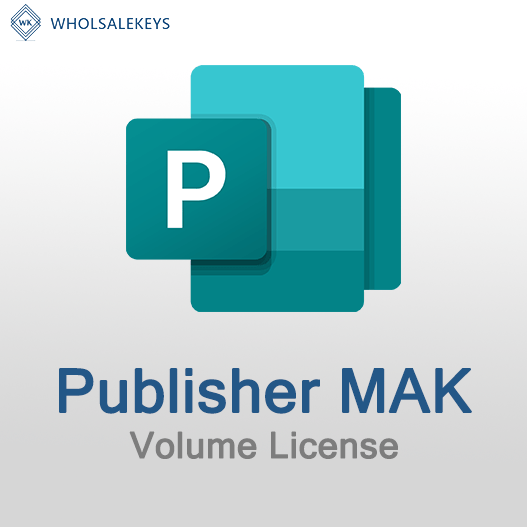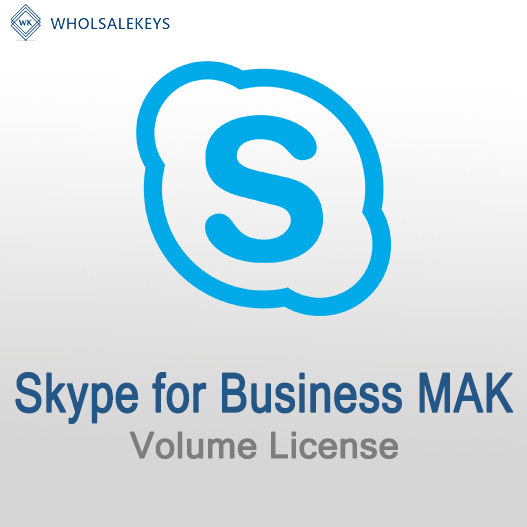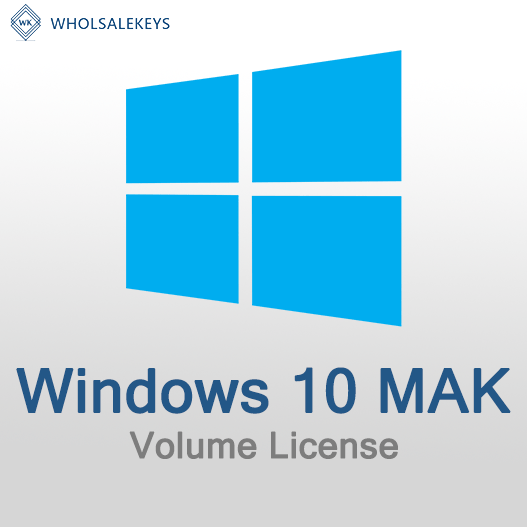Home » MAK Activation for Remote and Disconnected Systems
MAK Activation for Remote and Disconnected Systems
Multiple Activation Key (MAK) activation is a flexible method for activating Microsoft software, including Windows operating systems, on various devices. In some scenarios, you may need to activate software on remote or disconnected systems. This guide will explain how to perform MAK activation in such situations while ensuring software compliance.
Understanding MAK Activation
Multiple Activation Key (MAK) activation is a volume licensing method offered by Microsoft. It allows organizations to activate multiple copies of Microsoft software on a specified number of devices using a single MAK key.
MAK Activation for Remote Systems
To activate software using MAK keys on remote systems, follow these steps:
Acquire MAK Keys
Ensure that you have valid MAK keys for the software you intend to activate. These keys are typically obtained through a volume licensing agreement with Microsoft.
Install the Software
Install the software, such as Windows operating system, on the remote system. Ensure that it’s the correct version and edition that aligns with your MAK keys.
Access the Activation Settings
Access the activation settings on the remote system. In Windows, you can do this by right-clicking on “This PC,” selecting “Properties,” and then clicking on “Change product key” under the Windows activation section.
Enter the MAK Key
Enter the MAK key in the provided field. This key should be provided by your organization’s IT department or administrator.
Activation Process
Initiate the activation process. The remote system will connect to Microsoft’s activation servers over the internet to validate and activate the software.
Confirmation
Once activation is successful, you will receive a confirmation that the software is now properly licensed.
MAK Activation for Disconnected Systems
For systems that are completely disconnected from the internet, you can still perform MAK activation. Here’s how:
Acquire MAK Activation Proxy
Obtain a MAK activation proxy, which is a separate machine that is connected to the internet and can serve as an intermediary for disconnected systems.
Install Software on Disconnected System
Install the software on the disconnected system as you normally would.
Activate Using MAK Proxy
Configure the disconnected system to activate using the MAK activation proxy. This typically involves providing the proxy server’s address and port in the activation settings.
Activate through Proxy
The disconnected system will send activation requests to the proxy, which will relay them to Microsoft’s activation servers. Once activated, the proxy communicates the activation confirmation back to the disconnected system.
Confirmation
The disconnected system should receive confirmation of successful activation.
Compliance and Documentation
Maintain thorough documentation of MAK key activations, including the date, the system activated, and the specific key used. This documentation is essential for compliance and audit purposes.
Security Considerations
Ensure that MAK keys are securely stored and used only by authorized personnel to prevent unauthorized access.
Reassignment of MAK Keys
Be aware of any reassignment rights associated with your licensing agreement, as you may need to reassign MAK keys when decommissioning or replacing systems.
Consulting with Licensing Experts
For complex scenarios or if you have questions about MAK activation for remote or disconnected systems, consult with licensing experts or representatives from Microsoft for guidance.
In conclusion, MAK activation for remote and disconnected systems provides a solution for activating Microsoft software in scenarios where direct internet access is limited. By following best practices, documenting activations, and ensuring compliance, you can effectively manage software activation in various environments.
Recent posts
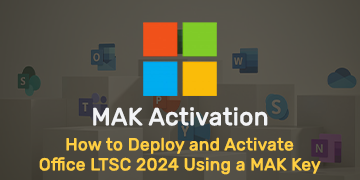
How to Deploy and Activate Office LTSC 2024 Using a MAK Key
Explore advanced Excel features and functionalities to enhance data analysis, visualization, and automation for improved productivity.

Common Misconceptions About MAK Licensing
Clarify misconceptions surrounding Multiple Activation Key (MAK) licensing with expert insights and accurate information.

Auditing MAK Key Usage: Best Practices
Learn effective methods and best practices for auditing Multiple Activation Key (MAK) usage to maintain licensing compliance.