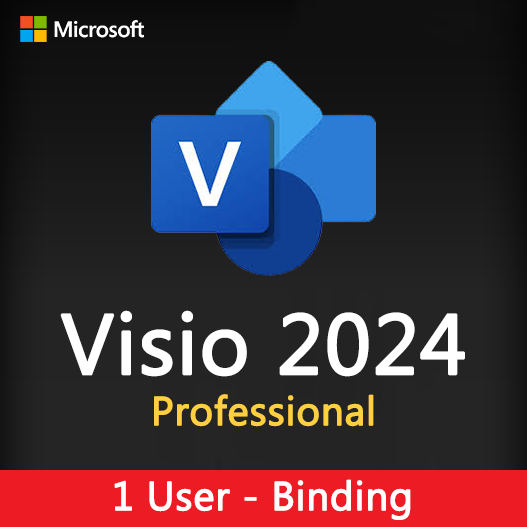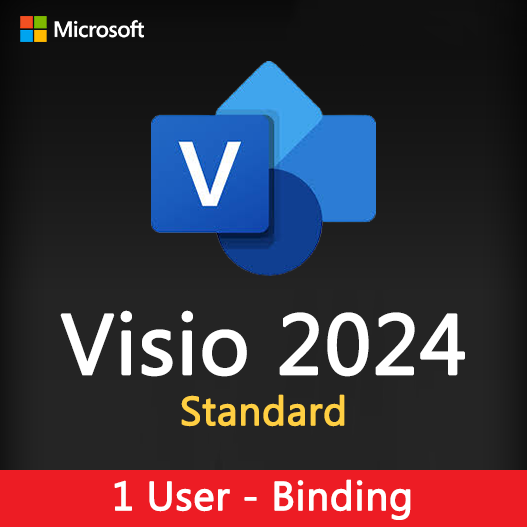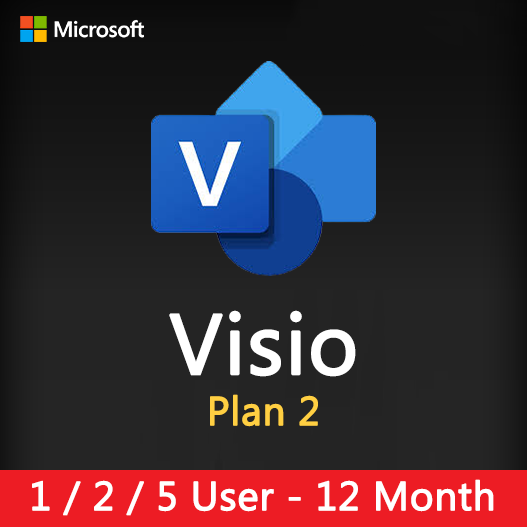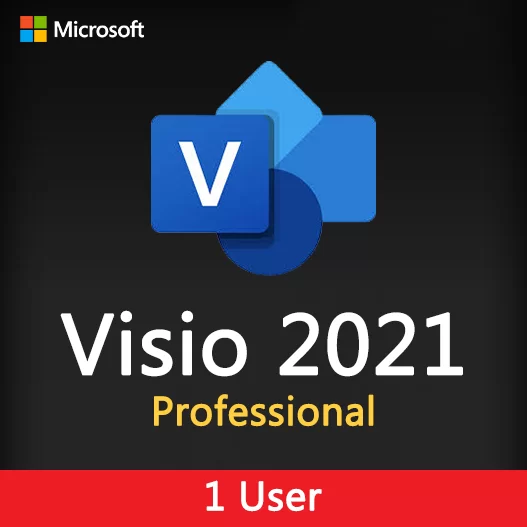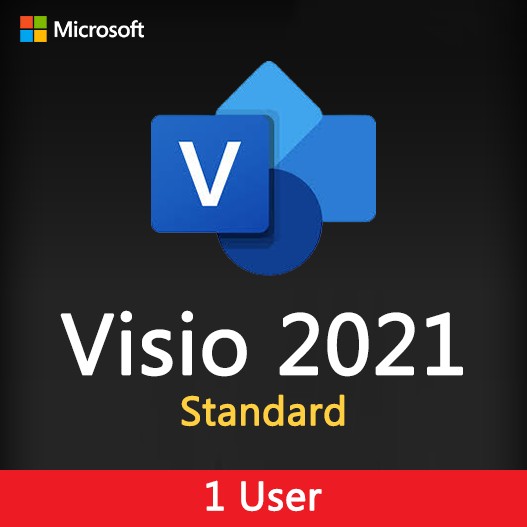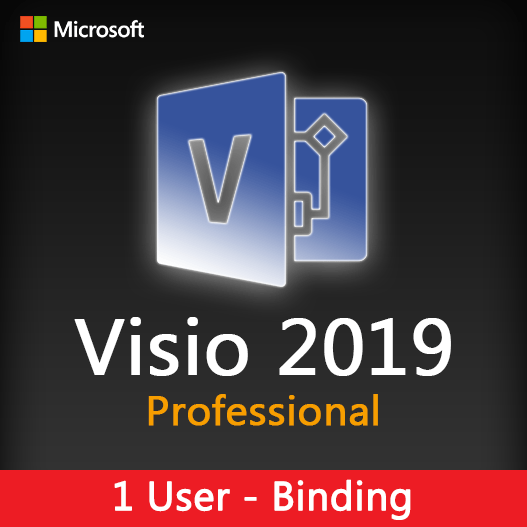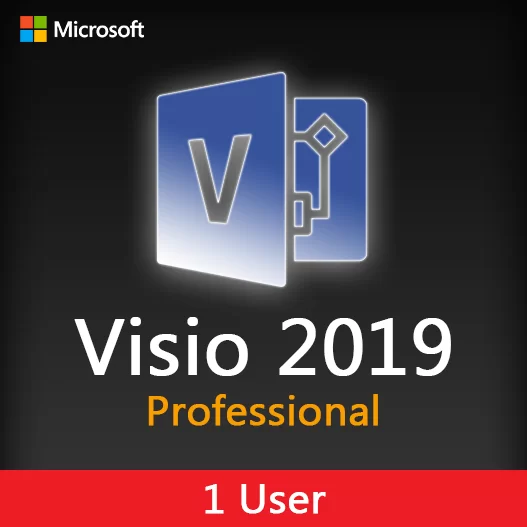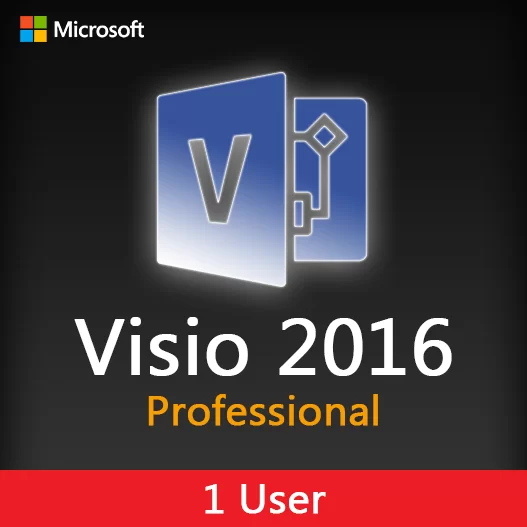Home » Creating Flowcharts and Process Diagrams in Microsoft Visio
Creating Flowcharts and Process Diagrams in Microsoft Visio
Visualizing processes and workflows is essential for effective communication and problem-solving. Microsoft Visio is a powerful tool that simplifies the creation of flowcharts, process diagrams, and other visual representations. In this guide, we’ll walk you through the process of creating professional flowcharts and process diagrams using Microsoft Visio.
Why Use Microsoft Visio for Diagrams?
Microsoft Visio offers several advantages for creating flowcharts and process diagrams:
- Versatility: Visio provides a wide range of templates and shapes, making it suitable for various types of diagrams.
- Ease of Use: The user-friendly interface makes it accessible to users of all levels, from beginners to experts.
- Integration: Visio seamlessly integrates with other Microsoft Office applications, enhancing collaboration and data sharing.
- Customization: Customize shapes, styles, and themes to match your specific needs and branding.
- Data Linking: Link diagrams to external data sources to keep them updated automatically.
Key Steps in Creating Flowcharts and Process Diagrams
Select a Template
Start by launching Microsoft Visio and selecting an appropriate template for your diagram type. Visio offers templates for flowcharts, process diagrams, organizational charts, and more.
Add Shapes
Drag and drop shapes from the stencil onto the canvas to represent various elements in your diagram. Shapes can represent processes, decisions, start/end points, and connectors.
Connect Shapes
Use connectors to link shapes and represent the flow of the process. Connectors can have arrows to indicate the direction of the flow.
Add Text and Data
Label shapes with text to provide descriptions or additional information. You can also link shapes to external data sources for automatic updates.
Format and Customize
Format shapes, lines, and text to enhance the visual appeal of your diagram. Customize colors, fonts, and styles as needed.
Review and Share
Review the completed diagram for accuracy and clarity. Share it with team members or stakeholders for feedback and collaboration.
Save and Export
Save your diagram in Visio format and export it to other formats like PDF, PNG, or JPEG for sharing or embedding in documents and presentations.
Tips for Effective Diagram Creation
Plan Ahead
Before you start creating your diagram, plan the structure and flow of your process. It will save you time in the long run.
Use Consistent Shapes
Maintain consistency in your diagram by using the same shapes for similar elements.
Simplify Complex Processes
Break down complex processes into smaller, manageable steps to improve clarity.
Group and Align
Use grouping and alignment features to keep your diagram organized and visually appealing.
Seek Feedback
Share your diagram with colleagues or subject matter experts to ensure accuracy and clarity.
Microsoft Visio is a valuable tool for creating professional flowcharts and process diagrams. Whether you need to map out business processes, visualize workflows, or illustrate organizational structures, Visio provides the flexibility and ease of use required to bring your ideas to life.
Recent posts

Web Design Wireframing with Microsoft Visio
Learn how to create effective web design wireframes using Microsoft Visio for improved website planning and communication.
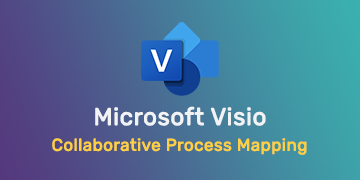
Collaborative Process Mapping in Microsoft Visio
Learn how to collaborate effectively on process mapping projects using Microsoft Visio for streamlined workflows and clarity.
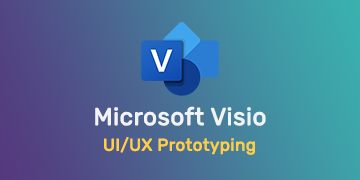
UI/UX Prototyping with Microsoft Visio
Explore how to create user-friendly UI/UX prototypes using Microsoft Visio, streamlining the design process for better user experiences.