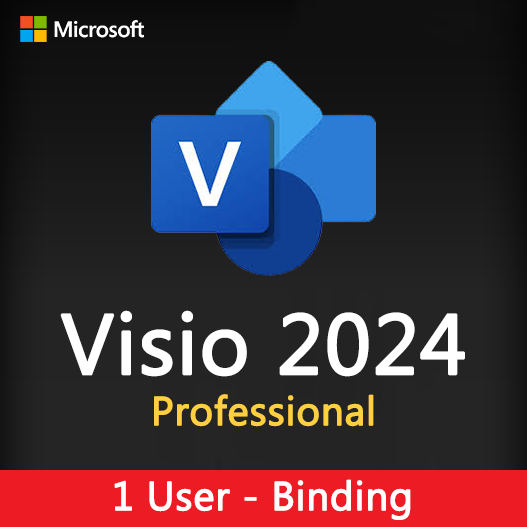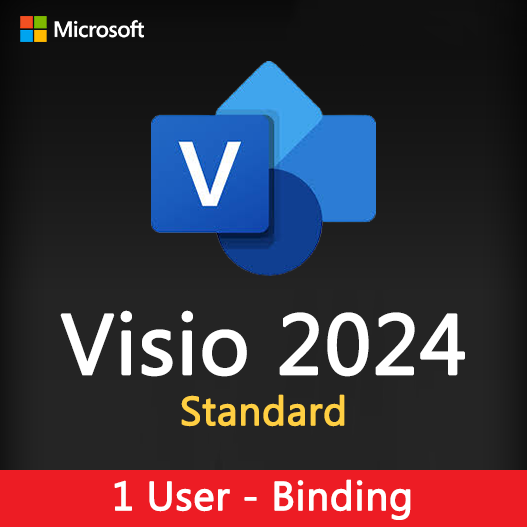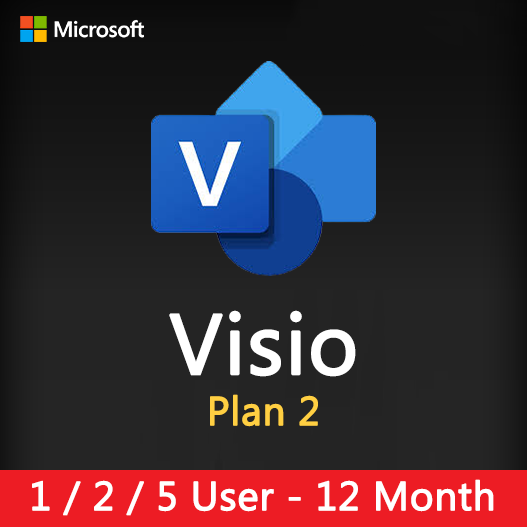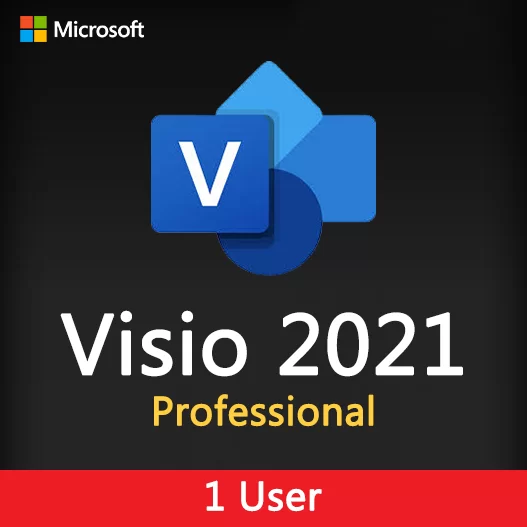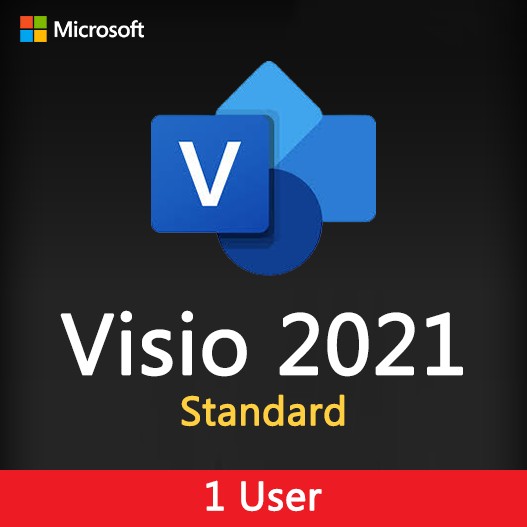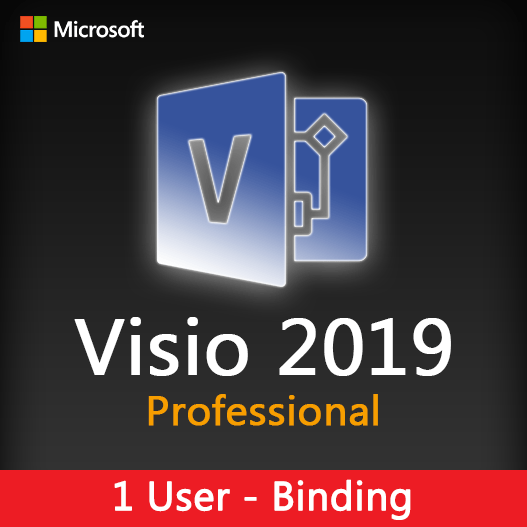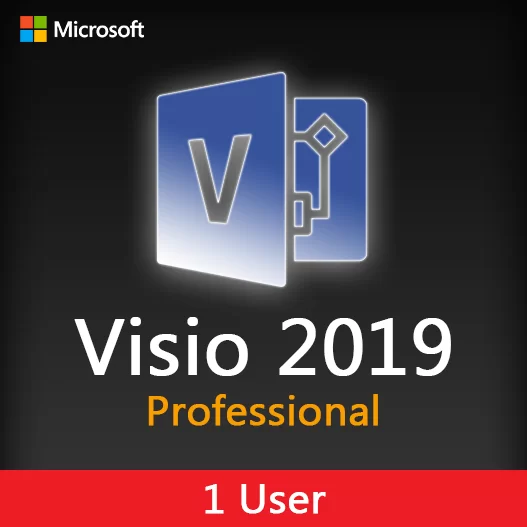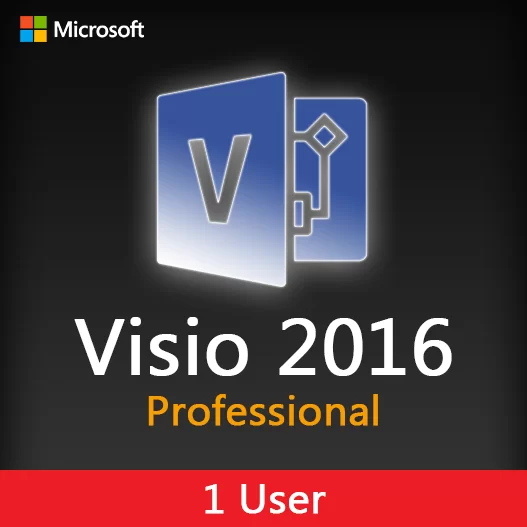Home » Creating Organizational Charts with Microsoft Visio
Creating Organizational Charts with Microsoft Visio
Organizational charts play a vital role in visualizing an organization’s structure, hierarchy, and reporting relationships. Microsoft Visio provides a robust platform for creating professional and detailed organizational charts. In this guide, we’ll explore how to design organizational charts effectively using Microsoft Visio.
The Significance of Organizational Charts
Organizational charts serve several important purposes:
- Clarity: They provide a clear and visual representation of an organization’s structure, making it easier to understand.
- Communication: Organizational charts facilitate communication by showing reporting relationships and roles.
- Decision-Making: They help in decision-making by highlighting areas of responsibility and accountability.
- Planning: Organizational charts aid in workforce planning and identifying gaps in staffing.
Organizational Chart Features in Microsoft Visio
Templates
Visio offers a variety of organizational chart templates to suit different organizational structures, from hierarchical to matrix.
Shapes and Connectors
You can use predefined shapes and connectors to represent positions, employees, and reporting lines.
Data Linking
Link your chart to external data sources like Excel to ensure that changes in personnel are automatically reflected in the chart.
Customization
Customize the appearance of your chart by adjusting colors, fonts, and styles to match your organization’s branding.
Hierarchy Builder
Visio provides a Hierarchy Builder tool that simplifies the creation of complex organizational structures.
Tips for Effective Organizational Charts
Understand Your Organization
Have a clear understanding of your organization’s structure and hierarchy before creating the chart.
Keep It Simple
Avoid unnecessary complexity. Organizational charts should be easy to read and understand.
Use Consistent Formatting
Maintain consistency in shapes, colors, and fonts to ensure a professional look.
Include Key Information
Provide key information, such as employee names, titles, and departments.
Highlight Leadership
Highlight key leadership positions or departments by using different colors or shapes.
How to Create Organizational Charts in Microsoft Visio
- Open Microsoft Visio : Launch Microsoft Visio and select the organizational chart template that best suits your needs.
- Add Shapes : Drag and drop shapes onto the canvas to represent positions and employees.
- Connect Shapes : Use connectors to establish reporting relationships between positions.
- Add Text and Data : Label shapes with employee names, titles, and other relevant information.
- Customize Appearance : Customize the chart’s appearance by adjusting colors, fonts, and styles.
- Data Linking (Optional) : If desired, link the chart to an external data source for automatic updates.
- Review and Save : Review your organizational chart for accuracy and completeness. Save the chart for sharing.
Microsoft Visio is a powerful tool for creating organizational charts that effectively convey your organization’s structure and hierarchy. By following best practices and leveraging Visio’s features, you can design professional and informative organizational charts that aid in communication, decision-making, and planning within your organization.
Recent posts

Web Design Wireframing with Microsoft Visio
Learn how to create effective web design wireframes using Microsoft Visio for improved website planning and communication.
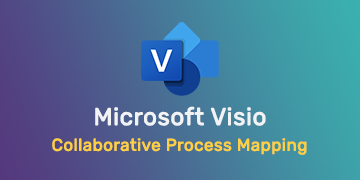
Collaborative Process Mapping in Microsoft Visio
Learn how to collaborate effectively on process mapping projects using Microsoft Visio for streamlined workflows and clarity.
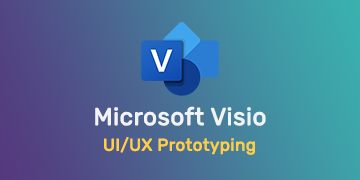
UI/UX Prototyping with Microsoft Visio
Explore how to create user-friendly UI/UX prototypes using Microsoft Visio, streamlining the design process for better user experiences.