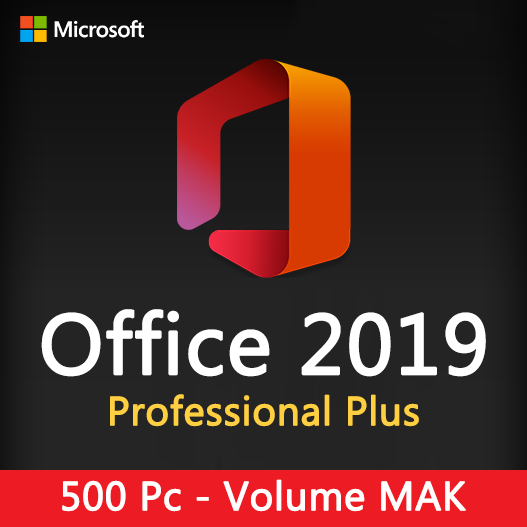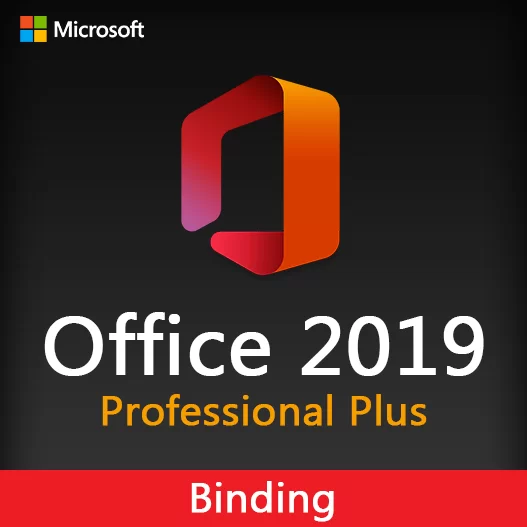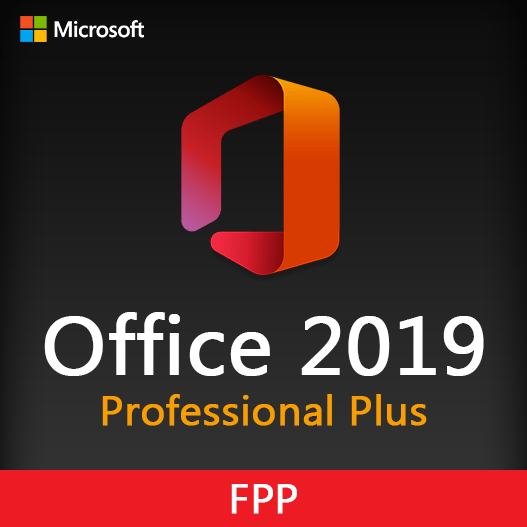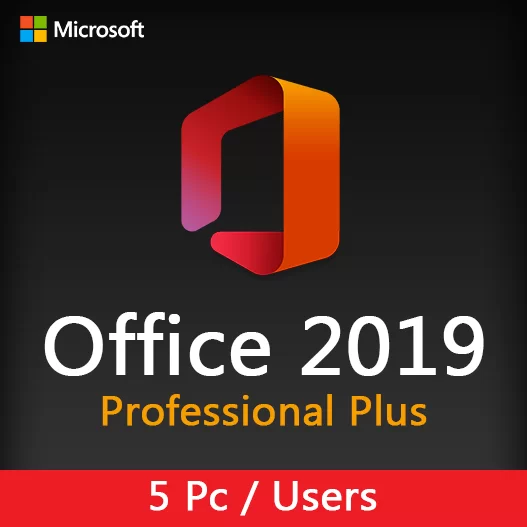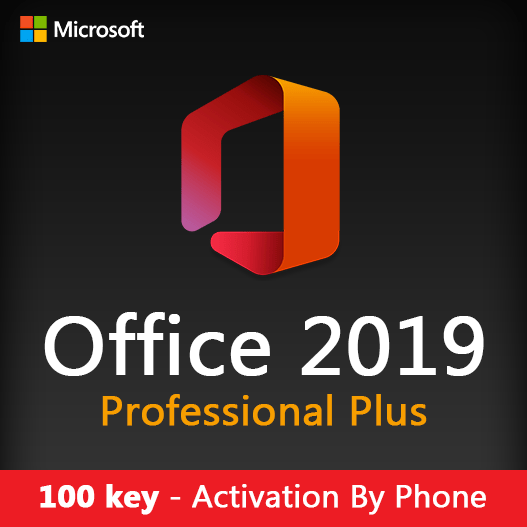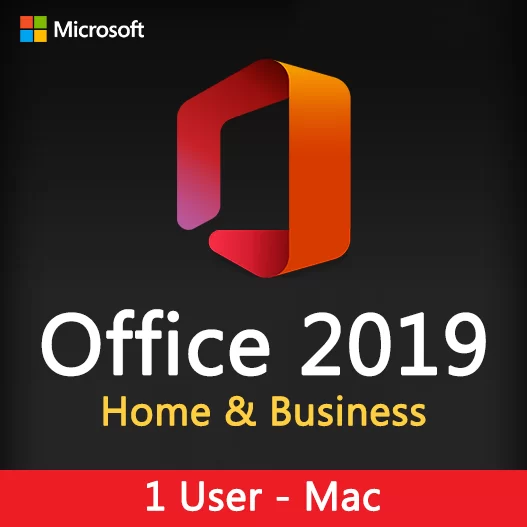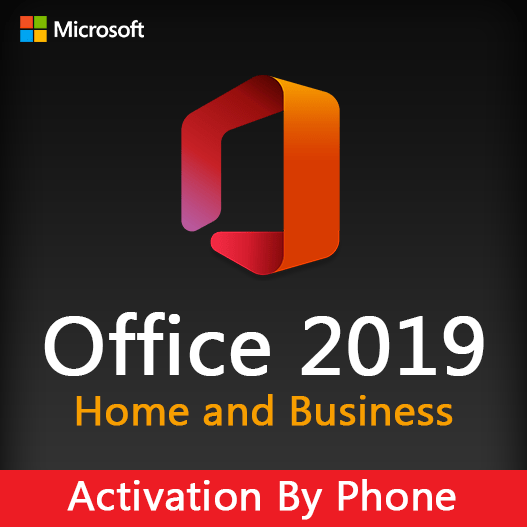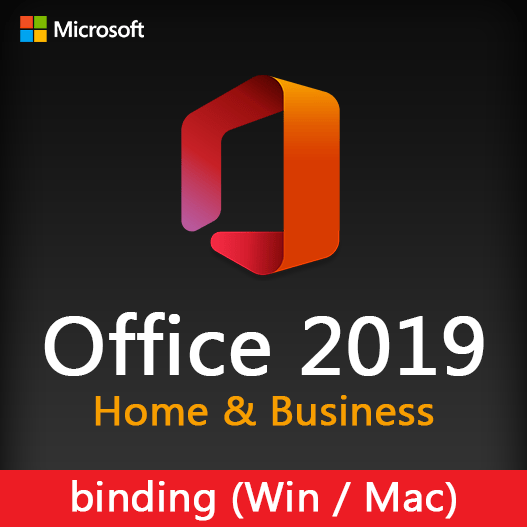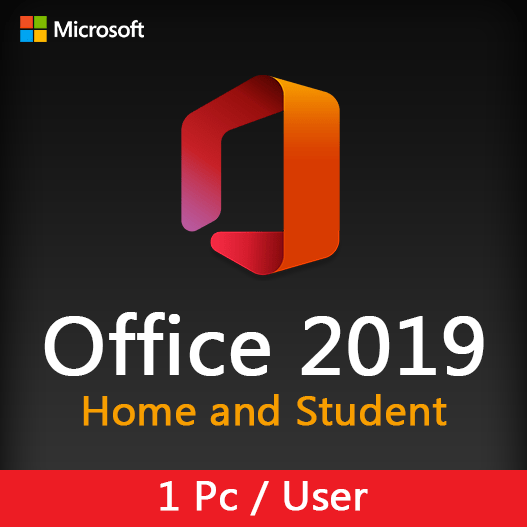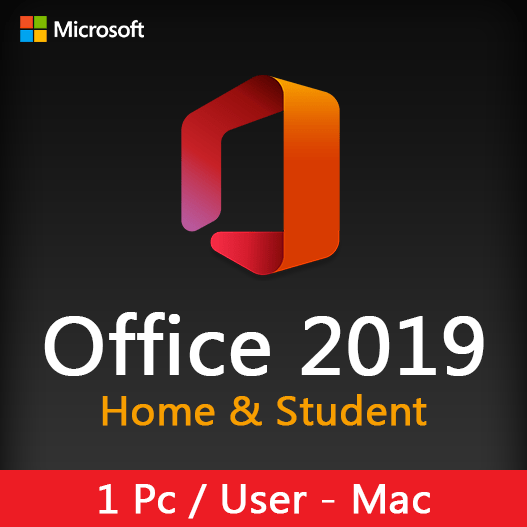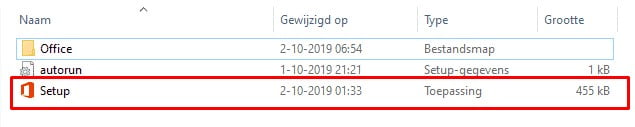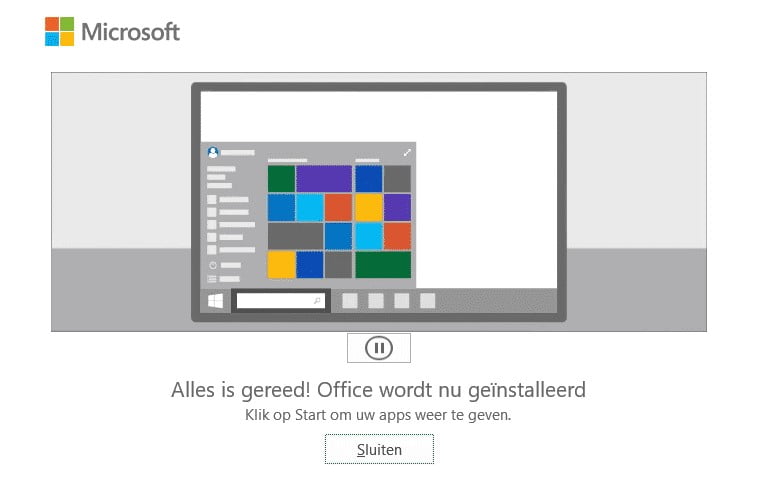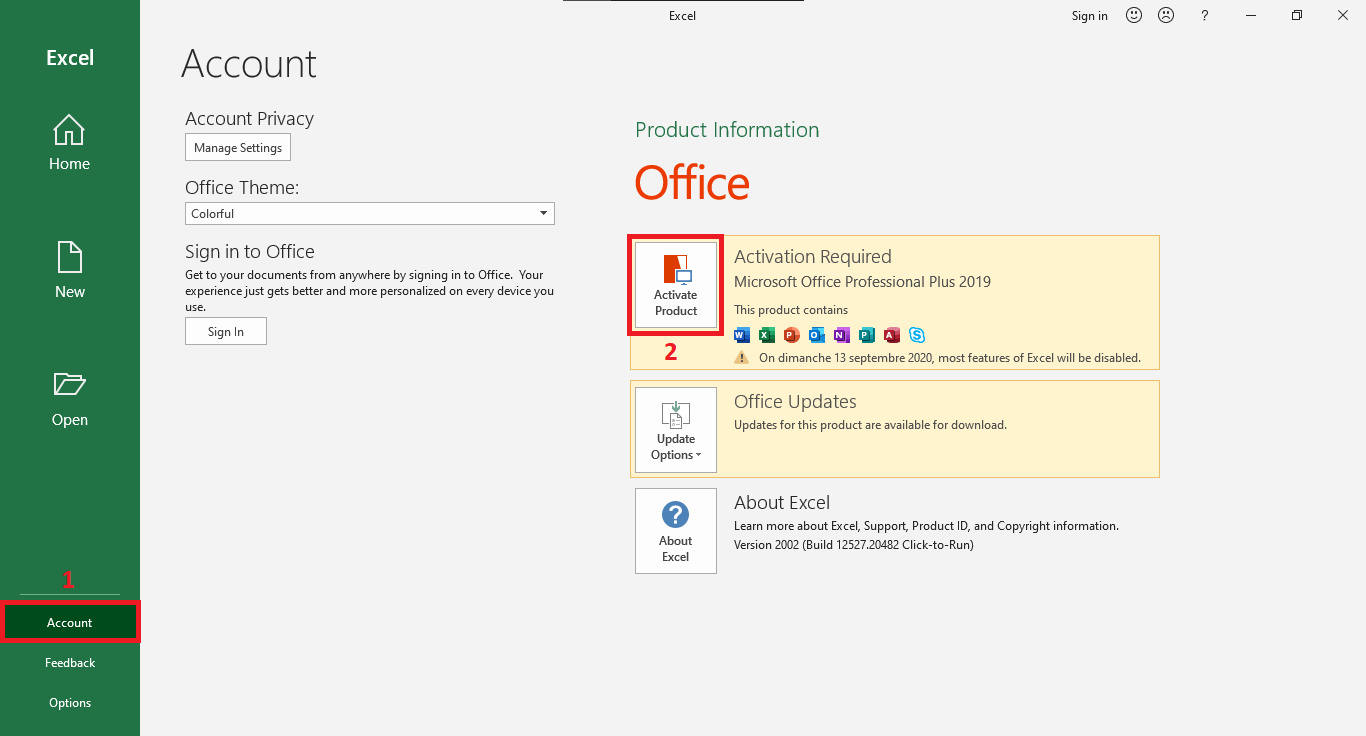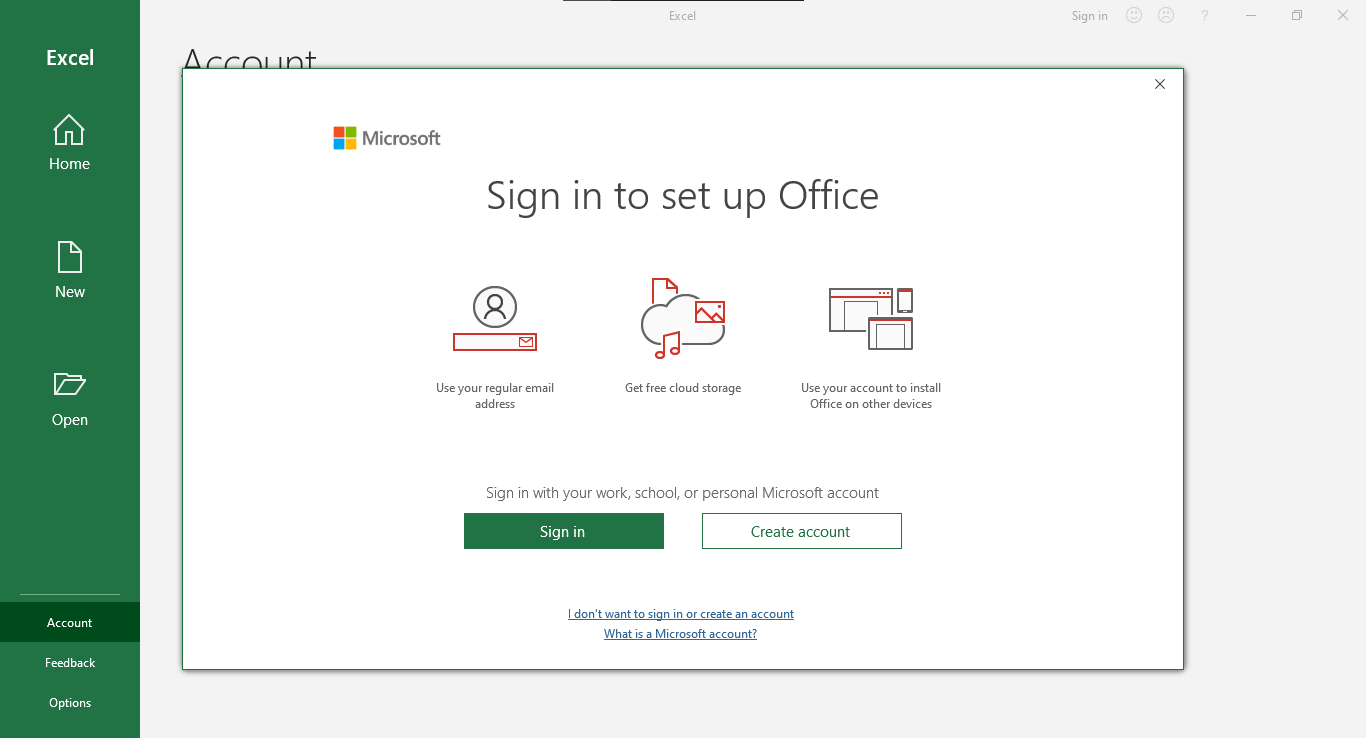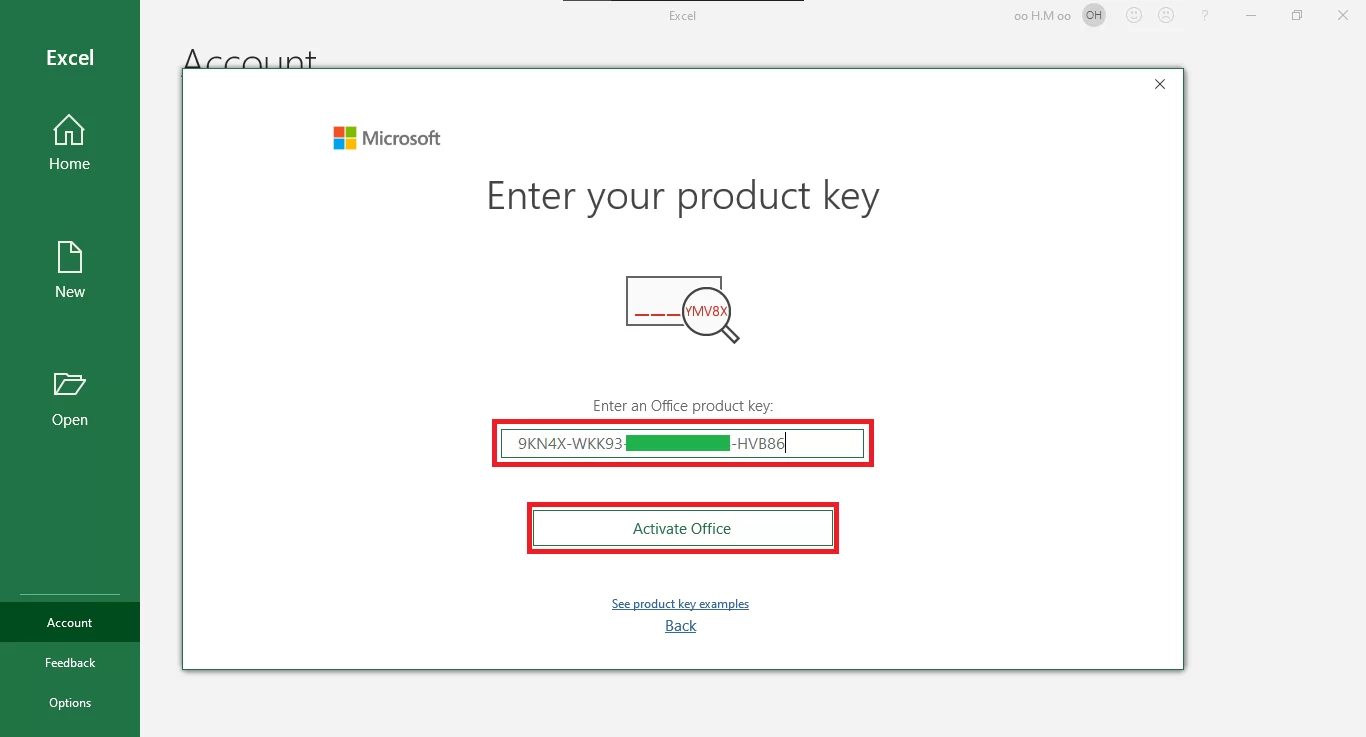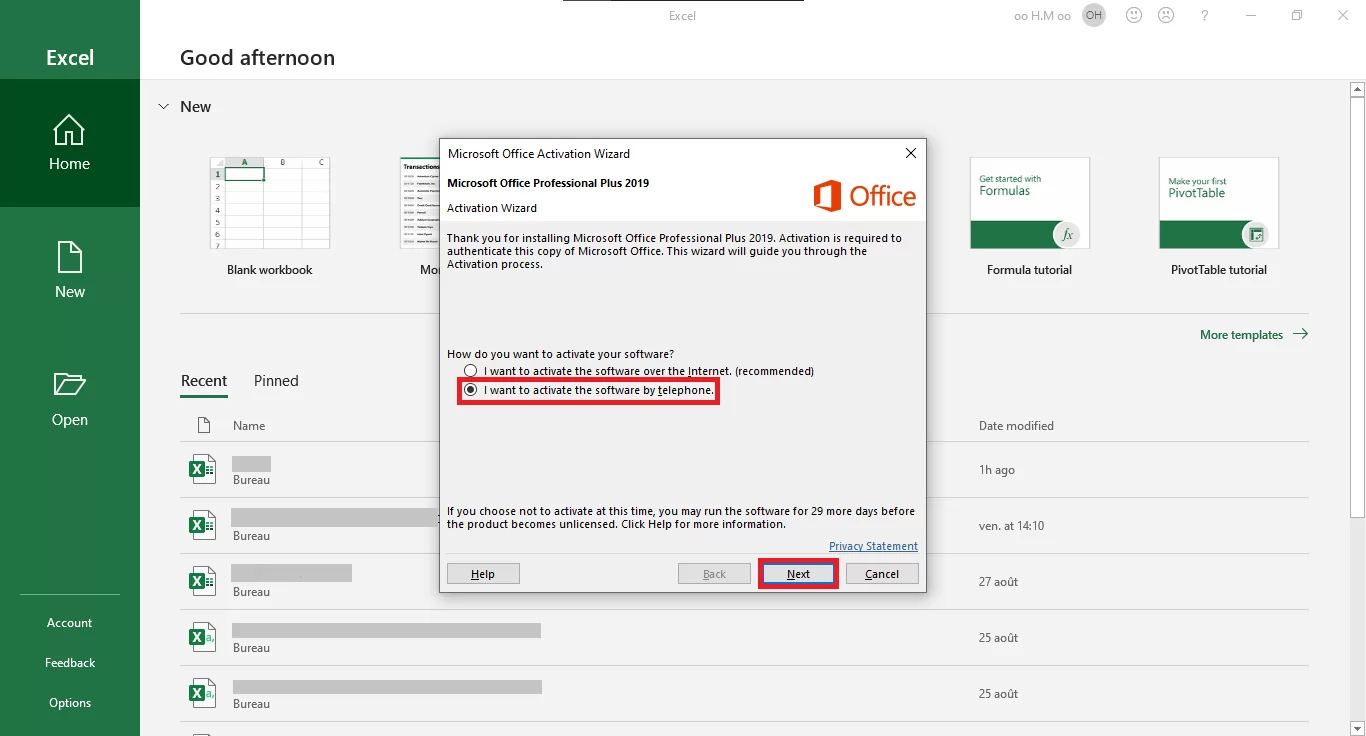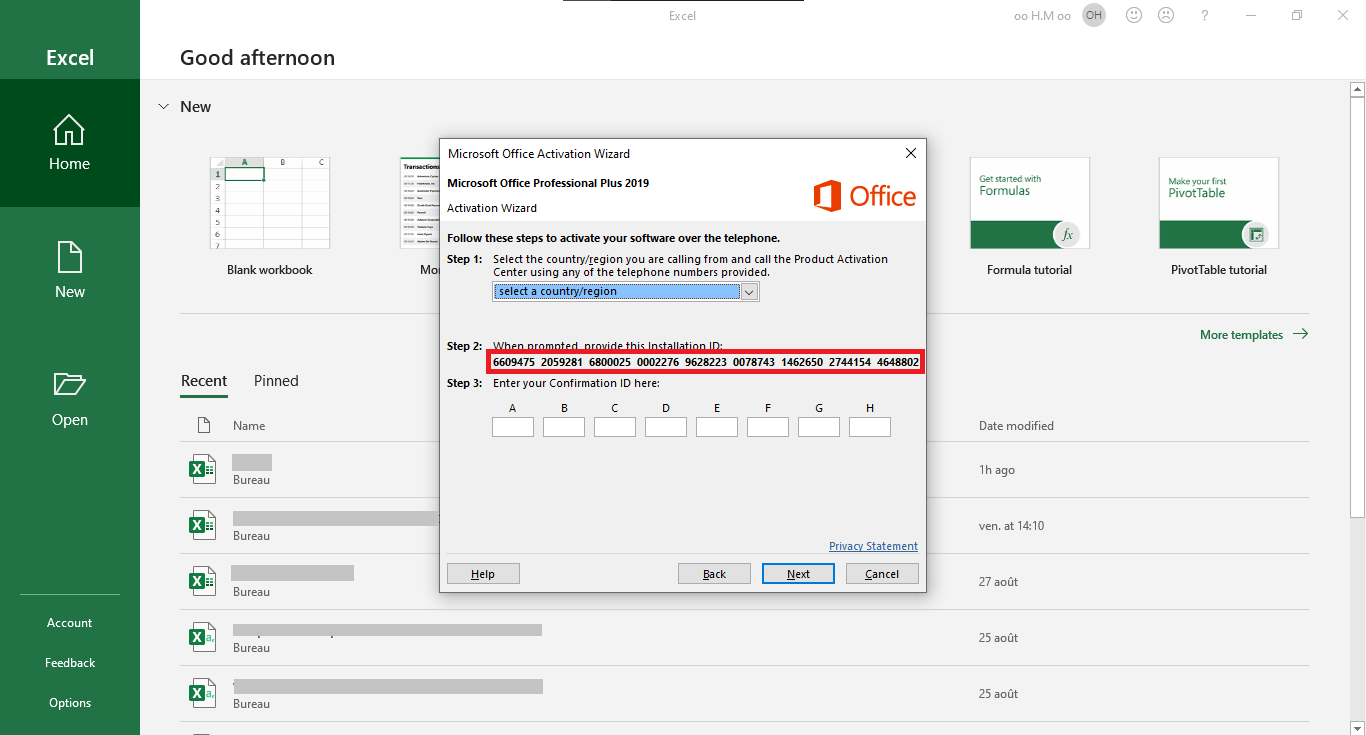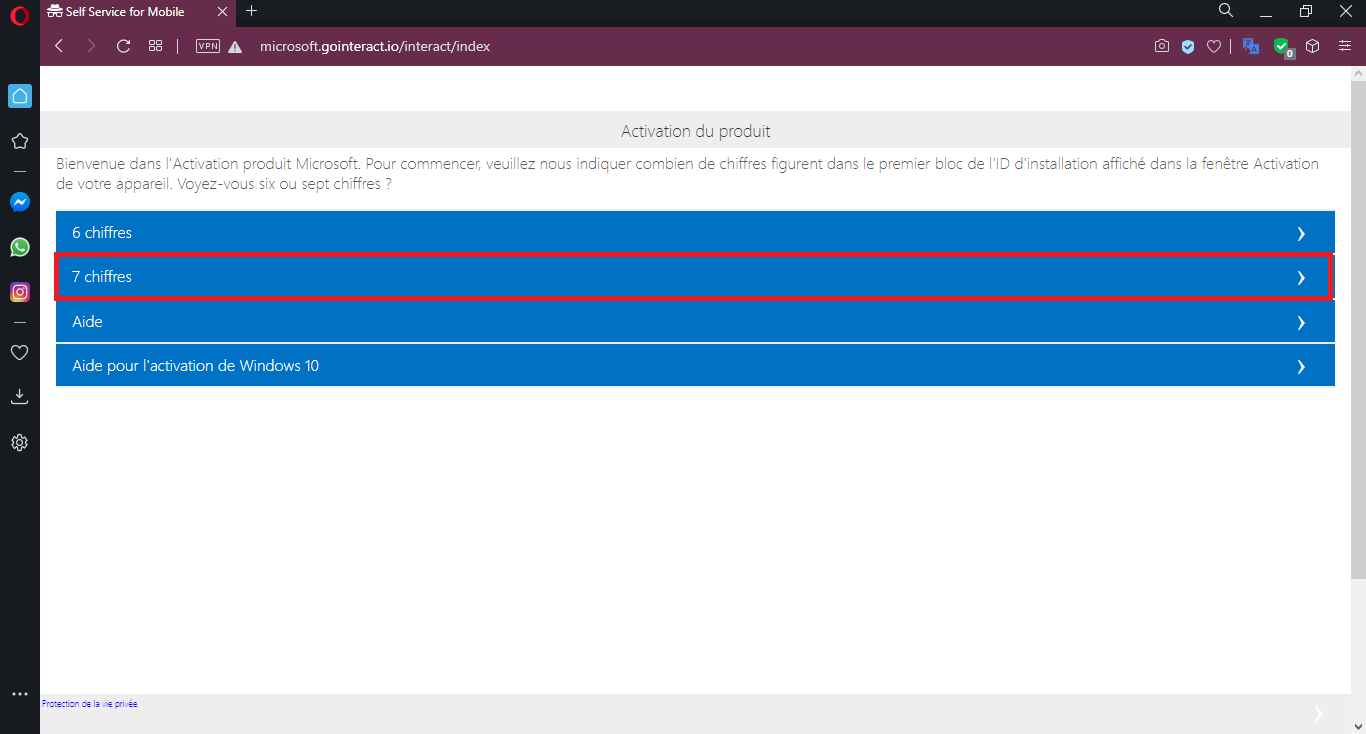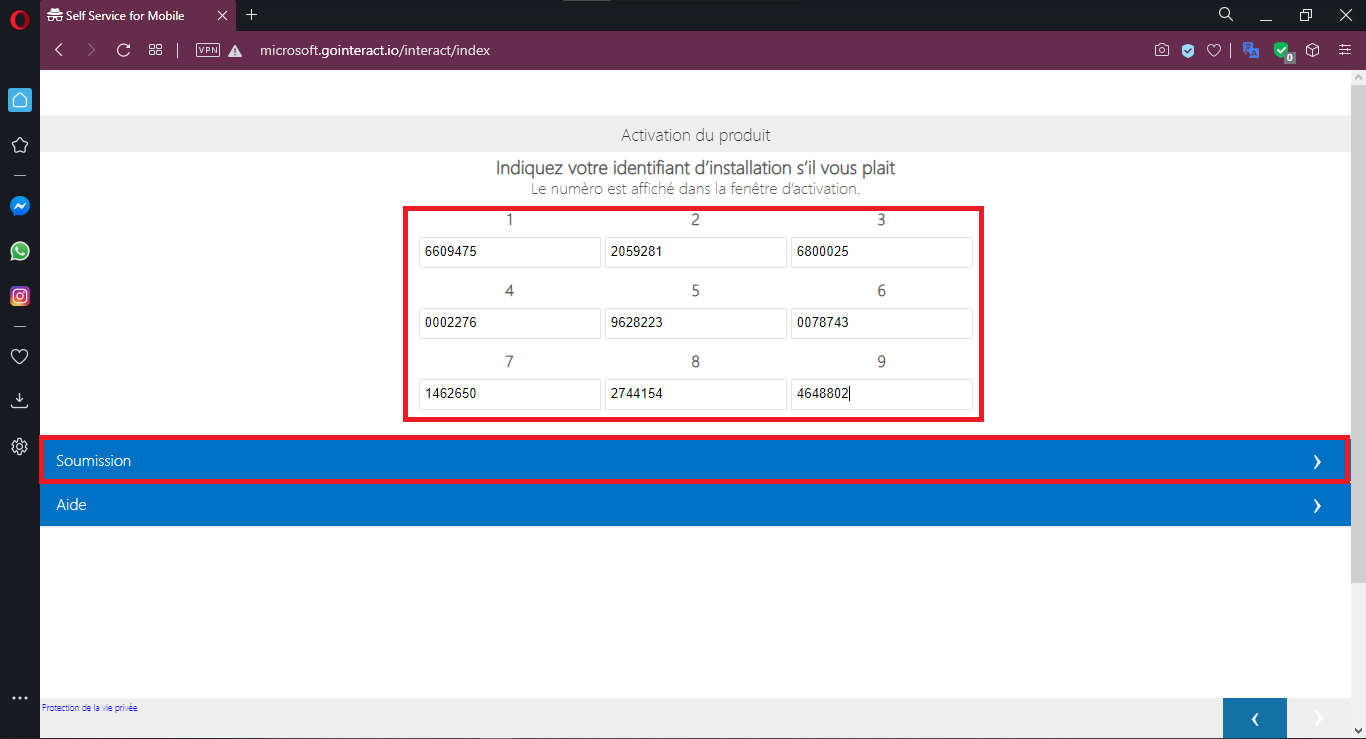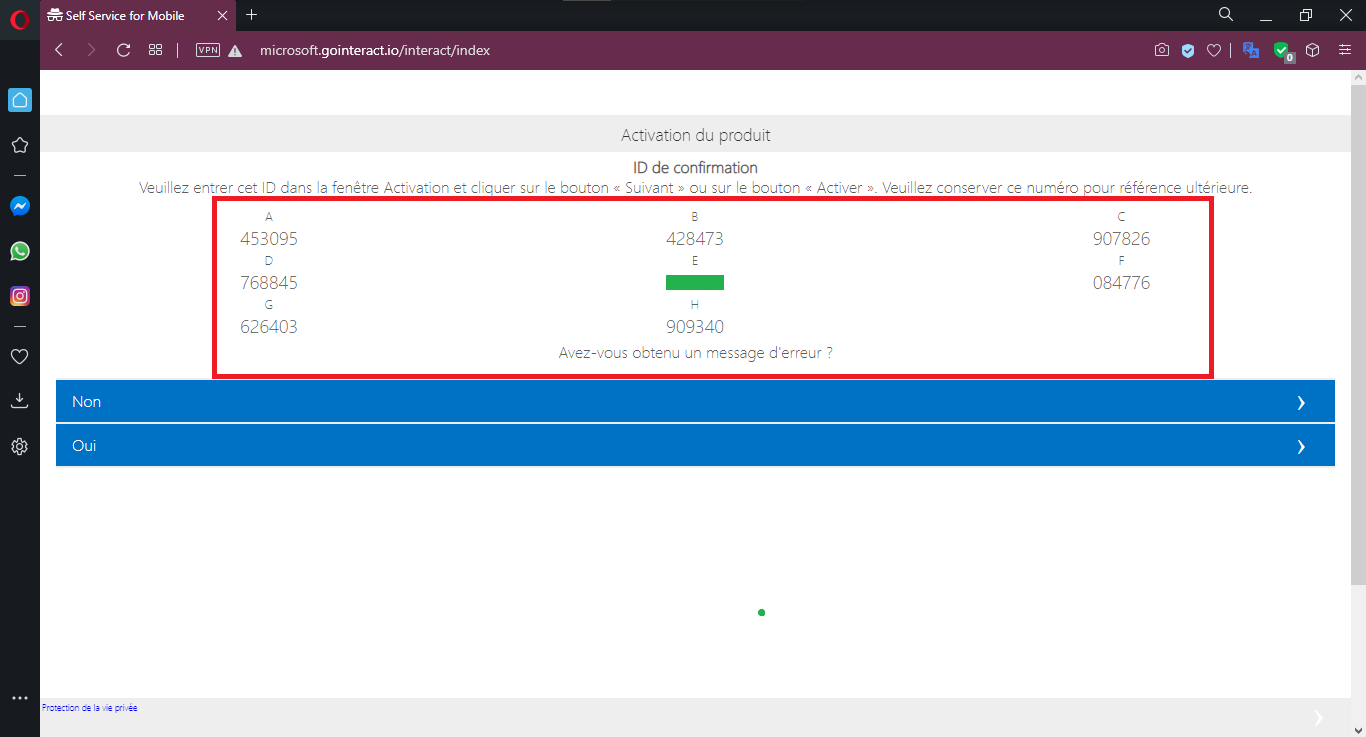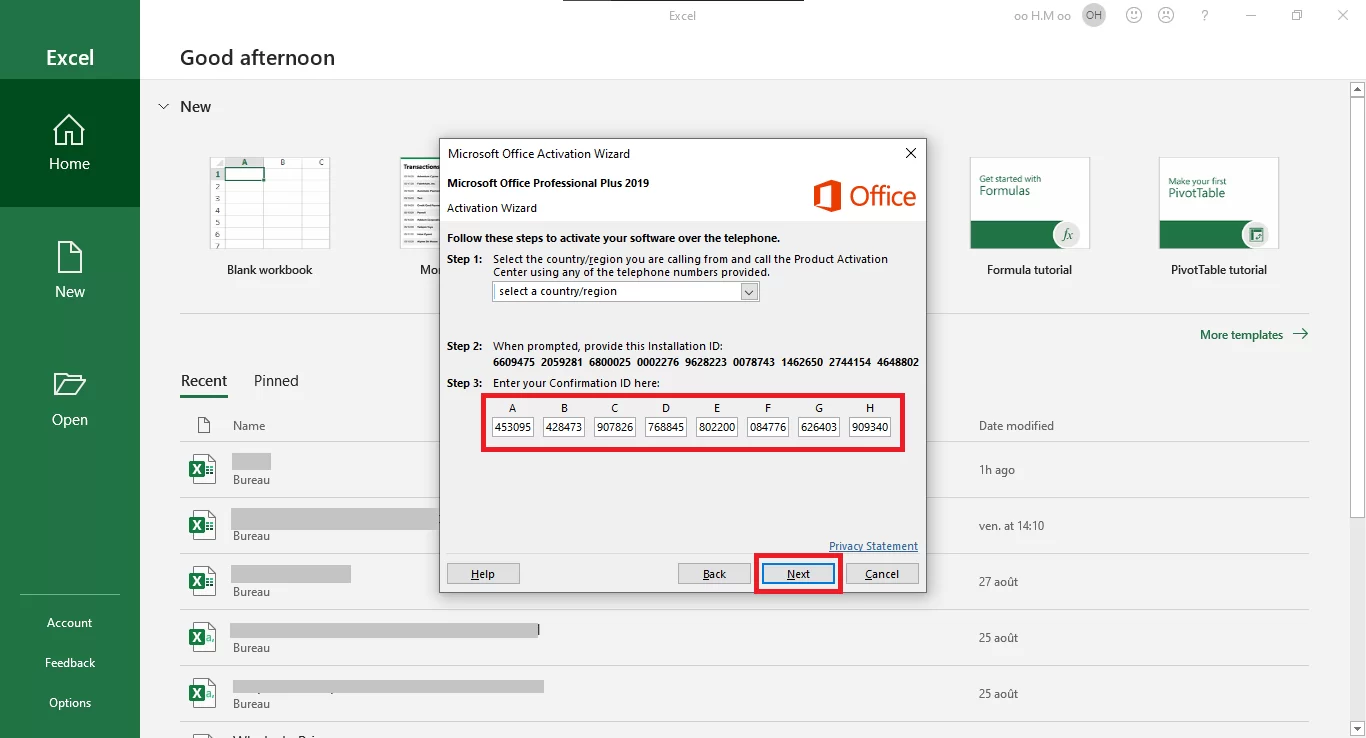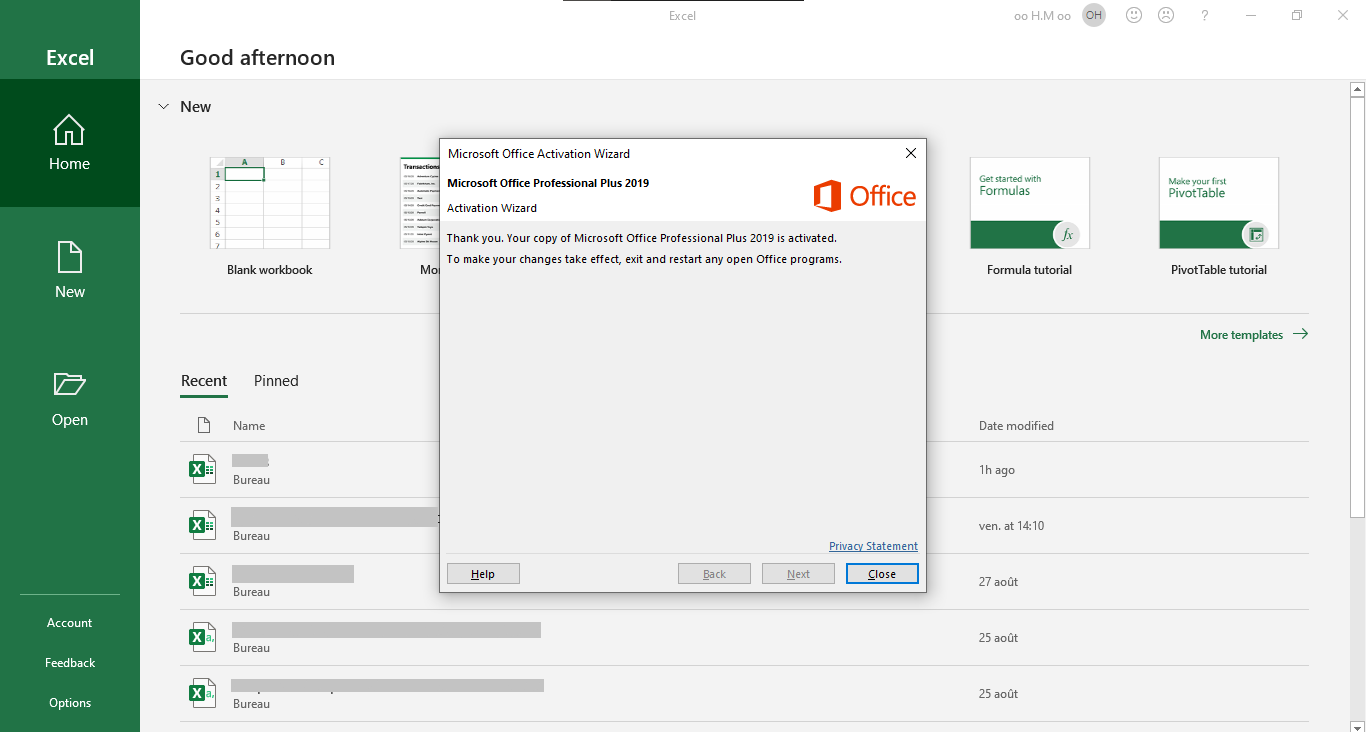Microsoft offers several choices to activate your office 2019 (online or by phone). In this article, we will help you to activate office 2019 by choosing “activation by phone” choice.
First step : Download Office 2019
Before you start activation, make sure to install the office from the below links.
* IMPORTANT: Delete all existing versions of Office on your machine.
* You don’t see your preferred language? Please contact us to get the product in your language.
Second step : Buy your unique License Key
Before starting the installation of office 2019 you must have a valid license key to proceed with the activation.
Third step : Install Office 2019
After completing your download and buying your office 2019 Pro Plus License Key, you can open it on Windows 10/11 using Windows Explorer, by using a right mouse click. Then, double click on Setup file.
After executing the file the installation will start. It may take several minutes or more.
When the installation completes you’ll see the following screen on your device.
Fourth Step : Activate Office 2019 Pro Plus
After completing the installation, you can activate the product by opening one of the office applications like Excel from the main menu. (1) Go to “Account”. Then, (2) Click in “Activate Product” to proceed the activation.
Sign in to your Microsoft account or create a new one from here.
Enter your valid product key purchased. Then, click “Activate Office”.
Choose “I want to activate the software by phone”. Then, Click “Next”.
An Installation ID will be generated. (In our example we got 9 Groups of 7 digits).
To get your Confirmation ID use This link on the Microsoft website and click in 7 Numbers (if you get 9 groups of 7 numbers) or 6 Numbers (if you get 9 groups of 6 numbers).
*Or call the number displayed on the screen in the previous step (see our video if you choose calling the activation center).
Enter the Installation ID you got and click “Submit”.
The website returns a confirmation ID that you need to enter again in the activation prompt.
Copy and past it in the Microsoft Office Activation Wizard Then, click “Next”.
Congrats, your office 2019 Pro Plus is successfully activated.
Recent posts

Unlocking Advanced Features in Microsoft Excel: Beyond the Basics
Explore advanced Excel features and functionalities to enhance data analysis, visualization, and automation for improved productivity.

Efficient Document Templates in Microsoft Word: Customization Tips
Discover how to create and customize efficient document templates in Microsoft Word for streamlined document production.

Dynamic Presentations with Microsoft PowerPoint: Design Techniques
Learn impactful design techniques in PowerPoint for creating dynamic and engaging presentations.