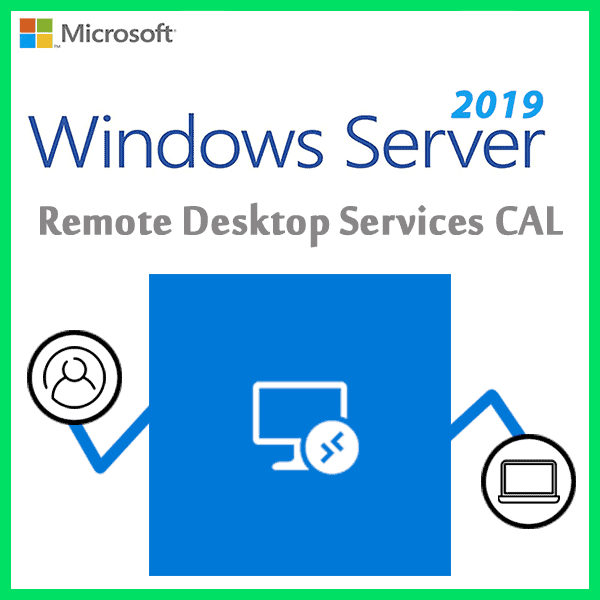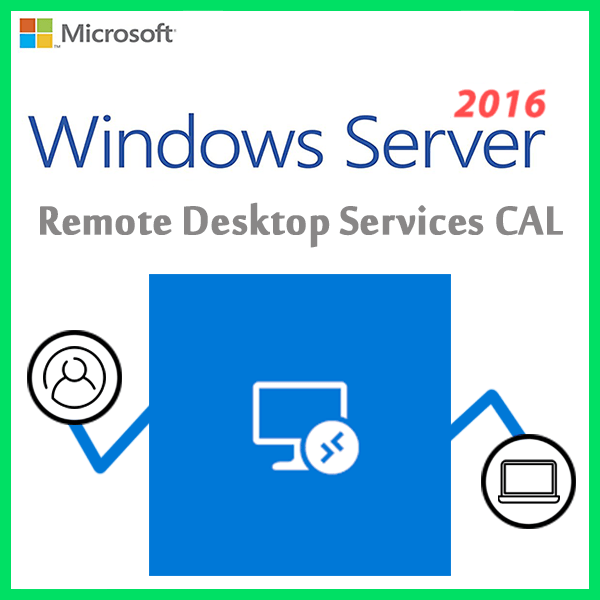Home » Windows Server Performance Monitoring and Troubleshooting
Windows Server Performance Monitoring and Troubleshooting
In the world of IT, system performance is paramount. Windows Server, as a widely used server operating system, offers built-in tools and techniques for monitoring and troubleshooting performance issues. In this guide, we’ll explore strategies for monitoring and troubleshooting Windows Server performance, helping you maintain a reliable IT infrastructure.
The Importance of Performance Monitoring
Monitoring Windows Server performance is essential for several reasons:
- Optimization: Identifying performance bottlenecks allows you to optimize server resources.
- Prevention: Early detection of issues can prevent system failures and downtime.
- Capacity Planning: Monitoring helps with capacity planning and ensures that your infrastructure can handle future growth.
Performance Monitoring Tools
Performance Monitor (PerfMon)
PerfMon is a built-in tool that provides a wide range of performance counters and real-time monitoring capabilities.
Resource Monitor
Resource Monitor offers detailed insights into resource usage, including CPU, memory, disk, and network activity.
Windows Performance Toolkit
The Windows Performance Toolkit (WPT) is a powerful set of tools for in-depth performance analysis and troubleshooting.
Windows Admin Center
Windows Admin Center offers a centralized dashboard for monitoring and managing multiple servers.
Performance Monitoring Best Practices
Baseline Performance
Establish baseline performance metrics to understand what’s normal for your system.
Key Performance Indicators (KPIs)
Identify key performance indicators, such as CPU utilization, memory usage, disk I/O, and network latency, to monitor regularly.
Thresholds and Alerts
Set performance thresholds and configure alerts to notify you when values exceed predefined limits.
Performance Logs
Use performance logs to capture historical data for later analysis and trend identification.
Regular Reviews
Review performance data regularly to spot anomalies or potential issues.
Troubleshooting Performance Issues
Identify the Bottleneck
When performance issues arise, use monitoring tools to pinpoint the bottleneck—whether it’s CPU, memory, disk, or network-related.
Review Event Logs
Check Windows Event Logs for error messages or warnings that might provide clues to the problem.
Resource-Intensive Processes
Identify resource-intensive processes or applications and consider optimizing or relocating them.
Patch and Update
Ensure that Windows Server and applications are up to date with the latest patches and updates.
Disk Cleanup
Regularly clean up unnecessary files and perform disk maintenance to improve disk performance.
Memory Management
Optimize memory usage and consider adding more RAM if necessary.
Network Analysis
Analyze network traffic and consider network optimizations if network performance is a concern.
Scaling Resources
If your server infrastructure is consistently under high load, consider scaling resources or adding redundancy.
Performance Tuning
Implement performance tuning techniques based on the specific issues you’ve identified. This may involve adjusting system settings, upgrading hardware, or optimizing applications.
Windows Server performance monitoring and troubleshooting are critical for maintaining a reliable and efficient IT infrastructure. By employing best practices, using performance monitoring tools, and proactively addressing issues, you can ensure that your Windows Servers operate optimally, minimizing downtime and delivering a smooth user experience.
Recent posts
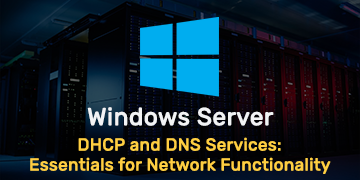
DHCP and DNS Services: Essentials for Network Functionality
Explore the critical roles of DHCP & DNS in networks, enabling efficient IP address management and domain name resolution.
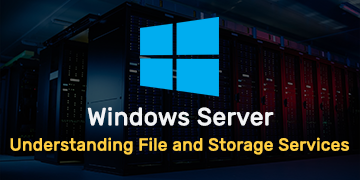
Understanding File and Storage Services in Windows Server
Explore Windows Server’s File & Storage Services for efficient data management, storage, and sharing within networks.
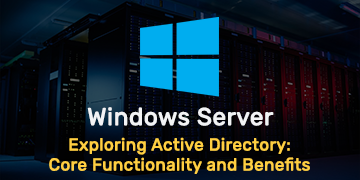
Exploring Active Directory: Core Functionality and Benefits
Discover the fundamentals and advantages of Active Directory for efficient user management and network administration.