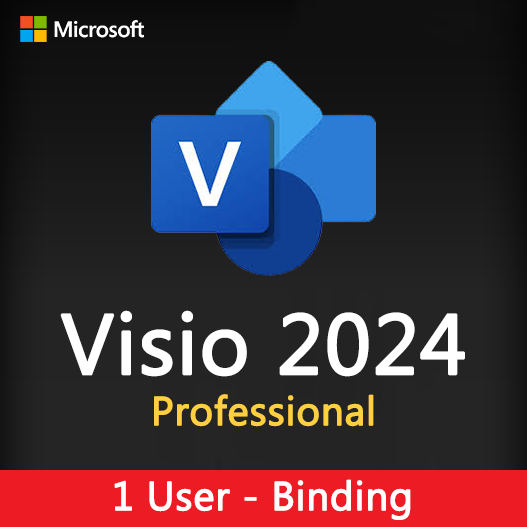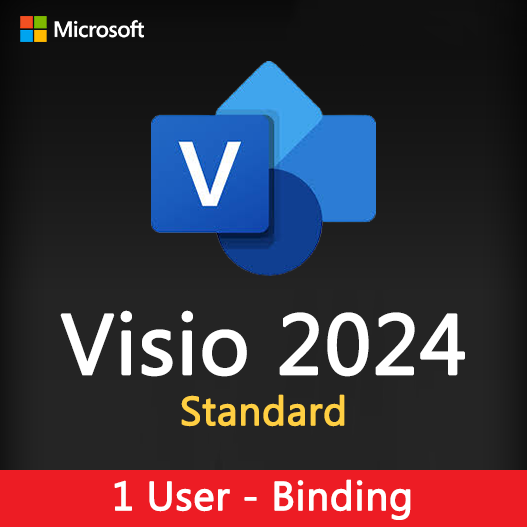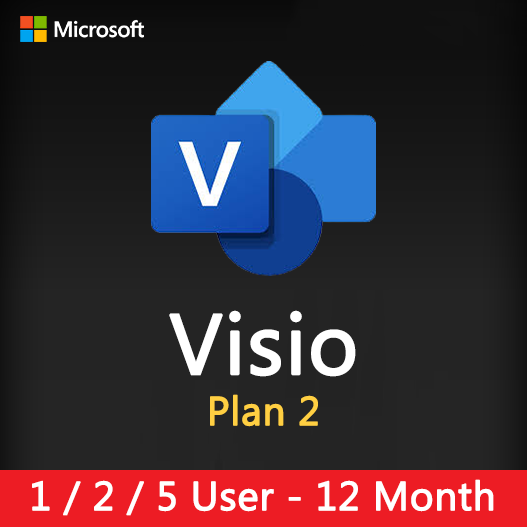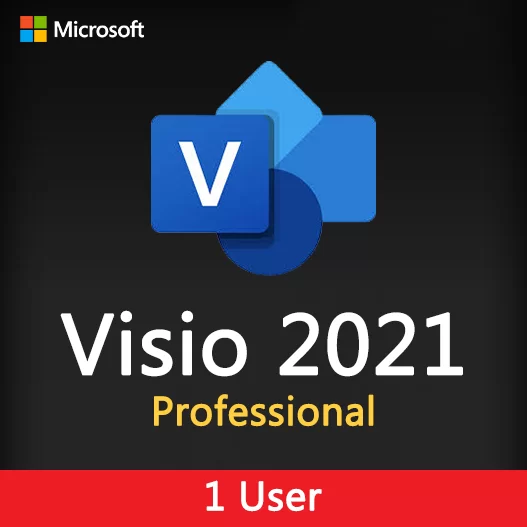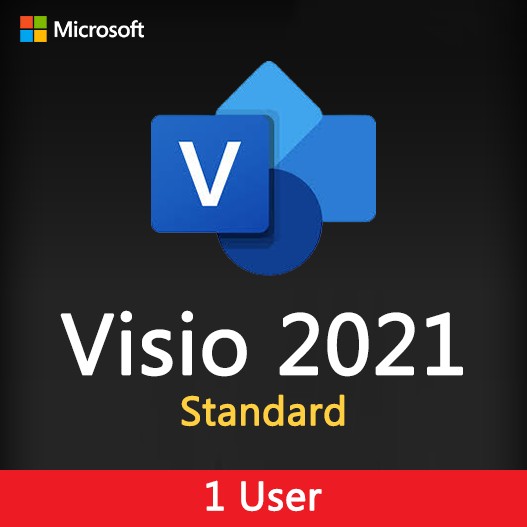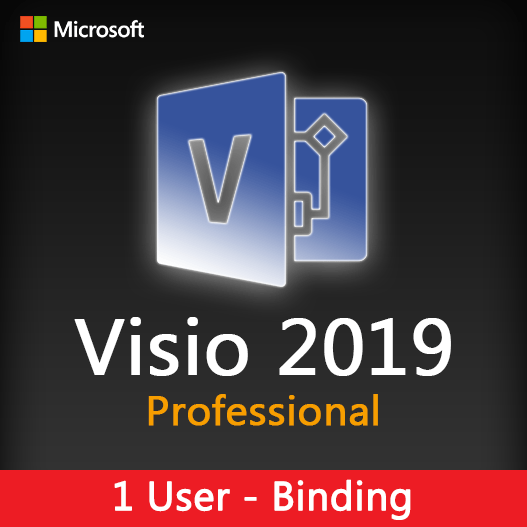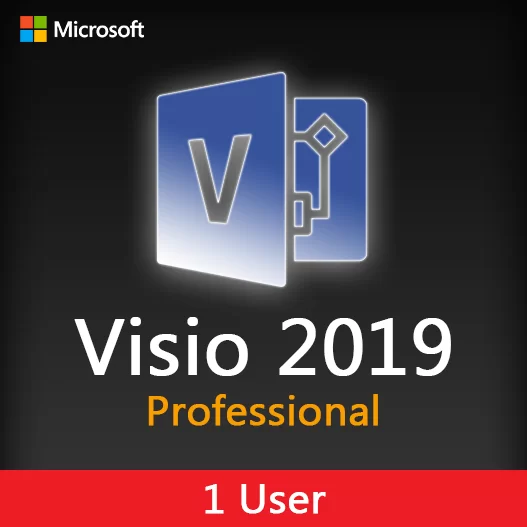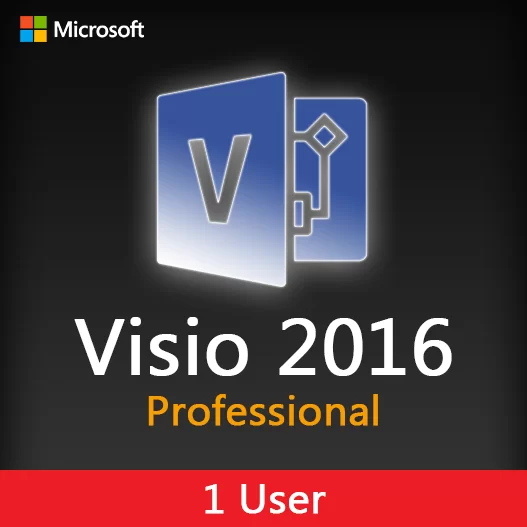Home » Collaborative Process Mapping in Microsoft Visio
Collaborative Process Mapping in Microsoft Visio
Process mapping is a fundamental tool in business process improvement, helping organizations visualize, analyze, and optimize their workflows. Microsoft Visio, a versatile diagramming tool, offers features that enable collaborative process mapping, making it easier for teams to work together on process improvement projects. In this guide, we’ll explore how to perform collaborative process mapping using Microsoft Visio.
The Significance of Collaborative Process Mapping
Collaborative process mapping is essential for several reasons:
- Shared Understanding: It ensures that all team members have a shared understanding of current processes and improvement goals.
- Efficiency: Collaboration streamlines the process mapping process, reducing duplication of effort.
- Feedback Loop: It facilitates a feedback loop where team members can suggest improvements and refinements.
- Clarity: Collaborative process maps are often clearer and more comprehensive, aiding in effective decision-making.
Collaborative Process Mapping Features in Microsoft Visio
Real-Time Co-Authoring
Visio allows multiple team members to work on the same process map in real-time, enhancing collaboration.
Shared Templates and Stencils
Collaborate using shared templates and stencils to ensure consistency in process mapping.
Comments and Annotations
Add comments and annotations to process maps for context and clarification.
Version Control
Visio offers version control to track changes and revert to previous versions if needed.
Integration with Other Tools
Integrate Visio with other Microsoft 365 tools for seamless collaboration and document sharing.
Access Controls
Set access controls to manage who can view, edit, or comment on process maps.
Tips for Effective Collaborative Process Mapping
Clearly Define Roles
Clearly define roles and responsibilities for team members involved in the process mapping project.
Use Standardized Notation
Establish standardized process notation to ensure consistency in mapping.
Feedback Mechanism
Implement a feedback mechanism for team members to suggest improvements.
Regular Check-Ins
Hold regular check-in meetings to discuss progress, challenges, and updates.
Document Changes
Document changes and revisions to maintain a clear audit trail.
Training and Familiarity
Ensure team members are trained in Visio and familiar with the collaborative features.
How to Collaboratively Map Processes in Microsoft Visio
- Create a New Diagram : Launch Microsoft Visio, create a new process map diagram, or open an existing one.
- Invite Collaborators : Share the diagram with collaborators and grant them appropriate permissions.
- Real-Time Editing : Collaborators can simultaneously edit the process map in real-time.
- Comments and Feedback : Use comments and annotations to provide context and gather feedback.
- Version Control : Visio keeps track of changes, allowing you to review and revert as needed.
- Finalize and Share : Once the process map is finalized, share it with stakeholders for review.
Collaborative process mapping in Microsoft Visio is a powerful way to improve and streamline workflows within organizations. By leveraging Visio’s collaborative features, teams can work together efficiently, gain clarity on processes, and drive continuous improvement. Whether you’re mapping existing processes or designing new ones, collaborative process mapping in Visio can enhance your team’s effectiveness.
Recent posts

Web Design Wireframing with Microsoft Visio
Learn how to create effective web design wireframes using Microsoft Visio for improved website planning and communication.
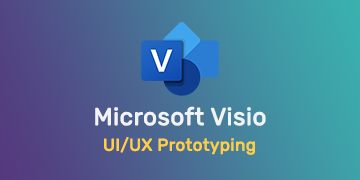
UI/UX Prototyping with Microsoft Visio
Explore how to create user-friendly UI/UX prototypes using Microsoft Visio, streamlining the design process for better user experiences.
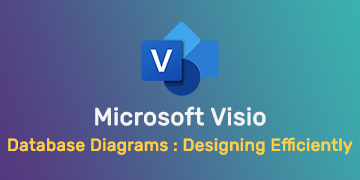
Database Diagrams in Microsoft Visio: Designing Efficiently
Learn how to design efficient and organized database diagrams using Microsoft Visio for effective data visualization.