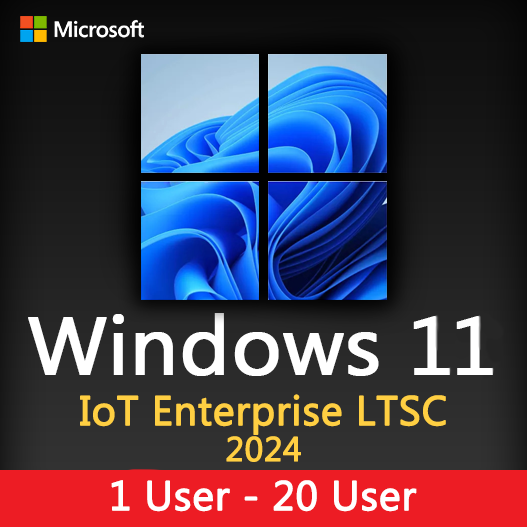The Windows Registry is a fundamental component of the Windows operating system, serving as a centralized repository for system and application settings. Understanding the Windows Registry is essential for effective system management, troubleshooting, and optimizing your Windows experience. In this guide, we’ll explore the key aspects of the Windows Registry and what you need to know about it.
What Is the Windows Registry?
The Windows Registry is a hierarchical database that stores configuration settings and options for both the Windows operating system and installed software. It is organized into a tree-like structure, consisting of keys and subkeys, which hold values and data used by the operating system and applications.
The Role of the Windows Registry
- Configuration Storage: It stores configuration settings for the operating system, hardware, and installed software, making it a central repository for critical system information.
- Operating System Behavior: The Registry governs the behavior and settings of the Windows OS, including user profiles, system-wide preferences, and security settings.
- Software Configuration: Applications often use the Registry to store their settings and preferences, making it a key resource for software configuration.
- Startup and Hardware: The Registry contains information related to device drivers, hardware settings, and startup programs.
Navigating the Windows Registry
Accessing the Windows Registry can be done using the built-in “Registry Editor.” To open it, press “Windows + R,” type “regedit,” and press “Enter.” Be cautious when making changes in the Registry, as incorrect modifications can lead to system issues.
Registry Hives
- HKEY_CLASSES_ROOT: Contains file association and OLE information.
- HKEY_CURRENT_USER: Stores settings specific to the currently logged-in user.
- HKEY_LOCAL_MACHINE: Holds configuration data for the entire system.
- HKEY_USERS: Contains user profiles and settings.
- HKEY_CURRENT_CONFIG: Manages hardware and software settings related to the current hardware profile.
Managing the Windows Registry
- Backups: Before making changes, create backups of the Registry. This can help you restore the system if issues arise.
- Documentation: Keep records of Registry changes you make, including the keys and values you modify.
- Registry Cleaners: Exercise caution with Registry cleaning tools, as they can sometimes do more harm than good.
- Seeking Expert Help: For complex Registry issues or uncertainties, consider consulting experts or forums dedicated to Windows support.
Common Registry Tasks
- Customizing the Windows Desktop: You can modify settings to change the appearance and behavior of the Windows desktop.
- Troubleshooting: Registry tweaks can resolve common Windows issues and errors.
- Software Configuration: Many applications store configuration settings in the Registry, and modifying these settings can influence how the software operates.
- System Optimization: Tweaking Registry settings can optimize system performance.
The Windows Registry is a powerful and complex component of the Windows operating system. While it can be a valuable resource for configuring and troubleshooting your system, it’s important to approach it with caution. Make changes only when necessary and well-documented, and consider seeking professional assistance for complex Registry tasks.
By understanding the Windows Registry and its role, you can effectively manage your Windows environment and address common system issues.
Recent posts

Windows Backup and Restore: Protecting Your Data
Safeguard your files and system with Windows Backup & Restore. Discover efficient data protection methods and best practices.

Solving Windows Update Problems: Tips and Tricks
Discover effective solutions for resolving Windows Update problems with these expert tips and tricks.

Windows Shortcuts and Keyboard Tricks for Power Users
Boost your productivity with these Windows keyboard shortcuts and tricks for power users. Learn time-saving techniques today!