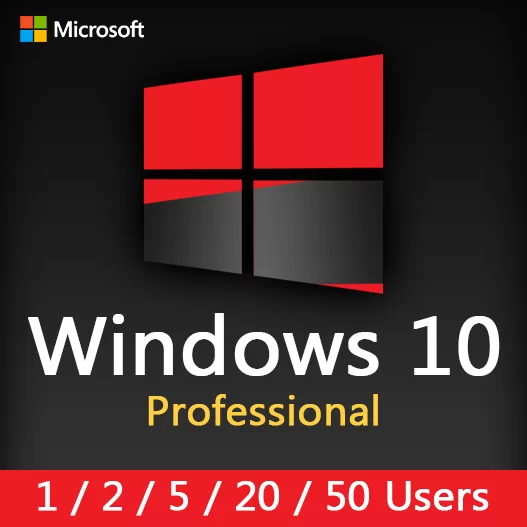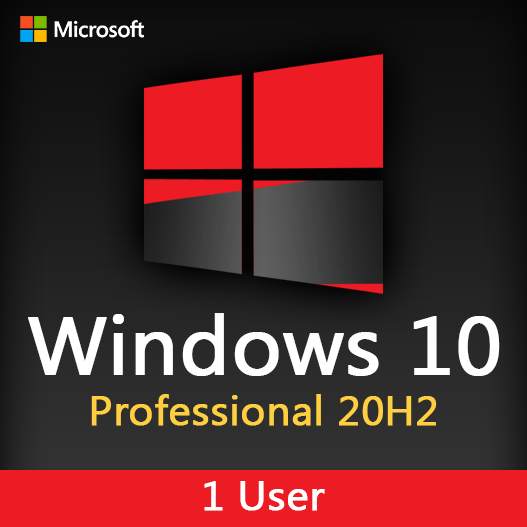Home » Windows Backup and Restore: Protecting Your Data
Windows Backup and Restore: Protecting Your Data
Protecting your data against loss or corruption is paramount in today’s digital landscape. Windows offers robust Backup & Restore features to safeguard your files and system. Let’s explore efficient methods and best practices for using Windows Backup & Restore to ensure data protection.
Creating System Restore Points
Benefit: System Restore Points allow reverting your system to a previous state if issues arise after installations or updates.
Procedure: Navigate to Control Panel > System > System Protection > Create.
File History for Continuous Backups
Benefit: File History automatically backs up important files at regular intervals, providing easy access to different versions.
Procedure: Go to Settings > Update & Security > Backup > Add a drive and turn on File History.
Windows Backup for System Images
Benefit: Creating System Images captures an exact copy of your system, allowing complete restoration in case of system failure.
Procedure: Control Panel > Backup and Restore (Windows 7) > Create a system image.
Utilizing OneDrive for Cloud Backup
Benefit: OneDrive integration enables automatic cloud backups, ensuring data accessibility and security.
Procedure: Install OneDrive, sign in, and select folders for automatic sync.
Backup Schedule Customization
Benefit: Customizing backup schedules ensures regular and consistent data protection without user intervention.
Procedure: Adjust backup frequencies in Backup settings based on your preferences and usage patterns.
Regular Backup Checks and Verifications
Benefit: Periodic checks ensure backups are functioning correctly and data integrity remains intact.
Procedure: Manually verify backups by accessing backed-up files and verifying their contents.
Recovery Drive Creation
Benefit: Creating a recovery drive helps troubleshoot startup issues and facilitates system recovery.
Procedure: Search for “Create a recovery drive” in the Start menu and follow the prompts.
Testing Restoration Processes
Benefit: Testing restoration ensures that backup files are accessible and can be successfully restored.
Procedure: Practice restoring files or system images to a different location to verify functionality.
Backup Encryption for Security
Benefit: Encrypting backups adds an extra layer of security, preventing unauthorized access to sensitive data.
Procedure: Enable encryption options while configuring backup settings.
Regular Updates and Monitoring
Benefit: Keeping the Backup & Restore tools updated ensures compatibility and addresses potential vulnerabilities.
Procedure: Install Windows updates regularly to maintain the efficiency and security of backup functionalities.
Windows Backup & Restore tools offer a robust suite of features to protect your data against unforeseen events. By leveraging these tools effectively and adopting best practices, you can ensure the safety and accessibility of your valuable data.
Recent posts

Solving Windows Update Problems: Tips and Tricks
Discover effective solutions for resolving Windows Update problems with these expert tips and tricks.

Windows Shortcuts and Keyboard Tricks for Power Users
Boost your productivity with these Windows keyboard shortcuts and tricks for power users. Learn time-saving techniques today!
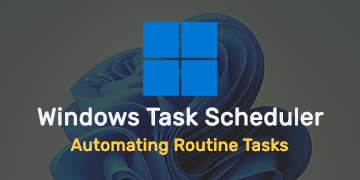
Windows Task Scheduler: Automating Routine Tasks
Discover how Windows Task Scheduler can streamline your workflow by automating routine tasks on your computer.