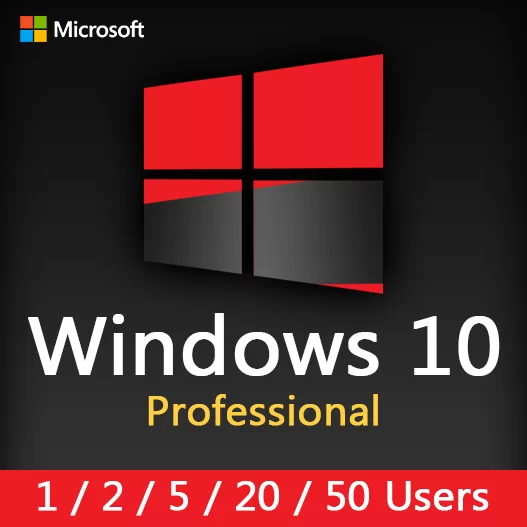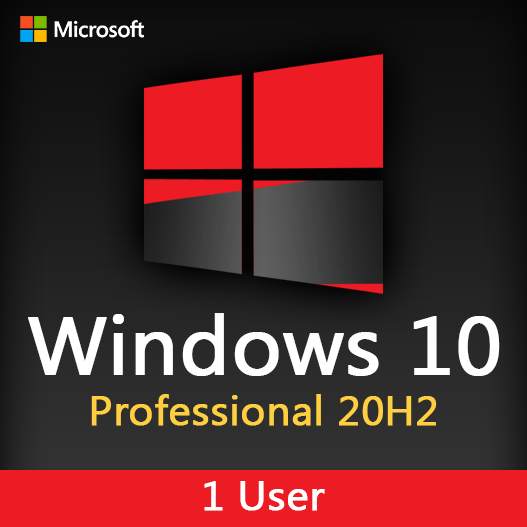Home » Windows Shortcuts and Keyboard Tricks for Power Users
Windows Shortcuts and Keyboard Tricks for Power Users
Efficiency and productivity go hand in hand when it comes to using your Windows computer. Windows offers a plethora of keyboard shortcuts and tricks that can help power users navigate and control their operating system with speed and precision. In this guide, we’ll explore essential Windows shortcuts and keyboard tricks to supercharge your computing experience.
Mastering Basic Shortcuts
Windows Key (Win)
- Win: Opens or closes the Start menu.
- Win + D: Minimizes or restores all open windows and shows the desktop.
- Win + L: Locks your computer, requiring a password to unlock.
Alt + Tab
Switches between open applications. Hold Alt and press Tab to cycle through the apps.
Ctrl + C, Ctrl + X, Ctrl + V
Copy, cut, and paste, respectively. Select text or files and use these shortcuts to perform these actions.
Ctrl + Z, Ctrl + Y
Undo and redo actions. Helpful in applications like Word or Excel.
Ctrl + Shift + Esc
Opens the Task Manager directly, allowing you to manage running processes.
Windows Key Shortcuts
Win + E
Opens File Explorer for quick access to files and folders.
Win + R
Opens the Run dialog, handy for launching applications or accessing system utilities.
Win + number (1-9)
Opens or switches to applications on the Taskbar based on their position.
Win + Tab
Activates Task View, a feature in Windows 10 and 11 that allows you to switch between open applications.
Advanced Keyboard Tricks
Alt + F4
Closes the active window. Hold Alt and press F4 to quit applications or shut down your computer.
Ctrl + Shift + N
In File Explorer, creates a new folder.
Alt + Spacebar
Opens the window menu (Restore, Minimize, Maximize, Close), allowing you to perform these actions without using the mouse.
Shift + Delete
Permanently deletes files without moving them to the Recycle Bin.
Ctrl + Shift + Esc
Opens Task Manager directly, bypassing the Ctrl + Alt + Delete menu.
Special Characters and Symbols
Alt Codes
You can type special characters and symbols by holding the Alt key and entering a numeric code using the numpad. For example, Alt + 0169 gives you the copyright symbol (©).
Emoji Keyboard
In Windows 10 and 11, you can bring up the Emoji keyboard by pressing Win + . or Win + ; to insert emojis in your text.
Multiple Desktops
Ctrl + Win + D
Creates a new virtual desktop. Use this to organize your work into different desktops.
Ctrl + Win + Left/Right Arrow
Switches between virtual desktops.
Mastering Windows shortcuts and keyboard tricks is a game-changer for power users. These time-saving techniques can make your daily tasks more efficient and enjoyable. Experiment with these shortcuts, and you’ll soon find yourself navigating your Windows computer with finesse.
Recent posts

Windows Backup and Restore: Protecting Your Data
Safeguard your files and system with Windows Backup & Restore. Discover efficient data protection methods and best practices.

Solving Windows Update Problems: Tips and Tricks
Discover effective solutions for resolving Windows Update problems with these expert tips and tricks.
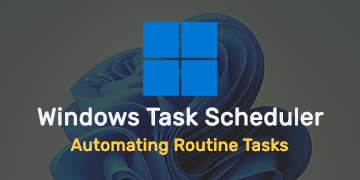
Windows Task Scheduler: Automating Routine Tasks
Discover how Windows Task Scheduler can streamline your workflow by automating routine tasks on your computer.