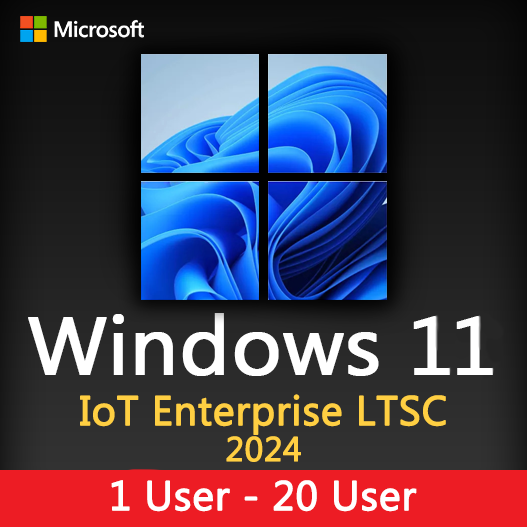Home » Managing User Accounts and Passwords in Windows
Managing User Accounts and Passwords in Windows
In the realm of digital security, proper user account and password management is the first line of defense for your Windows operating system. This guide will explore the best practices for creating, managing, and securing user accounts and passwords in Windows, enhancing system security and safeguarding your data.
Creating User Accounts
Standard User Accounts
For everyday use, create standard user accounts. These accounts have limited system access and are less prone to unintentional changes.
Administrator Accounts
Reserve administrator accounts for system administrators and individuals who require elevated privileges for system maintenance and management.
Inbound and Outbound Filtering
You can specify rules for both inbound traffic (data coming into your computer) and outbound traffic (data leaving your computer).
Strong Passwords
Enforce the use of strong, complex passwords for user accounts to prevent unauthorized access.
Managing User Accounts
Regular Audits
Periodically review and audit user accounts to ensure that only authorized individuals have access to the system.
Deactivation
Deactivate or delete user accounts for individuals who no longer require access to the system.
Group Management
Utilize group accounts and group policies for efficient management of permissions and access control.
Password Management
Password Complexity
Require strong, complex passwords that include a mix of uppercase and lowercase letters, numbers, and special characters.
Password Expiration
Implement password expiration policies to ensure that users change their passwords at regular intervals.
Password History
Maintain a password history to prevent users from reusing previous passwords.
Account Lockout Policy
Implement account lockout policies to protect against brute-force password attacks.
Two-Factor Authentication (2FA)
Consider implementing 2FA for added security by requiring users to provide a second form of verification, such as a one-time code.
User Education
Security Awareness
Educate users on the importance of strong passwords, safe browsing practices, and recognizing phishing attempts.
Regular Training
Conduct regular training sessions to keep users informed about the latest security threats and best practices.
Encourage users to use password managers to generate, store, and auto-fill complex passwords, reducing the risk of weak or repeated passwords.
Regularly update the Windows operating system to ensure that security patches are applied, reducing the risk of vulnerabilities.
Implement regular backups and a robust data recovery plan to safeguard data and system integrity.
Use monitoring tools to detect unauthorized access or suspicious activities, setting up alerts for immediate action.
Consider implementing third-party authentication solutions for enhanced security, such as Windows Hello or biometric authentication.
Fine-tune account lockout policies to balance security and user convenience, ensuring accounts aren’t locked too easily.
Establish clear and secure procedures for account recovery, allowing authorized users to regain access in case of forgotten passwords.
In conclusion, managing user accounts and passwords in Windows is an integral part of maintaining a secure computing environment. By following best practices, educating users, and utilizing modern security solutions, you can fortify your system against threats and ensure the confidentiality and integrity of your data.
Recent posts

Windows Backup and Restore: Protecting Your Data
Safeguard your files and system with Windows Backup & Restore. Discover efficient data protection methods and best practices.

Solving Windows Update Problems: Tips and Tricks
Discover effective solutions for resolving Windows Update problems with these expert tips and tricks.

Windows Shortcuts and Keyboard Tricks for Power Users
Boost your productivity with these Windows keyboard shortcuts and tricks for power users. Learn time-saving techniques today!