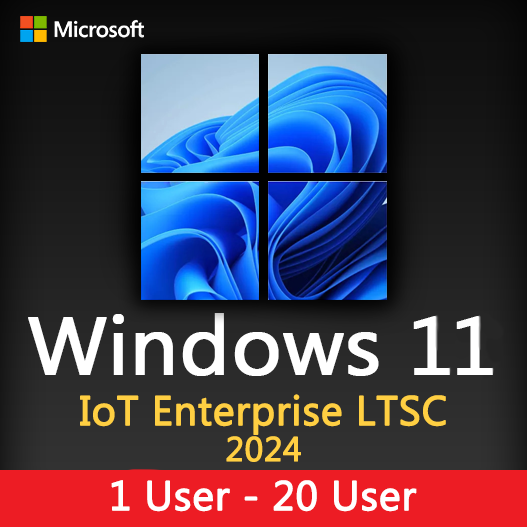Home » Customizing Windows: Personalization and Themes
Customizing Windows: Personalization and Themes
Your Windows desktop is your digital workspace, and customizing it to match your preferences not only enhances aesthetics but also improves productivity and usability. Windows offers a range of personalization and theme options that allow you to tailor your desktop to your liking. In this guide, we’ll explore how to personalize your Windows experience with themes, wallpapers, and customization options for a unique and comfortable desktop environment.
Personalizing Your Desktop
Choosing a Wallpaper
Right-click on your desktop and select “Personalize” to access wallpaper options. You can choose from a variety of pre-installed wallpapers or use your own images.
Theme Selection
Customize your desktop further by selecting themes that change the background, colors, sounds, and system icons. Windows offers a range of built-in themes, and you can download additional ones from the Microsoft Store.
Color and Accent Settings
Customize the primary and accent colors to match your preferred color scheme.
Lock Screen Personalization
Tailor your lock screen with a custom background image and widgets displaying essential information.
Customizing the Taskbar
Taskbar Position
You can move the taskbar to different edges of the screen (bottom, top, left, or right) based on your preference.
Taskbar Icons
Choose which icons appear on the taskbar, and customize their order.
Taskbar Transparency
Adjust the taskbar’s transparency level for a sleeker look.
Window Management and Snap Assist
- Snap Assist : Use Snap Assist to organize open windows more effectively by snapping them to the screen edges.
- Virtual Desktops : Create virtual desktops to separate workspaces and tasks.
Accessibility Customization
Ease of Access : Explore the Ease of Access settings to tailor your Windows experience to specific accessibility needs, such as larger text, screen readers, or high contrast modes.
Customizing Windows through personalization and themes allows you to create a desktop environment that suits your style and workflow. By selecting wallpapers, themes, and customization options, you can make your workspace more visually appealing and user-friendly. Don’t hesitate to experiment with different combinations until you find the perfect setup that enhances your Windows experience.
Recent posts

Windows Backup and Restore: Protecting Your Data
Safeguard your files and system with Windows Backup & Restore. Discover efficient data protection methods and best practices.

Solving Windows Update Problems: Tips and Tricks
Discover effective solutions for resolving Windows Update problems with these expert tips and tricks.

Windows Shortcuts and Keyboard Tricks for Power Users
Boost your productivity with these Windows keyboard shortcuts and tricks for power users. Learn time-saving techniques today!