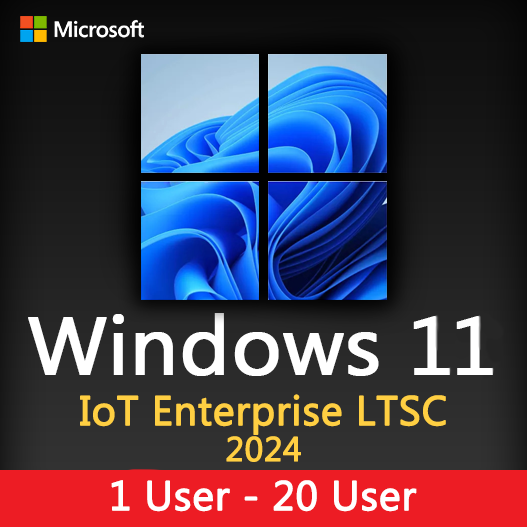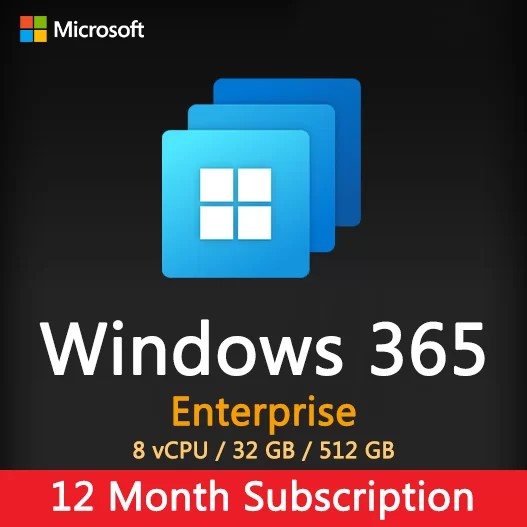Home » Encrypting Files and Folders in Windows: Data Protection
Encrypting Files and Folders in Windows: Data Protection
Data security is a top priority for individuals and organizations. Encrypting files and folders in Windows is a fundamental step to safeguard sensitive information from unauthorized access. This guide will help you understand the importance of data encryption and how to encrypt your files and folders effectively.
The Importance of Data Encryption
- Confidentiality: Encryption ensures that only authorized users can access the data, protecting it from prying eyes.
- Data Integrity: It prevents data from being tampered with during transmission or storage.
- Compliance: Many regulations and industry standards require data encryption to protect sensitive information.
- Security: In case of data breaches or theft, encrypted data remains unreadable without the decryption key.
Windows Built-in Encryption Tools
Windows provides several tools for encrypting files and folders:
BitLocker
BitLocker is a full-disk encryption feature available in Windows Pro and Enterprise editions. It can encrypt entire drives, including the operating system drive, providing robust protection against data theft.
EFS (Encrypting File System)
EFS is a file-level encryption feature available in Windows. It allows you to encrypt individual files and folders, providing flexibility for data protection.
Encrypting Files and Folders with EFS
- Select the file or folder you want to encrypt.
- Right-click on the file or folder and choose “Properties.”
- In the “General” tab, click “Advanced.”
- Check the box that says “Encrypt contents to secure data.”
- Click “OK” and then “Apply” in the “Properties” window.
- Choose whether to apply the encryption to the file or folder only, or to its subfolders and files.
Best Practices for Data Encryption
Regular Backups
Always maintain backups of your data, both encrypted and unencrypted, to prevent data loss.
Strong Passwords
Use strong, unique passwords for your Windows account to protect the encryption keys.
Key Management
Safeguard encryption keys. Losing access to these keys means losing access to your encrypted data.
Access Control
Implement proper access controls to ensure that only authorized users have access to encrypted data.
Regular Updates
Keep your Windows operating system and encryption tools up to date to address security vulnerabilities.
Offline Data
Be cautious when working with encrypted data on untrusted or public computers to avoid exposing your decryption keys.
Secure Network Transmission
Encrypt data during transmission over networks, using protocols like HTTPS or VPNs.
Additional Encryption Options
For more advanced data encryption needs, consider third-party encryption tools that offer additional features and customization options.
In conclusion, encrypting files and folders in Windows is an essential step in protecting sensitive data from unauthorized access. Whether you’re using BitLocker or EFS, data encryption is a powerful tool for data security and confidentiality. By following best practices and understanding the importance of data encryption, you can fortify your data protection efforts.
Recent posts

Windows Backup and Restore: Protecting Your Data
Safeguard your files and system with Windows Backup & Restore. Discover efficient data protection methods and best practices.

Solving Windows Update Problems: Tips and Tricks
Discover effective solutions for resolving Windows Update problems with these expert tips and tricks.

Windows Shortcuts and Keyboard Tricks for Power Users
Boost your productivity with these Windows keyboard shortcuts and tricks for power users. Learn time-saving techniques today!