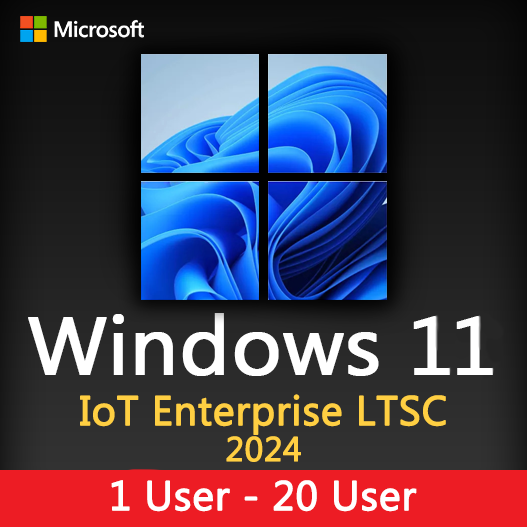Home » Mastering File Management in Windows: Tips and Shortcuts
Mastering File Management in Windows: Tips and Shortcuts
Efficient file management is a fundamental skill for anyone using a Windows computer. Whether you’re organizing your personal documents or managing files for work, knowing how to navigate, arrange, and find your files quickly can significantly boost your productivity. In this guide, we’ll explore essential tips and keyboard shortcuts to help you master file management in Windows.
The Importance of File Management
Effective file management offers several benefits:
- Productivity: Quick access to files reduces wasted time searching for documents.
- Organization: Well-organized files are easier to find and maintain.
- Data Protection: Proper management minimizes the risk of accidental data loss.
- Performance: A clutter-free system often performs better.
Essential File Management Tips
Clear Folder Structure
Create a logical folder structure that makes sense for your needs. Use folders to categorize your files, and avoid storing files directly on the desktop.
Use Descriptive File Names
Give files meaningful names that reflect their content. Avoid generic or cryptic names.
Frequent Backups
Regularly back up your important files to an external drive or cloud storage to safeguard against data loss.
Delete Unnecessary Files
Periodically clean up your files by deleting unnecessary or outdated ones.
Search Function
Utilize the Windows search function (Windows key + S) to quickly locate files.
Shortcut Keys
Learn and use keyboard shortcuts for common file management tasks.
Keyboard Shortcuts for File Management
- Ctrl + C – Copy : Copy selected files or folders.
- Ctrl + X – Cut : Cut selected files or folders.
- Ctrl + V – Paste : Paste copied or cut files or folders.
- Ctrl + Z – Undo : Undo the last action.
- Ctrl + A – Select All : Select all files or folders in the current window.
- F2 – Rename : Rename the selected file or folder.
- Delete – Delete : Delete the selected file or folder.
- Shift + Delete – Permanently Delete : Delete a file or folder without moving it to the Recycle Bin.
- Windows Key + E – Open File Explorer : Quickly open File Explorer to access your files.
Tips for Efficient File Searching
- Use Filters : In File Explorer, use filters like date, file type, and size to narrow down search results.
- Search Operators : Learn search operators (e.g., “type: document”) to refine searches.
- Save Search Queries : Save frequently used search queries for easy access.
Mastering file management in Windows is a valuable skill that can significantly enhance your productivity and organization. By following the essential tips for file management, learning keyboard shortcuts, and practicing efficient file searching, you’ll be able to navigate your files and folders with ease, saving time and reducing frustration.
Recent posts

Windows Backup and Restore: Protecting Your Data
Safeguard your files and system with Windows Backup & Restore. Discover efficient data protection methods and best practices.

Solving Windows Update Problems: Tips and Tricks
Discover effective solutions for resolving Windows Update problems with these expert tips and tricks.

Windows Shortcuts and Keyboard Tricks for Power Users
Boost your productivity with these Windows keyboard shortcuts and tricks for power users. Learn time-saving techniques today!