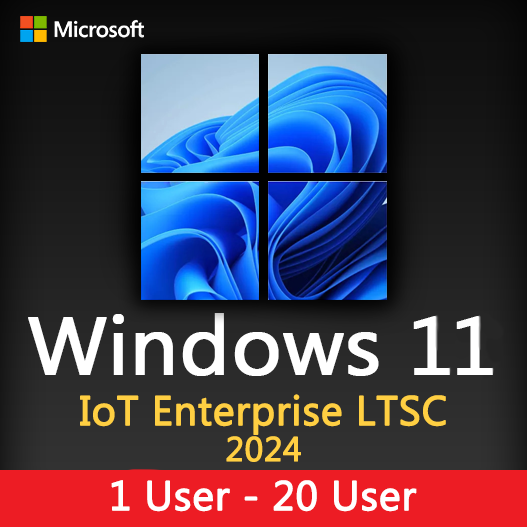Home » Windows 10 vs. Windows 11: A Comprehensive Comparison
Windows 10 vs. Windows 11: A Comprehensive Comparison
The release of Windows 11 brought significant changes to Microsoft’s operating system landscape. But how does it compare to its predecessor, Windows 10? In this comprehensive comparison, we’ll explore the key features, differences, and upgrade considerations between Windows 10 and Windows 11, helping you make informed decisions for your computing needs.
User Interface and Start Menu
Windows 10: Windows 10 features a familiar Start Menu with a list of applications on the left and Live Tiles on the right. It’s a classic design that many users are comfortable with.
Windows 11: Windows 11 introduces a centered Start Menu with a more streamlined and modern look. Live Tiles are replaced with static icons for a cleaner appearance.
Taskbar
Windows 10: The taskbar in Windows 10 is positioned at the bottom of the screen and can be customized with various shortcuts and system tray icons.
Windows 11: In Windows 11, the taskbar is centered, providing a fresh and centered look. It’s designed to be more visually appealing and intuitive.
Compatibility and System Requirements
Windows 10: Windows 10 runs on a wide range of hardware, making it accessible to many users, including older devices.
Windows 11: Windows 11 has more stringent hardware requirements, focusing on newer CPUs and security features like TPM 2.0. Check your device’s compatibility before considering an upgrade
Performance and Efficiency
Windows 10: Windows 10 is known for its stability and widespread compatibility with various applications and drivers.
Windows 11: Windows 11 introduces performance improvements and optimizations, such as better support for multitasking and gaming.
New Features
Windows 10: While Windows 10 offers a mature set of features, Windows 11 introduces new features like Snap Layouts, Snap Groups, a redesigned Microsoft Store, and improved virtual desktops.
Upgrade Considerations
- Compatibility: Ensure your hardware meets Windows 11’s requirements.
- App Compatibility: Check whether your essential applications are compatible with Windows 11.
- Data Backup: Back up important files and settings before upgrading.
- Training: Familiarize yourself or your team with the new interface and features.
In conclusion, the decision to upgrade from Windows 10 to Windows 11 depends on your specific needs and hardware capabilities. Windows 11 introduces a fresh design and new features, but Windows 10 remains a stable and widely used operating system. Carefully assess the differences and compatibility to make the right choice for your computing environment.
Recent posts

Windows Backup and Restore: Protecting Your Data
Safeguard your files and system with Windows Backup & Restore. Discover efficient data protection methods and best practices.

Solving Windows Update Problems: Tips and Tricks
Discover effective solutions for resolving Windows Update problems with these expert tips and tricks.

Windows Shortcuts and Keyboard Tricks for Power Users
Boost your productivity with these Windows keyboard shortcuts and tricks for power users. Learn time-saving techniques today!