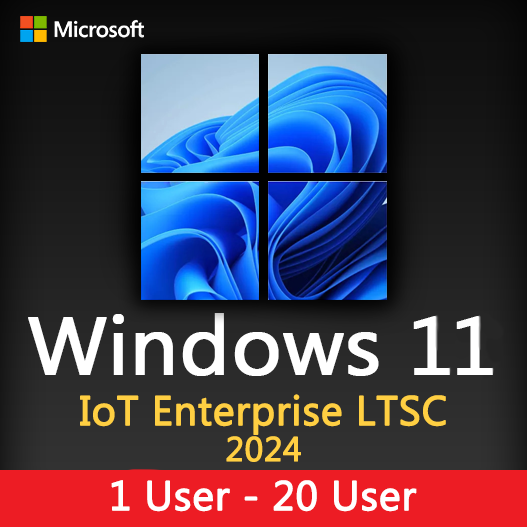Home » Windows Troubleshooting Guide: Common Issues and Solutions
Windows Troubleshooting Guide: Common Issues and Solutions
Windows, one of the most widely used operating systems, offers a rich computing experience. However, like any software, it can encounter common issues that may disrupt your daily tasks. In this troubleshooting guide, we’ll explore some of the most prevalent Windows issues and provide practical solutions to help you keep your Windows system running smoothly.
Slow Performance
Issue: Windows becoming slow and unresponsive over time is a common problem.
Solution:
- Disk Cleanup: Use the built-in Disk Cleanup tool to remove temporary files, system cache, and unnecessary data.
- Disable Startup Programs: Disable unnecessary startup programs that can slow down your computer’s boot time.
- Upgrade Hardware: Consider upgrading your RAM or replacing a traditional hard drive with a solid-state drive (SSD) for improved performance.
Software Compatibility Issues
Issue: Some software may not work correctly or may crash on your Windows system.
Solution:
- Compatibility Mode: Right-click the program’s shortcut, go to Properties, and set compatibility mode for older software.
- Update Software: Ensure that your software is up to date with the latest patches and updates.
- Check System Requirements: Make sure your computer meets the software’s system requirements.
Windows Update Problems
Issue: Windows updates failing or causing issues.
Solution:
- Run Windows Update Troubleshooter: Use the built-in troubleshooter to diagnose and fix update problems.
- Check Disk Space: Ensure you have enough free disk space for the update to install.
- Manually Update: Download updates from the Microsoft Update Catalog and install them manually if necessary.
Internet Connection Issues
Issue: Slow or unreliable internet connectivity.
Solution:
- Restart Your Router: Power cycle your router by turning it off and then on again.
- Update Network Drivers: Make sure your network drivers are up to date.
- Check for Interference: Ensure that your Wi-Fi router is placed away from electronic devices that may interfere with the signal.
Blue Screen of Death (BSOD)
Issue: Frequent crashes resulting in the dreaded Blue Screen of Death.
Solution:
- Check Error Codes: Note down the error code displayed on the BSOD for more specific troubleshooting.
- Driver Updates: Update or roll back drivers that may be causing the issue.
- Run System File Checker: Use the “sfc /scannow” command to scan and repair system files.
Malware and Security Threats
Issue: Suspicious activity, pop-ups, or system instability caused by malware.
Solution:
- Install Antivirus Software: Ensure you have reputable antivirus software installed and up to date.
- Perform a Full Scan: Run a full system scan to detect and remove malware.
- Change Passwords: Change passwords for critical accounts if you suspect a security breach.
Unable to Boot Windows
Issue: Windows not starting up.
Solution:
- Repair Windows: Use the Windows installation media to access repair options.
- Check Hardware: Ensure that your hardware components are correctly connected and functioning.
- Backup and Reinstall: If necessary, back up your data and perform a clean Windows reinstall.
File and Folder Access Issues
Issue: Problems accessing or opening files and folders.
Solution:
- File Permissions: Adjust file and folder permissions to grant access.
- File Recovery: Use file recovery software in case of accidental deletions or data corruption.
- Run Check Disk: Run a “chkdsk” command to repair file system errors.
System Restore Points
Issue: Need to revert your system to a previous state.
Solution:
- Create Restore Points: Regularly create restore points for system recovery.
- Use System Restore: Access the System Restore utility to roll back to a previously stable state.
- Backup Data: Before restoring, ensure important data is backed up.
No Sound or Audio Issues
Issue: Sound not working or audio-related problems.
Solution:
- Check Audio Settings: Ensure sound settings are correctly configured in the Control Panel or Settings app.
- Update Audio Drivers: Update or reinstall audio drivers.
- Hardware Check: Verify that your audio hardware, such as speakers or headphones, is functioning properly.
Best Practices
- Regularly Back Up Data: Create backups of important files and folders to prevent data loss.
- Stay Informed: Keep up to date with Windows updates and security patches.
- Consult Online Resources: Online forums and community resources often provide solutions for specific issues.
In conclusion, Windows troubleshooting can be an essential skill for maintaining a smoothly running system. By understanding common issues and their solutions, you can effectively resolve problems and keep your Windows system in optimal working condition.
Recent posts

Windows Backup and Restore: Protecting Your Data
Safeguard your files and system with Windows Backup & Restore. Discover efficient data protection methods and best practices.

Solving Windows Update Problems: Tips and Tricks
Discover effective solutions for resolving Windows Update problems with these expert tips and tricks.

Windows Shortcuts and Keyboard Tricks for Power Users
Boost your productivity with these Windows keyboard shortcuts and tricks for power users. Learn time-saving techniques today!