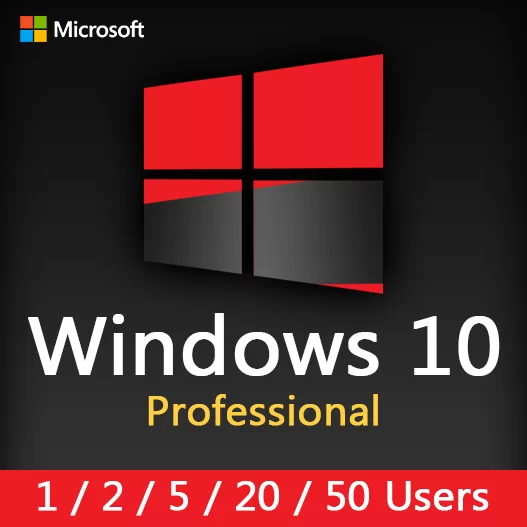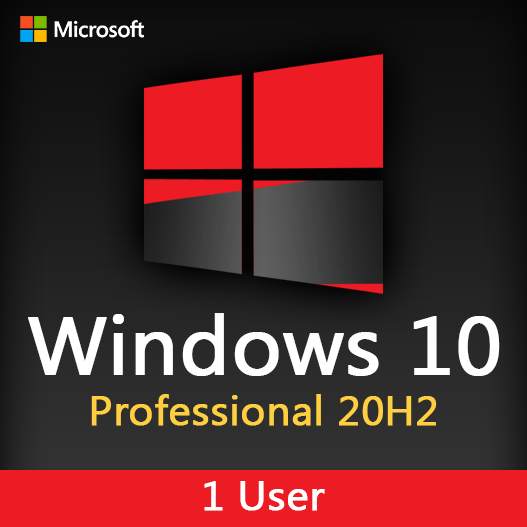Home » Windows Privacy Settings: How to Enhance Your Privacy
Windows Privacy Settings: How to Enhance Your Privacy
In an increasingly digital world, maintaining your privacy is essential. Windows operating systems provide a range of privacy settings that allow you to safeguard your personal data and enhance your online privacy. This guide will walk you through the Windows privacy settings and how to use them effectively.
The Importance of Privacy Settings
Privacy settings in Windows are designed to give you control over the data that your operating system and apps collect. They help protect your personal information from being misused or accessed without your consent. By customizing these settings, you can enhance your online privacy and protect your data from potential threats.
Configuring Windows Privacy Settings
Privacy Dashboard
In Windows 10 and Windows 11, you can access a Privacy Dashboard that provides an overview of the data collected by Microsoft. Review and adjust your settings from this central location.
Location Privacy
Decide which apps have access to your location data. You can choose to grant or deny location access on an app-by-app basis.
Camera and Microphone Access
Control which apps can access your device’s camera and microphone. This is crucial for maintaining privacy during video calls and audio recordings.
Speech Recognition
Customize speech recognition settings to control whether your voice data is stored by Microsoft.
Activity History
Choose whether to allow Windows to collect and store your activity history. Disabling this setting can enhance privacy.
Advertising ID
Reset your advertising ID, which helps prevent personalized ads from tracking your online behavior.
Diagnostic Data
Control the level of diagnostic data sent to Microsoft. You can choose between Full, Enhanced, Basic, and Security.
Cortana Privacy
Adjust privacy settings for Cortana, Microsoft’s virtual assistant, to limit data collection and personalize your experience.
App Permissions
Review and modify permissions for individual apps, such as access to your contacts, calendar, and email.
Windows Update and Security
Regularly update your operating system and keep security settings up to date to protect against vulnerabilities that could compromise your privacy.
Best Practices for Privacy Settings
- Regularly review and update your privacy settings to reflect your preferences and any changes in your online activities.
- Understand the implications of each privacy setting to make informed decisions.
- Be cautious when granting permissions to apps and ensure they have a legitimate need for the data they request.
- Stay informed about changes in Windows privacy settings through system updates and official communications from Microsoft.
- Consider using third-party privacy tools and antivirus software to further enhance your privacy and security.
Compliance and Regulations
Organizations and individuals must also consider data privacy regulations and compliance standards, such as GDPR (General Data Protection Regulation) for businesses operating in the European Union.
Education and Awareness
Educate yourself and your organization’s users about privacy settings and the importance of data protection. Regular training and awareness programs can help mitigate privacy risks.
In conclusion, enhancing your privacy with Windows privacy settings is a crucial aspect of maintaining data security and safeguarding personal information. By taking control of your privacy settings and following best practices, you can enjoy a safer and more private digital experience.
Recent posts

Windows Backup and Restore: Protecting Your Data
Safeguard your files and system with Windows Backup & Restore. Discover efficient data protection methods and best practices.

Solving Windows Update Problems: Tips and Tricks
Discover effective solutions for resolving Windows Update problems with these expert tips and tricks.

Windows Shortcuts and Keyboard Tricks for Power Users
Boost your productivity with these Windows keyboard shortcuts and tricks for power users. Learn time-saving techniques today!