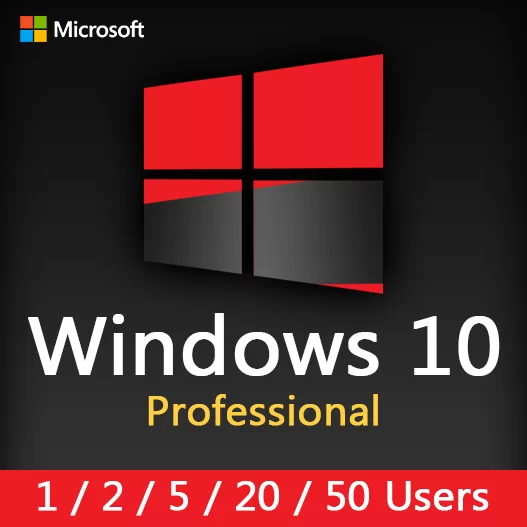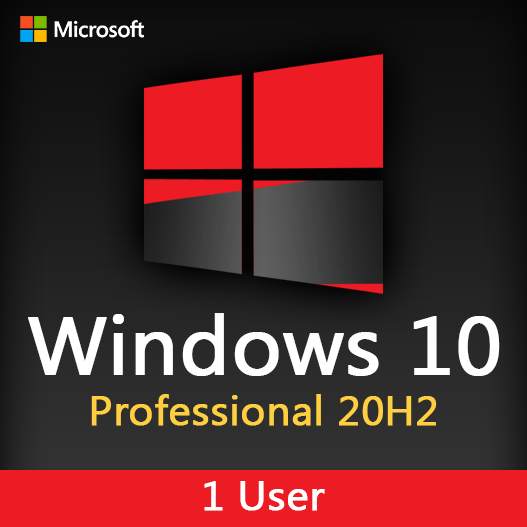In today’s fast-paced digital world, efficient multitasking is a valuable skill. Windows Snap is a feature designed to streamline your multitasking experience, making it easier to manage and organize your open windows. Whether you’re working on multiple documents, juggling applications, or comparing information, Windows Snap can significantly boost your productivity. In this guide, we’ll explore how Windows Snap simplifies multitasking, allowing you to effortlessly manage your open windows.
Understanding Windows Snap
Windows Snap is a collection of features that enable you to arrange and manage open windows quickly. These features include:
- Snap Assist : Snap Assist helps you organize open windows by suggesting complementary apps to fill the available screen space when you snap a window to one side.
- Snap Layouts : Snap Layouts allow you to divide your screen into multiple sections, making it easy to work on several applications simultaneously.
- Snap Groups : Snap Groups enable you to group related apps together, making it easier to switch between tasks and stay organized.
How to Use Windows Snap
Snapping Windows
To snap a window to the left or right, drag it to the edge of the screen until it snaps into place. Alternatively, use the Windows key + Left/Right arrow key shortcuts.
Snap Assist
After snapping a window, Snap Assist suggests additional apps you can snap to fill the remaining screen space. Click on the suggested app to snap it into place.
Snap Layouts
Hover over the maximize button in the top-right corner of a window to access Snap Layouts. Choose a layout that suits your multitasking needs.
Snap Groups
To create a Snap Group, snap multiple related windows together. Windows will remember this group, making it easy to access later.
Benefits of Windows Snap
Improved Productivity
Windows Snap simplifies multitasking, helping you manage and organize your open windows efficiently.
Time Savings
Quickly arrange windows without manually resizing and positioning them.
Enhanced Focus
Snap Layouts and Snap Groups help you stay focused on specific tasks by keeping related windows together.
Windows Snap is a powerful tool for anyone looking to enhance their multitasking abilities. Whether you’re a professional juggling work-related apps or a student comparing research materials, Windows Snap can help you manage your open windows effortlessly. By understanding how to use Snap features like Snap Assist, Snap Layouts, and Snap Groups, you can make the most of this valuable feature and boost your productivity.
Recent posts

Windows Backup and Restore: Protecting Your Data
Safeguard your files and system with Windows Backup & Restore. Discover efficient data protection methods and best practices.

Solving Windows Update Problems: Tips and Tricks
Discover effective solutions for resolving Windows Update problems with these expert tips and tricks.

Windows Shortcuts and Keyboard Tricks for Power Users
Boost your productivity with these Windows keyboard shortcuts and tricks for power users. Learn time-saving techniques today!