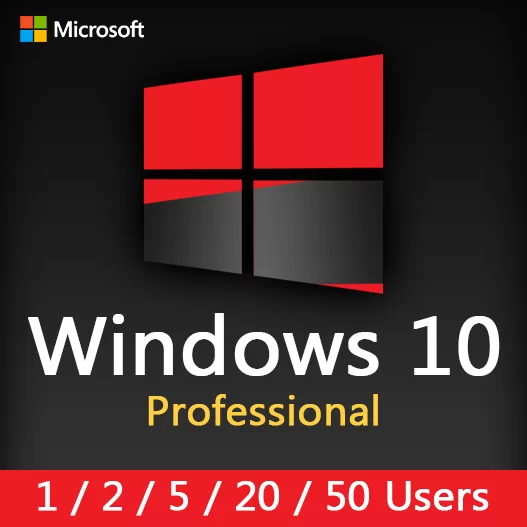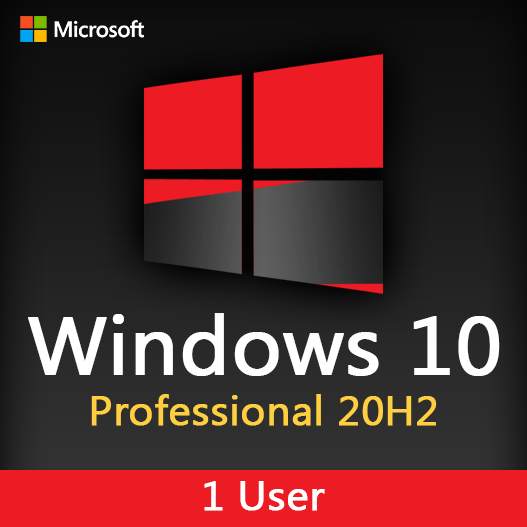Home » Windows Recovery Options: Restoring Your System
Windows Recovery Options: Restoring Your System
Windows, like any operating system, can encounter issues or errors that may disrupt normal operation. Fortunately, Windows provides various recovery options to help you restore your system to a stable and functional state. In this guide, we’ll explore the Windows recovery options and the steps to recover your Windows operating system.
Understanding Windows Recovery Options
Windows offers several built-in recovery options to address a range of issues, from minor glitches to severe errors. These options include:
System Restore
- Purpose: System Restore allows you to roll back your system’s configuration to a previous state without affecting your personal files.
- Use Case: Ideal for resolving issues caused by recent software installations, updates, or configuration changes.
Startup Repair
- Purpose: Startup Repair is designed to fix problems that prevent Windows from starting correctly. It scans and attempts to repair issues with the startup process.
- Use Case: Use Startup Repair when Windows fails to boot, and you encounter errors or crashes during startup.
Reset this PC
- Purpose: Reset this PC provides options to either keep your personal files while removing apps and settings or completely reinstall Windows.
- Use Case: When you want to refresh or reinstall Windows to resolve persistent issues or start with a clean slate.
Windows Recovery Environment (WinRE)
- Purpose: WinRE is a minimal Windows installation that allows you to troubleshoot and repair system issues.
- Use Case: WinRE is used when none of the above options work or when advanced troubleshooting is necessary.
System Image Recovery
- Purpose: System Image Recovery allows you to restore your system from a previously created system image, which is a snapshot of your system at a specific point in time.
- Use Case: Used when your system encounters severe errors or failures, and you have a system image available.
Steps to Recover Your Windows OS
- Access Recovery Options: Depending on your issue, you can access recovery options during the boot process or from within Windows. Methods vary depending on your Windows version.
- Select the Appropriate Option: Choose the recovery option that best suits your issue. For example, use System Restore to revert your system to a previous state or choose Reset this PC to refresh or reinstall Windows.
- Follow On-Screen Instructions: The recovery process will guide you through the necessary steps. Follow on-screen instructions carefully.
- Back Up Data: If possible, back up your important data before proceeding with the recovery process to avoid data loss.
- System Image Recovery: If using System Image Recovery, you’ll need to select the image to restore from and follow the prompts.
- Complete the Recovery: Once the recovery process is complete, your system should be restored to a stable state.
Best Practices
- Regular Backups: Perform regular data backups to safeguard your important files and data.
- Create System Images: Create system images periodically, so you have a reliable snapshot of your system for recovery purposes.
- Documentation: Maintain records of recovery options, steps, and any errors encountered during the process for future reference.
In conclusion, Windows recovery options provide a lifeline when your system encounters issues or errors. By understanding the available recovery options and following the necessary steps, you can restore your Windows operating system to a stable and functional state.
Recent posts

Windows Backup and Restore: Protecting Your Data
Safeguard your files and system with Windows Backup & Restore. Discover efficient data protection methods and best practices.

Solving Windows Update Problems: Tips and Tricks
Discover effective solutions for resolving Windows Update problems with these expert tips and tricks.

Windows Shortcuts and Keyboard Tricks for Power Users
Boost your productivity with these Windows keyboard shortcuts and tricks for power users. Learn time-saving techniques today!